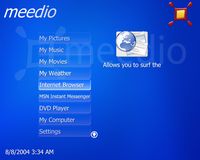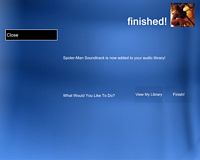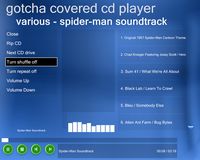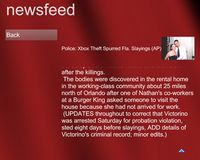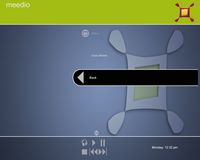Original Link: https://www.anandtech.com/show/1472
Meedio Essentials 1.15.22.0, Part 2 - A Sleek and Clean HTPC Interface
by Andrew Ku on September 11, 2004 11:25 AM EST- Posted in
- Smartphones
- Mobile
We are wrapping things up in this second half of our Meedio Essentials review. For those of you who haven't following, read our Part 1 coverage of Meedio Essentials (aka ME). As we continue, keep in mind that Meedio Essentials is one half of the "Meedio Suite", since Meedio TV is unavailable (at least at the time that this article was written). Now, let's get onto the plug-ins and the rest...
Meedio Essentials - Configuring a Plug-in
Configuring a plug-in isn't as simple as installing it in most cases. Because of the length of detailing required to describe the installation and configuration process of ME's plug-ins, we will use MSN Instant Messenger plug-in as an example, since it is one of the most widely used and useful of the available plug-ins.After you have installed the .mpp file for the plug-in, you need to access the configure.exe in the Meedio installation directory (default location C:\Program Files\Meedio\Meedio Essentials\).
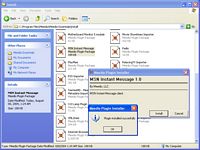 Click to enlarge. |
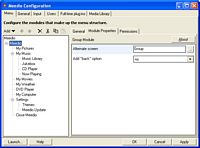 Click to enlarge. |
The menu tab lists the modules that serve as the buttons/functions for ME, and in the case of the MSN Instant Messenger plug-in, you need to add a command module. After that, the "command to send" field needs to be set to "send custom command" with the variable "instantmessage.display-window" entered in to the "custom command to send" field.
 Click to enlarge. |
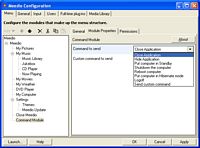 Click to enlarge. |
After entering these commands, you can switch to the command module's general tab and change the caption and description from "Command Module" and "Allows You to Send Commands" to whatever you want it to say. This is also the case for the built-in functions, if you want to customize descriptions or messages for those functions.
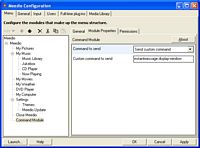 Click to enlarge. |
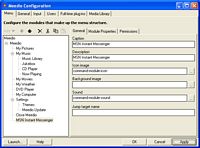 Click to enlarge. |
Of all of the plug-ins, this one is probably the most straightforward, with the configuration information given directly on the plug-in's information page. Others have their instructions (doc files) stored in the directory (i.e. ..\plugins\import\MovieShowtimes for the Movie Showtime plug-in).
Meedio Essentials - Internet Browser and MSN Instant Messenger
The Internet Browser plug-in is like the MSN Instant Messenger plug-in, in the sense that both are not included in the default installation. Both need to be downloaded and installed, and then configured (note: the Internet Browser requires less configuration).The internet browser plug-in actually integrates IE into ME, as websites visited by the Internet Browser interface for ME's UI will be recorded for IE's viewed website history.
 Click to enlarge. |
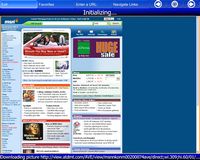 Click to enlarge. |
Viewing different websites will provide different experiences based on how the website is designed. MSN.com will load like it does in IE, but AnandTech.com and Download.com will load and then enlarge (AnandTech.com to fill the screen and Download.com, only slightly).
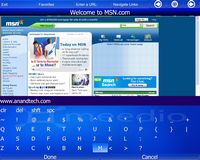 Click to enlarge. |
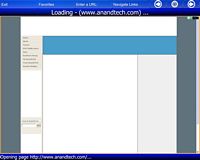 Click to enlarge. |
Considering that this is an interface for Internet Browsing on an HTPC, the cursor probably won't be used unless you have a wireless mouse or another way to manipulate the cursor through the use of the remote. This is why the plug-in includes a particular function to help with website navigation: navigate links. When pressed, a small elliptical circle surrounds the cursor and the keyboard arrows cannot function to scroll the cursor up and down to see the rest of the website. Pressing "enter" while the circle is over a hyperlink will function just as if you clicked on it using a mouse. Favorites can also be accessed and hidden, by pressing the Favorites button, but only three entries can be viewed at one time.
 Click to enlarge. |
 Click to enlarge. |
We found the MSN Instant Messenger plug-in particularly useful, as chatting really only requires a keyboard, which suits the purpose and situation of an HTPC perfectly. The only problem we see is that some people will most likely want to chat while listening to music or browsing the rest of the ME UI. This is why we would like to see the MSN Instant Messenger plug-in incorporate some sort of a mini-view, like music does in the ME UI when added to a playlist or played.
We had a couple of issues with the way that the plug-in works. First, you have to scroll down all the way to the bottom of your user list in order to get to the status buttons: online, offline, away, be right back, out to lunch, on phone, busy. And since this works both in the up and down directions, you have to scroll to the top of the user list before you can access the back button (unless you are using a remote).
 Click to enlarge. |
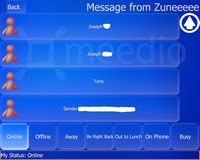 Click to enlarge. |
The messenger chat window interface is straightforward, very intuitive for anyone new to the instant messaging field or an experienced user. In order for typing to occur, the highlighted button cannot be Back or Send, but you need to select Send by keyboard or remote manually if you want to send what you are typing. In our opinion, it would be nice if the Enter key (in cases like this) was linked to the Send button instead of button selection, since typing should already be linked to the appropriate keys.
 Click to enlarge. |
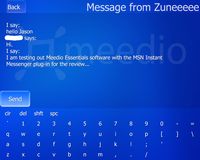 Click to enlarge. |
Meedio Essentials - Movie Showtimes
The Movie Showtimes Importer plug-in is probably one of the most interesting of those available. This requires a reasonable degree of configuration. We used configuration instructions provided by one of the forum members, which seemed to work for us. Though, we had to turn off "upcoming videos releases" (on by default), because every time we hit the "Goodbye Lenin!" title in our import process, the program hung. This might be due to the handling of the exclamation point character, but this wouldn't explain why "Alien vs. Predator" hangs the program (the period character is a possible culprit), which is why we had to disable "upcoming theatrical releases" too for the plug-in to work (on by default).Like the multi-city options for My Weather, the Movie Showtimes plug-in allows for multi-theater configurations with a user-defined number of days of listings (default - three days).
Since we disabled "upcoming theatrical releases", there is no "coming soon" button when you enter the sub-menu for the Movie Showtimes plug-in.
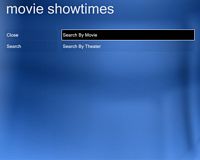 Click to enlarge. |
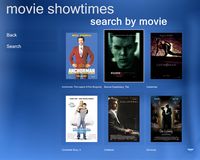 Click to enlarge. |
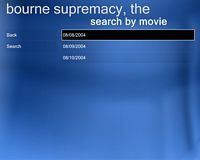 Click to enlarge. |
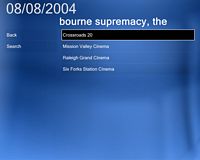 Click to enlarge. |
If you don't see showtimes on the movie info page, it is likely that you didn't change the value in the "detail screen file" field from "Movie" to the Media.MovieShowTimes.screen file in the ..\plugins\import\MovieShowtimes directory.
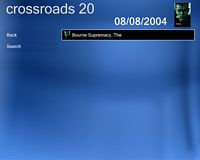 Click to enlarge. |
 Click to enlarge. |
Assuming that you have left download trailer setting enabled (default setting), ME will download movie trailers to the plug-in's storage location (default C:\movies - trailers in C:\movies\trailers). You will be provided with an option to view the trailer for that particular movie. It is programmed so that old trailers and listings should be deleted once they are no longer current, which is the way it should be.
The problem we see is that most people don't want to wait a long time for trailers to be stored on their hard drive, particularly since they don't want to preview every movie that is showing in their theaters. Ideally, we would like to see a streaming video option, which shouldn't be too big of a programming feature, since Movie Showtime uses Quicktime Alternative.
Showtimes and movie information can also be viewed by Theater. Our configuration for this plug-in was for the Raleigh city with seven movie theaters selected. After selecting a theater, navigation is just as if you were searching by movie, though the screens are in a slightly different order.
 Click to enlarge. |
 Click to enlarge. |
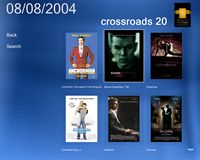 Click to enlarge. |
 Click to enlarge. |
Searching follows the same principles as the rest of ME. Entire phases are not necessary and search types include: contains, begins with, and ends with. Searches can be done by querying all fields, name, actors, company, critics review (A+, A, A-, B+, B, B-, etc. grading scale), date, day of week, director, genre, opening, rating (MPAA), release date, review (scale from 1.0 to 10.0), runtime, theater, times (showtimes), title, and user review (A+, A, A-, B+, B, B-, etc. grading scale). Keep in mind that you cannot enter in special characters like "+" or "-" as the basis of your search parameters to find something like "B-". Also, while ratings and review gradings might change over time, the movie itself will have the same rating and review grade at any given point, which is why multiple query results for a single movie will have the same rating.
 Click to enlarge. |
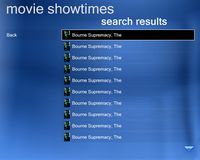 Click to enlarge. |
| "BOURN" query for all fields with "contains" search type | |
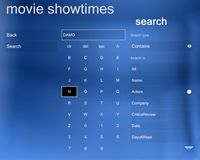 Click to enlarge. |
 Click to enlarge. |
| "DAMO" query for actor field with "contains" search type | |
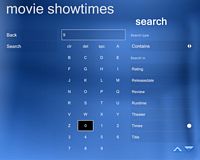 Click to enlarge. |
 Click to enlarge. |
| "9" query for times field with "contains" search type | |
Like the rest of the video media, trailers are displayed via DirectX overlay, which is why this isn't exactly what you are going to see in terms of video image scaling. But it is pretty close, since we had to paste a DirectX overlay image capture onto the screen capture of the ME UI. And like the rest of the video media played in ME, the image is scaled (enlarged or shrunk) to the largest possible size without compromising the aspect ratio.
Meedio Essentials - Comics
Unlike many of the other plug-ins, the Syndicated Comics plug-in is built into the ME upon install (rss fed from http://dwlt.net/tapestry/). However, it is not exposed or configured for use, right out of the box. Assuming that you follow the installation instructions, you should be good to go. You can further customize the viewing of comics, which is what we did based on jkdufair's recommended setup in Meedio's forums. Whatever you do, just remember to change the value in the "detailed screen file" field from "Movie" to "Comics". If you don't, you won't get the full screen option for the comic strips.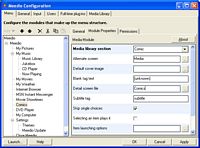 Click to enlarge. |
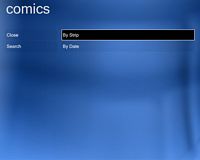 Click to enlarge. |
| Comics v1.0 plug-in | |
Personally, I prefer the wisdom of the Calvin and Hobbes duo, but since that is no longer in recurring circulation, I'll settle for Dilbert.
There are two ways to navigate to the right comic strip, either by strip name or date. If you select the By Strip option, comics are sorted based on their first character of their name, so you will have to navigate to the strip based on the first character of the comic title sought after. We don't know if special or numerical characters are allowed, since the comic strips that we are downloading all use alpha characters.
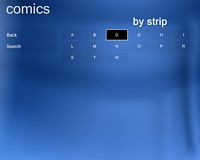 Click to enlarge. |
 Click to enlarge. |
 Click to enlarge. |
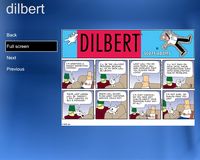 Click to enlarge. |
Going to full screen is similar to the experience that you get from ME's picture viewer.
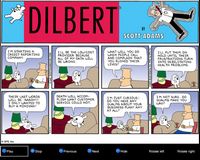 Click to enlarge. |
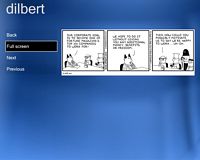 Click to enlarge. |
Our only complaint here is that two comic strips are viewable, yet there are more strips available. Ideally, there should be a 2 x 2 thumbnail view. The only way to get a more comprehensive view is to change to a 3 x 3 view; this is done by not using the "large-images" variable in the recommended setup procedure and just sticking with "images".
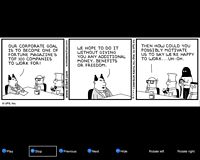 Click to enlarge. |
 Click to enlarge. |
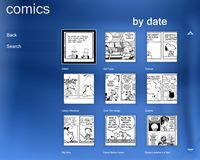 Click to enlarge. |
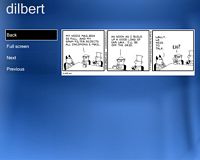 Click to enlarge. |
The search function for comics follow the principles of the rest of the ME's search capacities.
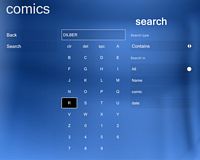 Click to enlarge. |
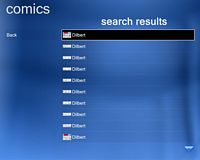 Click to enlarge. |
| "DILBER" query for all fields with "contains" search type | |
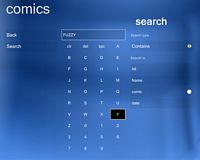 Click to enlarge. |
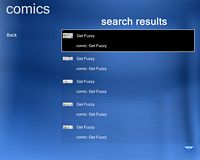 Click to enlarge. |
| "FUZZY" query for comic field with "contains" search type | |
Meedio Essentials - Audio Ripping and Streaming Radio
The Gotcha Covered plug-in is probably the most extensive of all available in ME plug-ins in terms of design (we used v1.05). It allows you to listen, rip, and burn an audio CD from the ME UI. Meedio tells us that they have an official version of the plug-in coming out eventually, but for now, this is what most people are going to be stuck with if they want these specific features. This plug-in is technically shareware and has a 15-day trial period, at which point it expires and you need to pay $8 to continue using it.Since it doesn't have a bearing on the software itself, we won't get into any copyright or licensing issues for this software.
Just like the other plug-ins, you will have to create menu for Gotcha Covered manually, either by selecting each function separately off the main menu or grouping them in a sub-menu.
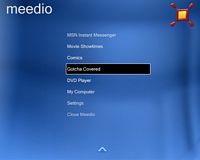 Click to enlarge. |
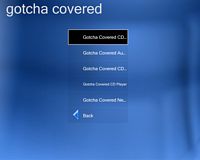 Click to enlarge. |
| Gotcha Covered Audio Suite v1.05 plug-ins | |
First up is Gotcha Covered's CD ripping module, which will rip tracks to MP3 files based on the lame encoder from what we understand. The tracks will be stored in the location designated by the ripping module, which can be a separate location from the audio tracks stored in the My Music library.
We should note that as far as using Daemon tools or a virtual drive, these types of configurations don't seem to work well with GC, since we came up with errors ripping CDs.
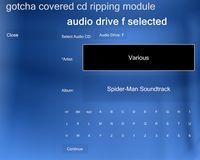 Click to enlarge. |
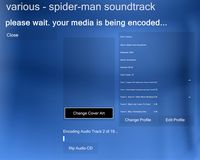 Click to enlarge. |
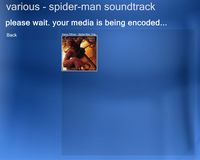 Click to enlarge. |
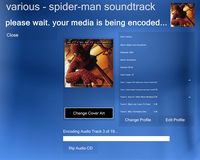 Click to enlarge. |
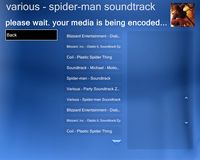 Click to enlarge. |
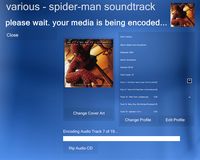 Click to enlarge. |
Meedio Essentials - Audio Ripping and Streaming Radio (cont.)
The audio grabber tool helps you grab the album covers of audio tracks that are in the library. However, for some reason, when we click on all albums, these were the only tracks that appeared. We aren't really sure why, but these were the only two tracks to already have album art either embedded or linked in their tags. The rest of the audio tracks from My Music weren't visible. Click to enlarge. |
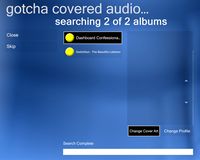 Click to enlarge. |
Once edited, they will be entered in as a separate entry from the original My Music entry in the create CD function of Gotcha covered.
 Click to enlarge. |
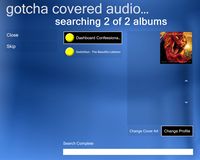 Click to enlarge. |
Creating a CD is easy enough. Though, for some reason, the new version of Gotcha Covered doesn't have the back button in the right place. Iinstead, it is replaced by "close". We had to use backspace to navigate to and from the tracks by artist to the list of artists. Additionally, selection of the audio track just tallies the number up in the status text on the top of the screen, but there is no round icon that indicates that a track has been selected. When the list of tracks by a single artist is long, this type of indication becomes extremely necessary.
 Click to enlarge. |
 Click to enlarge. |
The only real trouble that we had was actually getting to burn a CD. For whatever reason, the plug-in hung at the "preparing audio tracks" stage.
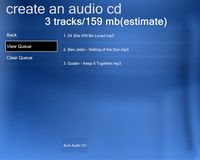 Click to enlarge. |
 Click to enlarge. |
Meedio Essentials - Audio Ripping and Streaming Radio (cont.)
When you pop in a CD, it is ripped automatically by the CD ripping module. After it has been ripped, every subsequent insert of that CD will autoplay it in the Gotcha Covered CD player. The difference between this player and that of the built-in player of ME is that the CD player for GC is more like the Now Playing screen.It use to be that GC pulled the cover art automatically from the walmart.com website, but there seem to be a change in the walmart.com infrastructure, which caused automatic downloading to not function.
On GC's website in the news section, they write:
Wal-Mart website changed. 2004.07.29It did work in the past apparently, but for now, you won't get anything. However, the CD player does feature more control over settings like EQ settings, which are under the space where the CD cover art would be. The other buttons are straightforward, and the "Rip CD" option simply switches to GC's CD ripping module. If you are looking to use this as a replacement for ME's interface, we would recommend holding off for a bit. Meedio is suppose to have their own plug-in that does cover art and other various functions once licensing is worked out. GC's options are nice, but they don't necessarily have a better UI, since there are no increase or decrease progressive bar icons that indicate the level of volume, like in MCE.
Due to a change in the WAL-MART.COM website, the cover art search will hang if it is searched. Please disable wal-mart.com from the searching website until I get this fixed. A fix will be out ASAP!
The other feature of GC is the internet radio player. Is it is a fairly simple layout, similar to the CD player, but ported over the internet radio use.
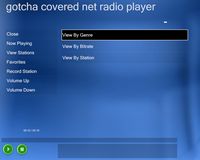 Click to enlarge. |
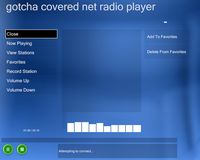 Click to enlarge. |
As far as we understand it, there is rarely ever cover art for radio streamed (at least the station that we tried), so the "no cover art found" image is probably going to be seen in most cases. All of the other functions within the Net Radio Player are intuitive, minus the "Record Station" function, which we assume to be a way to record streaming audio. However, it didn't perform any specific function for us.
 Click to enlarge. |
 Click to enlarge. |
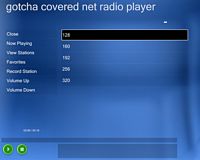 Click to enlarge. |
 Click to enlarge. |
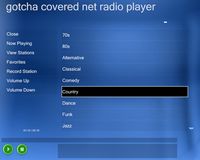 Click to enlarge. |
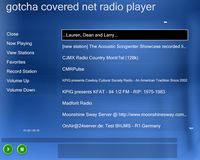 Click to enlarge. |
Keep in mind that GC requires Visual Basic Runtime Files and Nero for the CD ripping/burning capabilities.
Meedio Essentials - News, RSS, Disk Space, Meedio TV Metadata, WMP9
There are a lot more plug-ins available for ME, most of them freeware. We are going through a handful of the most relevant plug-ins to give a sense of how far ME can be expanded.The RSS Importer and NewsFeed plug-ins are useful if you want to keep up to date with the latest news. The NewsFeed plug-in seems to pull stories automatically from AP.org (Associated Press), while the RSS Importer plug-in is set by the user.
 Click to enlarge. |
 Click to enlarge. |
| NewsFeed v2.1 plug-in | |
The way in which the plug-in is programmed is that it seems as if it simply strips straight text and uses tags to distinguish titles, story image, and story text.
The RSS Importer plug-in follows the same principles, though with your own manual RSS feed input. Additonally, the RSS feeds usually only contain a small clip of the original story/text, so the solution for this coder was to implement a Full Story button that opens the link up in a full screen IE window. We found this a bit cumbersome for the user interface, and we would have liked to see it strip text like the NewsFeed plug-in.
From what we understand, the coder for the NewsFeed plug-in is working on a method to give users the ability to input their own source, which should be a welcome relief. The whole concept of an HTPC is to stay in the UI as much as possible. Going to a full screen IE window to view a news story is harder than actually browsing the web directly from IE. Stories should be read straight from the user interface, which the NewsFeed has done correctly.
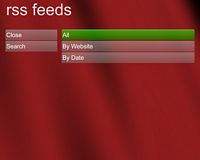 Click to enlarge. |
 Click to enlarge. |
| RSS Importer v1.0 plug-in | |
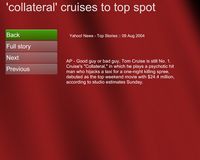 Click to enlarge. |
 Click to enlarge. |
The only weird quirk we noticed with the RSS Feed plug-in was that it didn't seem to associate months with their corresponding numbers. In the picture below, we programmed it to sort by date (most current date at top), but July 31st was listed before August 9th.
 Click to enlarge. |
 Click to enlarge. |
Like the other search functions, the RSS Importer provides you with the ability to search based on partial phases, i.e. "TECH" will result in every AnandTech.com RSS entry plus any entry containing that letter sequence.
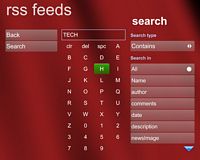 Click to enlarge. |
 Click to enlarge. |
 Click to enlarge. |
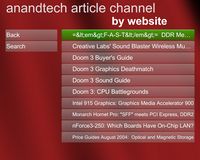 Click to enlarge. |
If available in the RSS feed, the plug-in will display the feed's picture.
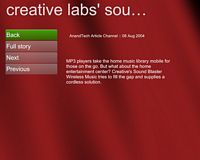 Click to enlarge. |
 Click to enlarge. |
Meedio Essentials - News, RSS, Disk Space, Meedio TV Metadata, WMP9 (cont.)
Another interesting plug-in is the meeFreeSpace, which isn't too beneficial now, but will be with the addition of Meedio TV. This plug-in simply displays the amount of free space on a particular drive.When we had all of our plug-ins installed at once, this plug-in wouldn't work with version 0.9, for whatever reason. We had to reinstall to get it to function, and even then, there was an address error. But since the ME's UI is set to be seen automatically above all other windows, we didn't see the address error prompt until we exited the program. We just upgraded to v1.0, which is completely stable with ME 1.15.22.0 and features the simultaneous viewing of other drives at the same time, compared to v0.9 where a single drive was displayed on a single page.
If you know the amount of space consumed by one hour of recording or music, you can enter that amount in the configure.exe and meeFreeSpace will spit out the amount of time left in hours to record on that drive. Because data may be continuously written after information is provided for the drives, the update button refreshes drive information. Information is also updated whenever you go from the menu (in which meeFreeSpace is) to the plug-in, which is why it takes a few seconds before the screen changes from the menu to the disk space information page.
 Click to enlarge. |
 Click to enlarge. |
| meeFreeSpace v1.0 plug-in | |
One of our favorite plug-ins is the TeeVeeMD - Meedio TV Metadata Importer plug-in. There ways to tag and edit the information of video files locally; it isn't the same as getting the information from the web. Manually editing and tagging information for each video file that you have is just way too much work, which is why this plug-in is extremely beneficial.
This plug-in works by scanning video (avi, mpeg, mpg, etc.) in a specific folder based on tags, so you will have to have files based on a particular naming system. For example, we used the format: [seriesname] - S[season number]E[episode number] - [episode name].[extension], which translates to "Friends - S4E20 - All the Wedding Dresses.avi".
We used the configuration method supplied by the plug-in's installation notes, which sorts the available video files based on series, then by season.
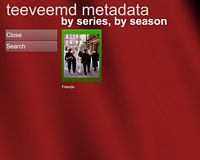 Click to enlarge. |
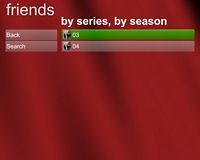 Click to enlarge. |
| TeeVeeMD - Meedio TV Metadata Importer v0.03 plug-in | |
Note the information given when you select a particular show/entry; information is pulled from TVTome.com.
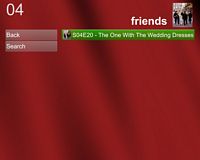 Click to enlarge. |
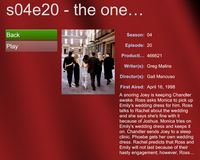 Click to enlarge. |
 Click to enlarge. |
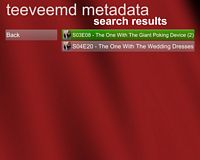 Click to enlarge. |
Another useful plug-in is the WMP9 Media Library Import plug-in, which will import the corresponding audio, video, radio, and playlist entries from WMP9 (you obviously need WMP9 for this plug-in). We imported everything into one media module, so audio, video radio, and playlist entries are all listed in our screen. It is easily possible to set it so that you have one screen for WMP9 imported audio, video, radio, and playlists. This way, you can customize the play mode for the media, instead of using the default "movie" view for playback.
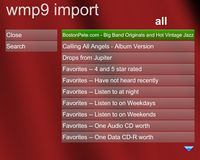 Click to enlarge. |
 Click to enlarge. |
| WMP9 Media Library Import v1.1 plug-in | |
Cover art use is more clear-cut here. If you can see it in WMP9, you will see it with this plug-in.
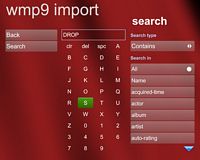 Click to enlarge. |
 Click to enlarge. |
Meedio Essentials - Login
Creating a login configuration for a multi-user environment is fairly easy. You just need to configure the program for users in its respective tab. If you want to get back to the login screen from the main menu, you will need to change the "Add 'back' option" on the module properties of the main Meedio group module from "no" to "last" or "first". The login plug-in is actually included with the initial installation, so no additional files need to be downloaded. It just isn't exposed until you add users to the user list.Keep in mind that you can include additional login modules to the menu structure, which also will share the same user base information, but it is more for situations where you have a set of universal features for everyone and a set of functions for only specific users to access.
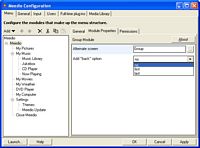 Click to enlarge. |
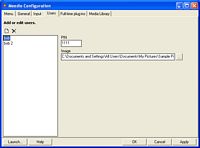 Click to enlarge. |
| Login v1.0 plug-in | |
One of the immediate downsides of this password setup that we noticed was that the passwords were exposed. This means that this type of setup will be best used for profiles rather than permissions, in the sense of organizing rather than keeping people out of certain functions. Permissions can still be designated based on the components of the menu structure, if necessary, by going to the permissions page and selecting all users or selecting the option to give specific users permission to access the module.
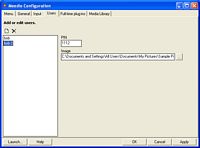 Click to enlarge. |
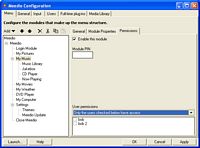 Click to enlarge. |
Once you load ME, you will be prompted with the available users from which to select. When you have picked a user, you will need to enter in the password, which is hidden by using asterisks. There is no "enter" or "finish" button because you are logged in automatically once you have entered the last numerical character of the password.
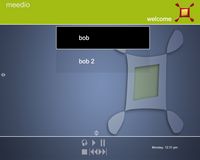 Click to enlarge. |
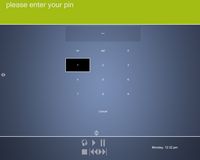 Click to enlarge. |
By changing the value in step 1 from "no" to "last" (in our case), the back button is added to the bottom of the list of options on the main menu. This provides a method back to the original login menu for those looking for a way to switch users. Changing the value from "no" to "first" will make the back button the first item on the main menu list.
Because the configure.exe is not password-protected, this isn't something that you can use like the user profile options of Windows, where you can limit certain features and functions to specific users. If you were denied access, getting access to those functions would be as simple as changing the permission settings in the configure.exe, especially since there is no user level status.
Final Words
We have to say that Meedio has the UI basically down when it comes to the multimedia experience, and we expect the company's upcoming Meedio TV title (not released at the time of the review) to follow in Meedio Essentials' footsteps. One of the things that we would like to see is a windowed UI function, similar to what MCE allows: the same interface in a smaller window to use while performing other PC functions. Mouse-over highlights aren't supported until you check the "hot track mouse" option under the "general" tab in the configure.exe. However, if you leave it at that and try to interact with the main menu of ME, the mouse goes a bit crazy in scrolling speed. This can be solved by changing the "fixed_sel_row" value in the "group.screen" file under the ..\plugins\module\group directory from 3 to -1.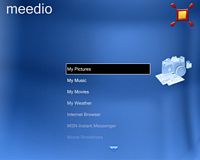 Click to enlarge. |
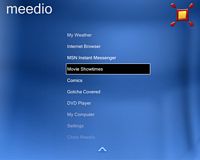 Click to enlarge. |
| Blue-Who theme without variable change | |
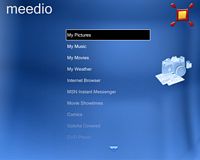 Click to enlarge. |
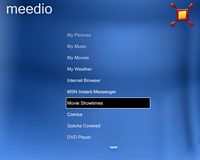 Click to enlarge. |
| Blue-Who theme with variable change | |
This value spaces the fields a bit, and as a side effect, also expands the visible area of the available options. This makes it so that instead of the highlighted space staying in one spot with the options scrolling by, the highlighted spot moves while the buttons stay in their spot until you scroll to the beginning or end of the list.
Unlike SageTV 2.0's plug-in ability, one of Meedio Essentials' selling points is precisely the variety of plug-ins available. Rarely do you buy a software title for its third-party support, as SageTV 2.0 didn't have that many plug-ins to begin with when it was released, which is why people bought it for the capabilities that were already built in. The difference with ME was that many plug-ins were ready to go when the software went "gold", which is why the situation is a bit different. The fact that this software title is much more community-driven than either BTV (BeyondTV) and STV (SageTV), it works better for the plug-in selling point.
In our opinion, the support for plug-ins by Meedio is much more "official", since one of the main selling points is the expanded capabilities of ME, given that you can download plug-ins directly within the ME's UI. Technically, Meedio sanctions the use of plug-ins, but doesn't provide support for the use of any specific 3rd party plug-ins (all the functions from the out-of-box installation are technically considered to be plug-ins/modules too), since some of them may get into the "grey areas" of the law in certain parts of the world. (Plug-ins shouldn't affect the core program, and if they do, Meedio recommends that you remove the plug-in if it causes problems.)
The plug-ins already released provide a great amount of versatility and variety of features for anyone planning to create a HTPC station. Our only thought is that there needs to be some UI development for plug-ins support; that is, there should be a small icon indicating the website being currently browsed when you are elsewhere in the ME interface, or a small window for instant messaging (like for music tracks) when you are elsewhere in the ME interface. Additionally, the lower left-hand corner icon/text should be more functional like MCE, where the icon also functions as a button to navigate to the currently playing/running feature. Stuff like increasing and decreasing volume should have their own progressive bar icons that indicate the level of volume.
The only plug-in that we had trouble with was the Gotcha Covered plug-in, which may be due to a lack of configuring it properly, yet not for a lack of trying (we had spent more than a day trying to work out our problems). Other than that, the rest of the plug-ins were smooth sailing after we followed their installation instructions and/or looked to Meedio's forum posts for pointers when there was a lack of instructions. Going forward, the best solution to the plug-in configuration problem is for there to be a wizard of some sort for a default configuration setup, which would make the process a lot less painful for newbies, while still allowing avid users to change settings later in the configure.exe or by forgoing the wizard altogether. Meedio says that that this is something they are working on, so hopefully it will be a feature implemented soon.
Assuming ME and MTV have a few UI enhancements like those we mentioned for the general UI and their plug-ins, we may have a clear HTPC winner (aside from MCE 2004). However, this assumes that Meedio will continue to enjoy a high level of community developer support for free plug-ins. Priced at $59.95 compared to BTV3 at $59.99 and STV2.0 at $74.95, it competitively priced within the normal range of multimedia software titles. Granted, ME is just one half of the equation, but we expect that the addition of MTV or the purchase of both as a suite/bundle will cost around the same price as SageTV 2.0 or at least under $100. In terms of design (not functionality - TV is missing), we think Meedio is the better choice of the three, at the moment, because of the [exposed] backend design of the program.