
Original Link: https://www.anandtech.com/show/1489
Microsoft's Portable Media Center Devices: Exposed
by Anand Lal Shimpi on September 27, 2004 12:05 AM EST- Posted in
- Smartphones
- Mobile
Recently, Microsoft has been taking on much more of a leadership role in the realm of computing, rather than just specifically in OSes. It wasn't too long ago that all we could expect from Microsoft was a new OS every handful of years, and maybe a new revision of their keyboards and mice. The past several years have seen dramatic changes at Microsoft; needless to say, the transition from just an OS company to a company that's driving new applications and usage models into the industry is now complete - the success of Microsoft's new role, however, has yet to be truly seen.
Some of Microsoft's endeavors have done quite well, while others have been met with mixed reviews. While the Pocket PC has taken off by storm, the Tablet PC is still not far from where it was when it was launched two years ago. With the release of Windows XP Media Center Edition, Microsoft began a clear effort to venture out of the offices and bedrooms and into the living room. Now with the Portable Media Center, Microsoft is making the living room Media Center proposition even more tempting.
When Microsoft's Portable Media Centers were first announced at CES, the immediate response was that Microsoft was finally taking on Apple's iPod. Everyone seemed to disregard the fact that Microsoft did not even in the slightest degree intend for the Portable Media Center to compete with the iPod. Instead, everyone viewed it as an iPod competitor that could play movies. The initial reaction to the devices was foreshadowing enough for what was bound to come.
All was quiet on the Portable Media Center front from the time it was announced until it was finally released on September 2nd, but even after the release, there was not much talk about the little devices. Today, we're bringing you our look on the new devices and will attempt to shed some light on these expensive little devices; if you've found yourself asking why you would ever use a Portable Media Center, this article will help answer that question.
What is a Portable Media Center?
Much to Microsoft's intent, the name "Portable Media Center" is designed to draw a parallel between the new devices and Microsoft's recently released Windows XP Media Center Edition OS. The basic premise is that you have a PC at home that is, effectively, a "center of media" and a Portable Media Center allows you to take that media on the go with you.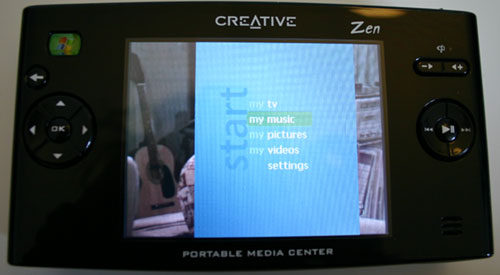
The Portable Media Center (PMC) basically allows for the storage and playback of three major types of "media": Pictures, Music and Videos. The music aspect of it is very similar to an MP3 player, which is what garnered Microsoft all of the direct comparisons to Apple's iPod that their marketing team must have loved debunking. It is the pictures and video support that set the device apart from what the PC and consumer electronics industries have seen in the past, not to mention Microsoft's PMC interface.
The premise to the PMC is this - Microsoft provides the basic hardware specification and the OS for the Portable Media Center devices, while manufacturers such as Creative and Samsung will actually produce the devices. It's the closest thing that Microsoft's business model will let them get to being their own PC/hardware manufacturer.
The PMC itself is a hard drive-based device. Currently, all PMCs feature a 20GB hard drive, but there is constant talk about future 40GB models. The device also features a colored screen and a set of playback and navigation buttons for getting around the OS and actually viewing your media. The devices are all battery powered and currently only interface to Windows XP. Microsoft wasn't foolish enough to make the devices require MCE and they don't even work any better with MCE than they would with XP and any other PVR software. The PMC devices don't actually have their own special interface to XP either; all synchronization and content management occurs using Windows Media Player 10 - an unlisted system requirement for getting PMC to work properly.
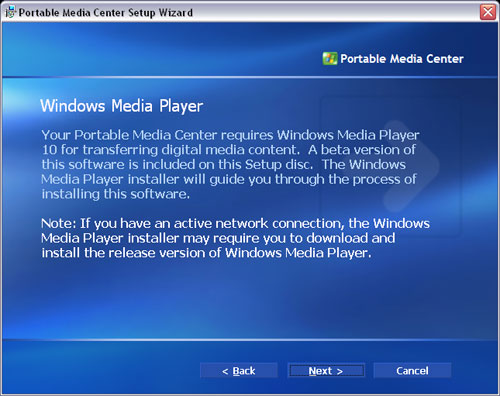
Windows Media Player 10 is required in order to synchronize content with your Portable Media Center.
The PC-Link: Windows Media Player 10
As we mentioned before, PMC devices don't have any syncing application of their own; instead, they use Windows Media Player 10. This requirement is a double-edged sword. On one hand, it promotes the adoption of Windows Media Player as the preferred media manager for all of your content; on the other, if you aren't a fan of WMP, then you're fresh out of luck. We also mentioned earlier that these PMC devices don't actually work any better with Windows Media Center Edition. That point is further reiterated by the fact that there's no built-in syncing from within MCE's 10-ft UI. You have to still open up Windows Media Player in order to download your recorded TV shows to the device. This is hopefully something that will be addressed in MCE 2005, due out within the next month or so.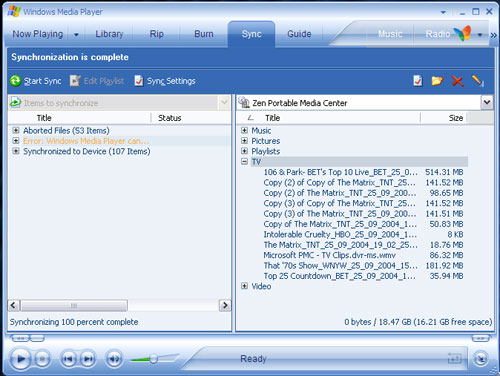
The way you get your media onto a PMC is by first adding the media that you want to sync to your WMP library, which you do using the File > Add to Library menu. The process is fairly painless and you should only need to do it once, as you can tell WMP10 to add merely everything in a given folder to your library. Want to add your music to the Library? Just select your MP3 folder. Want to sync all of your recorded TV shows? If you're using an MCE box, then just add C:\Documents and Settings\All Users\Shared Documents\Recorded TV\ and it'll add all of your recorded shows. Now, you can either sync all of the media in your library to your device or you can be a little more selective. Given that today's PMCs only have 20GB of storage space on them, you'll most likely do the latter.
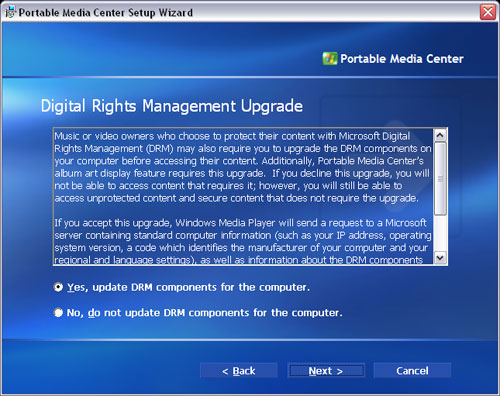
DRM compliance is optional.
You can also have WMP monitor certain folders and automatically add any new additions to their folders to your Library.
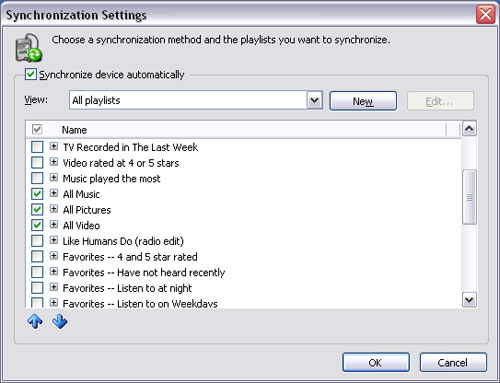
Selecting individual items to sync isn't a problem, once the media is actually added to your library. Just scroll through what you want to sync and using the Add to menu (right click > Add to), you can add it to your Sync List, which as you can guess, is a list of things to be synchronized to your Portable Media Center.
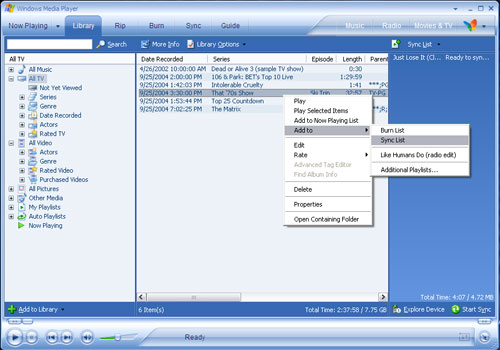
It's not brain surgery, nor was it meant to be.
Synchronizing Performance
Synchronizing music and pictures isn't much of a problem, since both types of files are generally small and the USB 2.0 interface of the PMC devices is pretty quick to begin with. It's when you synchronize video that things don't move as quickly. The problem with video is that there is a great deal of codecs out there - MPEG-1, MPEG-2, DivX, XviD, WMV, MPEG-4, Quicktime, etc. - but on a CE device like the Portable Media Center, you don't really want it to be left up to the user to have to install tons of codecs on the device in order to maintain compatibility. Instead, Windows Media Player handles transcoding all video files from whatever format that you supply them in to a Windows Media Video format that the PMC can use.The benefit here is that you never have to worry about having the right codec installed on your PMC to play a file (just make sure your PC has the proper codec to transcode the file first). The obvious issue here is that you have to wait for the files to be transcoded before you can actually copy them to your PMC. The amount of time it takes to perform a transcode can be considerable, especially when you're talking about multigigabyte files.
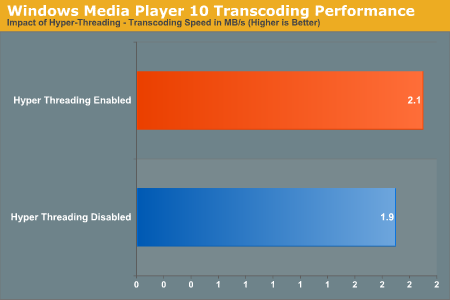
As you can see here, Hyper Threading has a positive impact on transcoding performance. On our 3.4GHz testbed, turning on Hyper Threading gave us about a 10% boost in performance. While that may not seem like much, it can cut transcoding time down significantly for multigigabyte files.
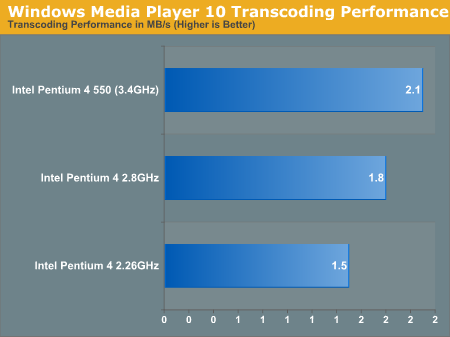
While the above graph is by no means comprehensive, it does give you an idea of the benefit to having a faster processor when it comes to transcoding speed. Notice that for a 21% increase in clock speed between the Pentium 4 2.8 and the Pentium 4 550, there's a 16% increase in performance. The boost that you get from going to a Pentium 4 2.26GHz processor to a 2.8 is an equally impressive 20%, especially given that the clock speed increase is only 23% in that case. Needless to say, a fast CPU should really be a requirement for using a PMC.
Microsoft's approach to handling video files does seem to be the best option. It's far better than restricting the device to only being able to play WMV files without providing for any method of transcoding during the sync process. The process itself, while it does take time, is fairly automated and obviously goes by quicker on faster systems. However, given that our beefy Pentium 4 3.40GHz testbed still took a decent 33 minutes to transcode a 1.5-hour show, it won't be until we have 4.5 or 5GHz machines before the process of synchronizing video is more reasonable. Fortunately, the performance impact from enabling Hyper Threading bodes well for dual core processors to help PMC users transcode their content quicker - next year should prove to be interesting.
In terms of a realistic transfer rate, although USB 2.0 is clearly capable of transfer rates as high as 480Mbps, the real world transfer rate to the PMC is significantly less. MP3s transfer in a matter of seconds, but it's the video content that really takes a while to get on there. The reason why, despite the USB 2.0 interface, is that the Creative Labs Zen PMC could only manage a 2.3MB/s transfer rate to our testbed Shuttle XPC. At 2.3MB/s, that's just under 19Mbps, about twice as fast as what a USB 1.0 device could transfer at. The limitation appears to be in the hard drive used, which is a 20GB Hitachi Travelstar C4K60. With only a 2MB cache and such a small profile drive, it's no wonder that the transfer performance leaves much to be desired.
Using the Device
The PMC interface is eerily simple - while it is reminiscent of Windows XP Media Center Edition, there really isn't much depth to any of the menus, mainly because the PMC is strictly a playback device.The interface is fast and responsive as well as overall fairly eye catching. What the initial PMC devices lack, however, is a scroll wheel or easy navigation that made the iPod so popular. The lack of quick navigation is a hardware issue, but it is an issue nonetheless; it's a shame that despite the success of the iPod, more manufacturers have yet to realize why it has been such a success.
The menu structure is pretty simple: my TV takes you to your TV shows, my Pictures takes you to your pictures, my Music takes you to your music, and my Video takes you to your video. Within any one of those menus, you get a listing of all of your media, and by navigating left or right, you can quickly reorganize the manner in which the content is displayed.
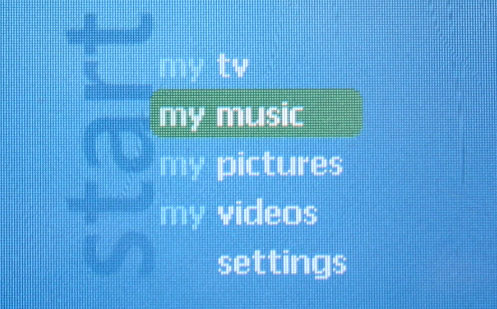
In the coming pages, we will focus on the two major aspects of PMC usage: audio and video playback.
Playing Music
While the Personal Media Center was never intended to compete with the likes of Apple's iPod, at $500, you'd definitely rather not have to spend another $250 on an MP3 player in addition to the device.The biggest problem with the PMC as a basic MP3 player is its size and weight; the Creative Labs Zen PMC is significantly larger than a regular iPod and weighs much more. The size and weight, as well as the lack of a scroll wheel, are enough to guarantee that you'll be using the PMC with two hands, making it difficult to use while jogging or performing any activity where you need one hand free.

That being said, the PMC does work very well if you happen to be working out in a stationary fashion (for example, on a treadmill or an elliptical machine) where there is a place to rest the device. In those cases, the music playback functionality of the device is handy, but the ability to play video really shines there.
You can probably guess that the unit is a little too bulky to feel comfortable with it in your pocket all day. It is possible to do, but in our opinion, it's just a little too large for that. The portability is there, but this is more of a device that you throw in your bag rather than something that you can pocket around throughout the day.
As far as the actual interface is concerned, drawing direct comparisons between how you play and navigate through music on the PMC vs. on an iPod are pretty much useless. The reason why is that the iPod (and most MP3 players) and a PMC device are on completely opposite ends of the spectrum when it comes to UI.
Most MP3 players are completely text-driven, meaning you have to rely on the name of the artist, song, album, genre that you're looking for to navigate your music collection. With its color screen and prettier UI, a PMC device relies much less on text, but rather a combination of text and the visual identification of album art.
For music that it recognizes (through properly made ID3 tags), Windows Media Player 10 will download automatically the appropriate album art for music in your Library. Then upon synching the PMC, both the music and its associated album art are transferred. Songs that have no album art associated with them are given a standard icon - a blue background with a pair of headphones.
In actually using the device, even with quite a few songs with no associated album art by which to search, we found that being able to associate the music in the library with the colors and design of the album art as well as the text of the songs themselves made browsing for what we wanted to play fairly simple. It's a completely different approach to how something like the iPod works, but it actually works fairly well. Initially, we were hesitant that we would find the PMC's music navigation to be easy at all, but we were pleasantly surprised.
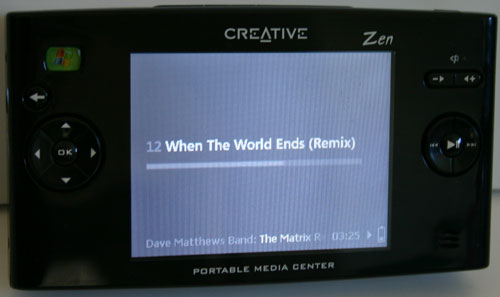
There are many ways to display what's currently playing.

You can have album art being displayed

You can also have a combination of things on the screen.
Although the current PMCs lack any type of scroll wheel, Microsoft has done their best to minimize the need for a scroll wheel. Holding the down arrow will scroll through any list (in alphabetical order) fairly quickly. And, to help you stop where you want to, the first letter of the title is displayed in large print to the left of the list as you're scrolling through. While it's not very useful for collections where you only have a few songs that start with each letter of the alphabet, it does work very well for large collections. In the end, the absence of a scroll wheel may be missed by iPod owners, but it is at least compensated for by other navigation features.
Reorganizing how your music collection is displayed on the PMC is a matter of using the left and right arrow keys to flip through the different methods that are available. You can sort by newly added music, by album, by artists, by playlists, by songs and by genres. Switching between the various ways of sorting your collection is pretty painless, although the Zen's arrow keys were a bit stiffer than we would have liked, as your fingers do get tired after using them for a while.

Adjusting equalizer settings on a song-by-song basis is very easy.
You can sync playlists to the PMC using Windows Media Player, or you can also construct a playlist while you're on the go by adding songs to your portable playlist. To do so, you simply hit the OK button on the song or songs that you'd like to add and then select "add to portable playlist". You can add entire albums, everything by a single artist, genre or just a single song to the portable playlist, which is very useful.

Adding items to a portable playlist is easy.
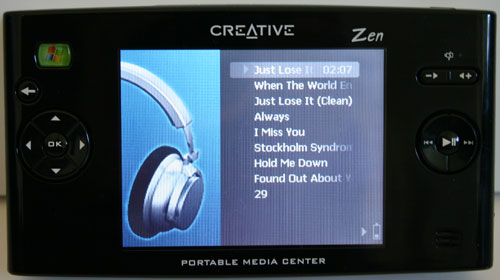
Playing through a playlist.
Although it wasn't designed to replace the iPod, the PMC actually does a very good job in holding its own against quite possibly one of the best portable media player interfaces of all time when it comes to playing music. Because the device is so large, it can have a pretty bulky battery, which means that battery life significantly outperforms smaller MP3 players like the iPod. The Creative Labs unit had no trouble meeting its 20+ hour battery life when playing music. The only negatives here are: 1) you have to keep your music collection organized via Windows Media Player 10 (which may only be an issue for some), and 2) the PMC's size. The size issue can be resolved if you are going to be using the PMC as a video player as well as a just an MP3 player, but by no means should you buy a PMC looking for only an MP3 player - unless, of course, you're just a gadget freak.
Watching TV and Movies
Microsoft intended Portable Media Center devices to be truly used as multi-purpose devices, so they expected their users to not only want to listen to music, but also to want to take other types of their content with them on the go - in particular, their favorite TV shows and movies.We've already discussed the issues with getting video content onto the PMC, but what about when you're actually viewing it on the PMC?
As you'll soon see, the quality of your video matters quite a bit in order to be able to get the most viewing pleasure out of the device. With such a small screen, low resolution and relatively high data compression, it is very easy to get a blocky, blurry mess when viewing content on the PMC.
Navigating through video content is fairly simple, but without any "album art", you are left with scrolling through text in order to find what you want. Granted, if you keep the PMC clean of anything that you've already watched and don't have a desire to watch again, then this isn't a big deal; but let your collection get too big, and navigation will suffer.
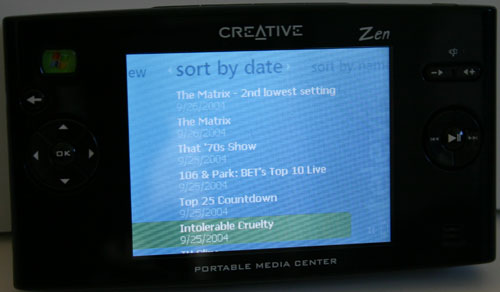
We put everything from TV shows to movies that we downloaded from links in the AnandTech Off Topic Forum on our PMC only to be met with mixed results. Even at the highest quality settings, if the original content was of questionable quality, then you're going to have a hard time discerning one thing from another.

The Zen PMC came with clips from old TV shows. We swear that we didn't actually PVR The Incredible Hulk - honestly.
For the most part, shows recorded from cable TV using Windows XP MCE at its Best quality setting made it over well to the PMC. Unfortunately, that means that you're looking at over 300MB for every 30 minutes of content that you store on the PMC.
Video Quality
There are four different video quality settings that you can encode at, the lowest being 80Kbps and the highest being over 700Kbps.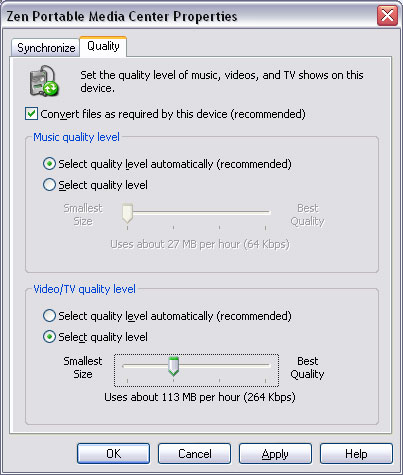
In order to find out what settings offer acceptable quality, we transcoded a copy of the Matrix recorded through our cable signal. The pictures are listed below from lowest to highest quality:




It's plainly obvious that that lowest quality setting isn't very good at all, but all of the settings above that seem fine. Unfortunately, once there's any degree of motion in the scene, only the 4th and most space-consuming setting remain relatively clear while content transcoded in the other modes simply gets too blocky.
More on Video and Battery Life
The PMC is a good way of catching up on recorded TV shows, since they are usually only 30 minutes in length, and once you skip through the commercials, you're down to around 20 minutes of content. The reason why we stress length here is because staring at the tiny screen of the PMC can get very tiring on your eyes. For watching full length movies, you need to either use the TV out on the device or take periodic breaks; otherwise, you'll find that both your eyes and your hands get fairly tired.While a device like a PMC is useful for a long commute to work (where you're not the one driving) or working out, what we found to be equally useful is the ability to watch 5- to 10-minute segments of shows during random short breaks that you may have during the day. It's great for watching news shows (including things like the Daily Show) where there isn't so much of a plot that it's necessary for you to follow during the entire length of the show, as well as other things like music countdowns, etc.
For just watching movies, you may be better off with a portable DVD player as you'll have a much bigger screen and won't have to deal with any of the quality issues that we talked about before.
Battery life while watching TV shows is pretty decent. The range depends on the brightness levels and whether you are constantly browsing for content or just letting one file play the entire time. Creative states a 7-hour battery life with constant video playback, which is a fairly realistic specification. At higher brightness levels and with more searching around for the right file to play, you'll cut down the battery life a bit more (down to around 6 hours), but with varied music and video playback, you're looking at closer to 10 - 15 hours of overall battery life. Since the unit can charge via USB (as well as via the included AC adapter), it's relatively easy to keep it well charged. Although for a device this large, we would like to see a bit better battery life for video playback alone. While 7 hours is enough for most cross-country flights, any international travel will leave you still looking for other methods of entertainment.
As a portable media player, the PMC works reasonably well when it comes to playing video - it does do a good job at what it is supposed to do. The shortcomings here are mostly in hardware design, as the screen size, reflectivity, and weight of the PMC device itself are all annoyances and take away from the overall experience.
Creative Labs Zen: The first PMC to market
The first Portable Media Center available for purchase on Microsoft's September 2nd launch date was the Creative Labs Zen Portable Media Center. Although Samsung was also listed on Microsoft's availability page, their more portable unit is still not shipping to retail as of the time of this publication.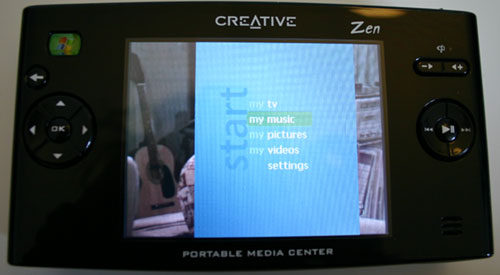
Priced at $499, the Zen PMC is pretty much what you'd expect from what a Portable Media Center device would be. It features a 20GB 1.8" Hitachi Travelstar C4K60 hard drive, a 3.8" 320 x 240 color LCD display and, of course, the coveted PMC OS.
 |
 |
The unit itself measures 5.67" x 3.18" x 1.06" and weighs in at 12 oz. The buttons on the Zen are fairly tough to push, which makes clicking or scrolling for a long time a bit of a pain. On the flip side, you'll never hit any of the buttons accidentally, but then again, that's what the keylock is for. We would have much preferred a scroll wheel or something more comfortable to use than the unit's rigid buttons to navigate around. However, it was the glossy finish of the device, not its buttons, that would end up being the Zen's biggest annoyance. Creative committed the cardinal sin with the Zen PMC by covering the device with a glossy, very reflective overlay and the device becomes incredibly prone to fingerprints. Within a matter of minutes after opening the box, the device was already covered in noticeable fingerprints.

Creative does have a set of four preset buttons across the top of the unit that can be used as bookmarks, if you want to return quickly to watching a particular show or playing a song. Unfortunately, the presets don't save the location within the particular show/song/video that you were at, just the media itself.

The USB sync cable plugs in here. The Zen PMC does not ship with a cradle.
Click to enlarge.
The Zen also features an AV out port, which with the bundled cables, will give you composite video out and stereo RCA outputs to your TV/receiver.
Taking the Zen apart was pretty simple. There are screws all along the outside that can be removed easily with a Phillips head screwdriver. Then, it's just a matter of prying the various layers apart to reveal the unit's innards.

The Zen uses Intel's XScale PXA250 with a maximum clock speed of 400MHz.

The Zen PMC features a very low power 256Mbit (32MB) SDRAM chip to serve as a cache in order to keep the hard drive accesses down to a minimum.

Chrontel's CH7013A-T serves as a TV encoder to enable TV output on the Zen PMC. While the chip does support both composite and S-Video outputs, Creative only supplies composite cables with the unit.

The NetChip 2272 is the USB 2.0 controller.

On the opposite side of the unit, where the battery is located, is where you will find the 1.8" Hitachi Travelstar C4K60 drive.
Getting Sidetracked: Shuttle's new MCE XPC - The Perfect Testbed
Since we wanted to test the new Portable Media Center devices on a Windows XP Media Center Edition system, this was the perfect opportunity to try out Shuttle's latest and greatest XPC - the SB83G5C.
The new G5 chassis is much improved from previous Shuttle designs, yet still maintains the form factor and beauties that made the XPC so popular. This particular model has a LCD display at the front that interfaces to MCE2004 to display date/time as well as playback information.
The G5 8300 series uses Intel's 915G chipset and supports all of Intel's Socket-775 processors. While our particular sample relied on the 915G's integrated graphics, Shuttle usually ships their XPCs with a PCI Express GeForce 6600 to make it more of a gaming powerhouse. Remember that by using the 915G chipset, there is no AGP slot on the motherboard, only a single PCI Express slot in addition to the regular 32-bit PCI slot. And as with all Shuttle XPCs, the system can only support a single slot graphics card.

The system has a linearly controlled fan that remains quiet for the vast majority of the time; however, transcoding content for synchronizing to the PMC did cause things to heat up and the fan to spin faster/louder. Since the fan is linearly controlled, there are no noticeably discrete steps in fan speed. It gradually increases until the desired temperature has been reached.
The inside of the system is very clean and neat, thanks to Shuttle's clever engineering. There is virtually no cable clutter in the pre-assembled system due to the use of a proprietary Shuttle-designed interface to the front of the case and Serial ATA for both the hard drive and DVD drive.
Our test sample was paired with a Pentium 4 550 (Prescott running at 3.40GHz), which left the system's fan running fairly quiet despite its heat production. Given the extremely high CPU demands of Windows XP Media Center Edition, using such a fast processor is necessary to minimize the response time of the media center application. As to why MCE is such a CPU hog, that's more of a question for Microsoft - one to which we have yet to find an honest answer.
When it comes to MCE PCs, Shuttle has the right formula - these machines need to be small and they need to look like they fit in a living room. With the advent of the BTX form factor and with Windows XP MCE 2005 coming out, the competition is definitely looking towards more out-of-the-box designs for MCE PCs, putting the burden on Shuttle to once again innovate. What we're still waiting to see from Shuttle is another revolutionary design, similar in impact to what made the XPC what it is today - until then, we can't complain about the evolution that the design has seen since its creation.
Final Words
Now that we're at the end, what's the final call on the Portable Media Center? Unfortunately, it's not as clear cut as we would have liked it to be. On the one side, many have dismissed PMCs as being useless, overpriced MP3 players with video functionality. Then there are those who have cast unfathomable praise upon the devices, citing the beginning of a revolution that the rest of us can't seem to see. Our take on it is a little more middle of the road.The PMC interface is pretty, nice to use and look at. It does make searching for your music a lot more appeasing to the eye than scrolling quickly through a bunch of text. As an MP3 player, the Portable Media Center does just as good, from a functionality standpoint, as an iPod - there's no question about that. Add in the fact that the currently available units have built-in speakers and there is even additional functionality beyond what an iPod can currently do. But the size and price of a PMC demands that it be much more than just an MP3 player; if a truly portable MP3 player is all you want, then a PMC would be overkill, and an overburden.
As a video content player, the PMC concept is interesting - the ability to take your TV with you wherever you go is something that hasn't really been done in the past, and the PMC enables that. It also really enables you to get more use out of your PVR, since now you have even more opportunities to watch your recorded shows throughout the day when you're not at home. The PMC could even replace the single bachelor's stack of magazines in the bathroom. But a replacement for a portable DVD player, the PMC is not. For watching movies, you're much better off with a different device, preferably one with a larger screen. Put some widescreen content on the tiny 4:3 3.8" screen on the Creative Labs Zen and you'll be squinting to make out details. The PMC can play movies, but it seems far better suited for watching shorter 4:3 programming throughout your day or on trips.
Coming from someone who originally didn't see a use for the product, if you're a heavy user of a PC-based PVR, then the Portable Media Center is something that you will get use out of.
There are some very valid complaints that have to be made, however. For starters, the choice of Windows Media Player 10 as the only method of getting content onto your PMC is an issue. Frankly, Windows Media Player isn't strong enough of an application to make it the clear choice for media management. Microsoft could (at least in the past) push Internet Explorer on everyone because it was the best browser, or Office because it was the best productivity suite, but Windows Media Player is quite far from being another IE or a Microsoft Office. Media Center Edition is a much more suitable companion for the PMC, but not everyone has MCE.
Currently, the hardware is also not without flaws. The Creative Labs Zen PMC is good for a first generation device, but it is in dire need of revision. The device itself is bulky and shows fingerprints entirely too well, coupled with slow transfer rates and far from the best navigation buttons - you have a tough sell at $499. Despite the complaints, if you're a heavy Windows PVR user (e.g. MCE, SageTV, etc.), then the Zen PMC is still quite attractive.
Much like with their Tablet PC efforts, at this point, Microsoft is still selling to a very niche market. Since set-top PVRs can't really be used with a PMC, the target market of these little devices are all Windows PVR users, or people who download a lot of TV/video content from other sources online. Thankfully, unlike other niche products that Microsoft has ventured into (e.g. Tablet PC), the Portable Media Center is already much more affordable and much more usable. What Microsoft and the rest of us need now are more manufacturers to begin shipping their devices; once MCE 2005 comes out, the Portable Media Center may become a nice accessory.








