
Original Link: https://www.anandtech.com/show/2864
Windows 7 Performance Guide
by Ryan Smith and Gary Key on October 26, 2009 12:00 AM EST- Posted in
- Systems
After nearly a year-long build-up, Microsoft’s ongoing pre-launch campaign to woo computer users has come to a close, with the public launch of Microsoft’s latest and greatest desktop OS, Windows 7.
Windows 7 is being born in to a world of uncertainty, one Microsoft has never faced before to such a degree. Apple’s (and Mac OS X) market share is the highest it’s been in over a decade. Linux has finally gained however small a foothold in home computers through netbooks. And what was Microsoft’s next-gen operating system, Windows Vista, has taken enough backlash that it’s going to be in therapy for the rest of its life.
By no means are these troubled times for Microsoft, but never has victory been less assured.
Unfortunately, Windows Vista started life as a technical misfit, something even we didn’t fully comprehend until later. It ate too much virtual address space, it copied files slowly, and it ran poorly on the lowest of the low-end computers of the time. Microsoft fixed many of these problems by the time SP1 hit, but by then it was too late. Vista went from a technical misfit to a social misfit, with no hope of immediate redemption.
So Windows 7 is being launched with some gargantuan tasks on its shoulders, few of them technical. First and foremost, it needs to reverse Vista’s (and by extension, Microsoft’s) bad image among existing Windows users, in order to get them off of the old and insecure Windows XP. Then it needs to help stem the continuing flow of Windows users to Mac OS X, which has continued to grow over the years. And finally, it still needs to innovate enough so that Windows doesn’t end up stagnant, and ideally sell a few copies to Vista users while it’s at it.
It’s a large order, one that as we’ll see Microsoft won’t completely deliver on, but they’re going to get fairly close to.
In the meantime, we’re left a launch that has been a very long time coming. Between the public beta, the public RC, and Win7 having been finalized 3 months ago, virtually anyone that wanted Win7 has had the opportunity to try it. Anyone could get the release version by the middle of August through TechNet, MSDN, Action Pack, or any other of a number of sources that Microsoft released Win7 to well ahead of the public launch. The real launch was 3 months ago, so the public launch is almost a technicality.
And with that said, let’s get started with our final look at Windows 7.
Feature Recap
As we have already covered the bulk of Windows 7’s new features in our look at the Windows 7 Release Candidate, we’re not going to spend too much time here. If you want an in-depth look at the new features, please see that article.
Performance
Vista’s performance was something of a quagmire. Even after SP1 fixed its biggest issues, it continued to be rather RAM hungry and poorly suited for low-end computers and newly minted cheap computers with the performance of older low-end computers. Netbooks made this situation particularly problematic for Microsoft, as their limited performance amplified this issue and resulted in netbooks shipping with Windows XP almost exclusively.
For Windows 7, Windows has been put on a diet in order to perform better on those machines. The most noticeable changes here are that Windows 7 eats less RAM and hard drive space out of the box than a comparable version of Vista did. There have also been some underlying tweaks to SuperFetch (it’s less aggressive on startup) and the kernel to improve responsiveness.
Our own experience here is that Microsoft has come through on this, although whether it’s enough is going to depend on just what someone is looking for. We have a few laptops where Vista was an absolute slug while Win7 runs just as well as Windows normally does. For someone looking for Win7 to perfectly replicate XP’s performance however, they’re going to come away disappointed – you’re never going to stuff something like Windows 7 in to the performance characteristics of an 8 year-old OS that forgoes real security and predates wireless networking.
Also while these changes should percolate to higher-end computers, the impact will be marginal at best. Vista had enough going on that it could bog-down low-end hardware, but hardware that as already capable of running Vista well isn’t going to greatly benefit from changes made to squeeze more out of the low-end. We’ll see this in detail later with our benchmarks.
Media
Windows’ media capabilities have been greatly augmented with Windows 7, primarily through the inclusion of decode and encode capabilities for a number of video and audio formats. While Vista included support for MPEG-2/1 and WMV9 video, Win7 has added support for much more contemporary codecs: H.264 and MPEG-4 (A)SP. Audio support has seen the inclusion of support for AAC and AAC+ audio, commonly found as companion audio streams for H.264 video, streaming internet radio, and portable media players.
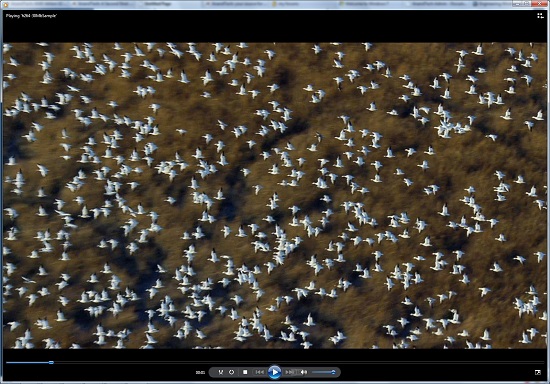
Windows Media Player playing a 30Mb H.264 clip entirely in software without breaking a sweat
This gives Windows 7 the ability to play just about everything entirely out of the box, forging the need to deal with codec hell. The only notable things missing here are support for BluRay playback (you’ll need separate software), and some media container types (OGG, Matroska, MOV).
Encode support has been added for H.264 video and AAC audio through the Media Foundation Transcode class. This gives Win7 the ability to encode video on the fly for loading media on to portable media players and streaming to other devices (e.g. DLNA). However the use of this feature is quite limited at this time; only a handful of media players support the level of integration with Windows required to use the encoder. iPods need not apply.
Meanwhile Windows Media Center has seen its own improvements on top of the benefits it derives from greater codec support. At a high level this is a general UI touchup. At a low level this includes adding support for ClearQAM cable tuners, and the user-installation of CableCARD tuners.
Graphics
Windows 7 also brings about some additions to graphics capabilities. The headliner here is DirectX 11, whose introduction is being timed with the launch of Windows 7. DX11 is being released on Vista too any day now, so this is by no means an exclusive feature, but given the timing, it’s one of importance. We’ve already seen AMD launching their 5700 series and 5800 series ahead of Windows 7, so that they can have DX11-supporting cards on the shelves for this launch.
Windows 7-specific changes include the addition of WDDM 1.1, which is a minor update to the video driver stack for better memory utilization. This is accomplished by keeping the texture for a window (when using Aero for desktop composition) solely in VRAM instead of keeping a copy in local system memory too. WDDM 1.1 also brings support for heterogeneous display adapters, something Vista took away.
The GDI graphics stack has also been tweaked for performance reasons. Previously only a single application could write to it at once, making GDI writes a bottleneck. The stack has been changed so that now it’s the responsibility of the GPU to schedule multiple writes, rather than having an application blocked. We haven’t been able to find any performance cases where this is of help, however.
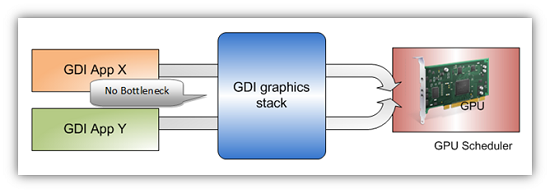
Images courtesy Microsoft
Low-Level
While Windows 7 is not the sizable overhaul of Windows that Vista was, it still has a few low-level changes. The biggest change for users is the official support for the TRIM command for SSDs, which will improve SSD write performance without the need for manual refreshes. The kernel’s dispatcher lock has also been rebuilt for better scaling; previously it effective topped out at 32 cores, now it scales to 256 cores. This will be more felt on the server branch, Windows Server 2008 R2.
Windows XP Mode
Primarily targeted at business users, Microsoft has officially added a derivative of their VirtualPC virtualization technology to Windows 7 in the form of Windows XP Mode. Windows XP Mode is a pre-configured Windows XP Pro virtual machine for running applications that just won’t run natively under Win7, allowing businesses to half-step to Windows 7 as part of a longer transition. It comes as a separate download available for Win7 Professional and higher editions, and no, it doesn’t run games.
Interface
The bulk of the changes in Windows 7 are going to be things that you can see, literally. Various interface elements have received drastic overhauls, and at the risk of slighting all of the other groups at Microsoft, more work appears to have been put in here than anywhere else.
Chief among these is the near-total replacement of the taskbar. The new Win7 taskbar is much closer to Mac OS X’s dock in appearance and function. Active applications appear on the taskbar as just large(r) versions of their application icon, and icons can be pinned in place so that they can be launched from the taskbar in the future, not unlike the old Quick Links feature. Undoubtedly, this is going to be the hardest thing for new users to get used to, although it’s certainly not hard to grow accustomed to.

The Control Panel Jump List
Along-side the dock taskbar are jump lists, which are replacing the normal right-click menu for items in the taskbar. Jump lists contain application specific commands, standard window manipulation commands, and recently used files for the application in question. Applications need to be coded to make full use of jump lists.
Also added are a pair of new Aero gestures. Aero Snap causes an application to be maximized when it’s dragged to the very edge of a screen, and returned to normal when dragged away. Aero Shake minimizes all other windows when a window has been shaken. Microsoft’s Rolodex-wannabe Flip3D is still here, much to our chagrin.
Other notable changes include gadgets, which have been liberated from the sidebar in order to reside on the desktop, and the classic Start Menu, which has been terminated entirely in favor of the Vista (and later) Start Menu. Finally, the whole default color scheme of Windows has been redone; pea green is out, blue/grey is in.
UAC
Finally, User Account Control, the fundamental underpinningsof Vista’s enhanced security, has also seen an overhaul. By reducing the integrity of UAC slightly so that by default it auto-elevates signed Microsoft programs, Microsoft hopes to reduce the perceived annoyance of UAC without compromising the actual security. As a result, UAC should be less noticeable, particularly when first setting up a computer. However there are possible security consequences of this, which we’ll get in to later
What’s New since Win 7 RC
Unlike Vista, which was furiously being developed right through SP1, there’s very little to report for Windows 7 when it comes to what has changed between the release candidate and the final version.
Internally, the issues we encountered with the RC and mentioned in our RC article have been resolved. Our stuttering HTPC no longer stutters, and Windows 7 now recognizes the JMB363 drive controller in one of our test systems correctly. At this point we have yet to encounter any issues that we can chalk up to a bug in Windows 7, which is a very promising sign.
There have been no notable changes to any of the programs or components of Windows 7 compared to the RC beyond simple bug fixes, so if you’ve use the RC then you’re going to find that the release version behaves the same way.
The only new bit of information we have is that last month Microsoft revealed that Windows 7 has greater CableCARD support, which we believe is a product of the new Protected BDA driver subsystem. Unfortunately the Digital Cable Advisor tool needed to enable this feature, and the associated firmware for the ATI Digital Cable TV Wonder (the only CableCARD tuner currently on the market) missed their release date of the 22nd, so there is no way to use this functionality at the moment. We don’t have any idea of when these will become available.
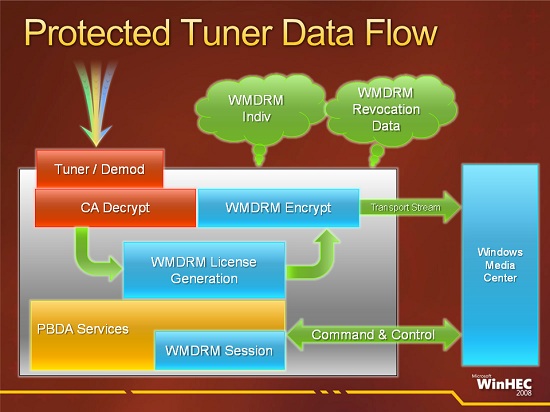
Externally, Microsoft’s hardware and software partners have been getting their houses in to order. Since the driver model s aren’t changing this time around there’s not nearly the kind of churn we saw with Vista. AMD and NVIDIA are the outliers here: they have been pushing out new drivers to support DirectCompute, Media Foundation Transcode, and the other features that are coming with 7 and/or DX11. Anti-virus vendors are the other group that stand to be most affected by the launch of 7, as they have been publishing new versions of their suites that include official support for Windows 7.
Finally, battery life, one of the sore spots with the RC, has finally gotten the kick in the pants we were expecting to see. We’ll get deeper in to this later when we look at benchmarks, but for the time being we’ll note that while the RC offered a battery life similar to Vista, the release version of Windows 7 offers battery life well ahead of Vista in all cases, and depending on the exact hardware used similar to if not better than battery life as compared to XP. It looks like Microsoft and driver authors have finally come through on significantly improving Vista’s lackluster mobile performance.
The Only 3 Editions You’ll Care About
With Windows Vista, Microsoft split up the 2.5 editions of Windows XP in to 6 editions of Vista. It was confusing, it was pricey, and if you were an Ultimate user it was downright infuriating (see: Ultimate Extras). For Windows 7, things are going to get slightly better from a logical standpoint, but as there’s going to be 6 editions of Win7, we’re not going back to the simplicity of XP.
Microsoft has simplified things from Vista in two major ways. First and foremost, all editions are now supersets of each other. In particular this means that Professional (née: Business) now has all of Home Premium’s features, as opposed to cutting out certain entertainment features like Vista did. This makes each edition “better” than the previous edition in a straightforward manner, and removes the slight schism we saw between Vista Business and Vista Home Premium users. It also makes Win7 Ultimate an oddity; in Vista it unified the feature set of Business and Home Premium editions, but in Win7 it simply adds the niche features that keep Enterprise and Professional editions differentiated.
The second simplification is that Home Basic is gone from the market of developed nations, period. Home Basic is now Microsoft’s “emerging markets” edition, offering a more limited feature set amid a significantly lower price. But as far as we’re concerned, what this means is that the only home edition is now Home Premium, as opposed to having a few Home Basic machines sprinkled around to make things frustrating.
This leaves us with 5 editions we’re going to see in the developed world: Starter, Home Premium, Professional, Enterprise, and Ultimate. Starter is now the “super cheap” edition for OEMs (and only OEMs), but we don’t know much beyond that. We still haven’t seen it appear on any computers, and quite frankly we’re not sure how Microsoft is going to push such a feature-castrated version to OEMs that have previously been enjoying cheap full copies of Windows XP. Meanwhile Enterprise maintains its status as the volume license version of Windows, and as such it’s not something that regular users can buy (if you need its features, that’s what Ultimate is for).
| Win7 Home Premium | Win7 HP Family Pack | Win7 Professional | Win7 Ultimate | |
| Retail Price | $200 | X | $300 | $320 |
| OEM Price | $110 | X | $150 | $190 |
| Upgrade Price | $120 | $150 | $200 | $220 |
| RAM Limit | 16GB | 16GB | 192GB | 192GB |
| Notable features | Windows Media Center | 3 copies of Win7 Home Premium | Remote Desktop hosting, WinXP Virtual Machine | BitLocker, VHD booting |
This leaves us with the 3 editions you actually need to care about: Home Premium ($110/$200), Professional ($150/$300), and Ultimate ($190/$320). Given the prices in particular, I expect to see Home Premium being the most common version among techies and regular users alike, but this does mean giving up Remote Desktop hosting and Windows XP Mode (the WinXP virtual machine), among other things. Ultimate has very little going for it unless you’re going to use BitLocker or boot off of VHD files. But then again at retail it’s only $20 more.
Meanwhile Microsoft has finally taken a page out of the Apple playbook by offering a family pack. The Windows 7 Home Premium Family Pack ($150) is a set of 3 Home Premium upgrade licenses in a single box and using a single key, for those of you who want to upgrade every computer in the house at once. This brings the per-license cost down to $50, more than half-off the price of a single license. Now if Microsoft would just offer Office in a similar manner… (Ed: Turns out they do)
Finally, there’s a pretty big difference in hardware support that we should note: Home Premium tops out at 16GB of RAM, Professional/Ultimate top out at 192GB. The ramifications of this being that if you’re considering throwing Home Premium on to a high-end Core i7 system, or even just intend to carry forward a retail licensed copy for a number of years, then it’s possible you’re going to hit the 16GB cap of Home Premium.
Finally, while we’re on the subject, we’re going to once again remind everyone that Microsoft has locked out the ability to install multiple versions of Windows with the same disc (One Disc mode). This will have little impact at the most for regular users, but techies are going to want to burn a disc with ei.cfg stripped out to make fixing computers easier. We’ve said it before and we’ll say it again, locking out One Disc mode is an extremely disappointing move from Microsoft.
The Rough Edges
The first thing that bothers us is a technical matter, and that is the addition of various levels of UAC , and the security ramifications of that. We’ve talked about this before in our look at the release candidate, but it bears repeating.
With the changes made to Windows 7, at the default UAC level of 2, signed Microsoft executables are auto-elevated to admin privileges when run by an admin. This primarily manifests itself in the Control Panel, where most of the panels are allowed to auto-elevate so that users may make changes without facing a UAC prompt.
There’s certainly a benefit to this in terms of user interaction, since the Control Panel and installing software are the two most common admin-level tasks a user will do. The latter is a repeating occurrence, but the former is something that usually only happens once when the computer is set up. So by making this change, the new-user experience involves less UAC.
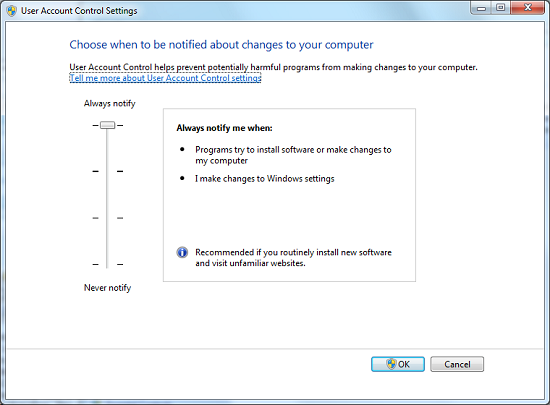
The UAC Control Panel With Level Slider
It’s the security ramifications of this that concern us. Someone already managed to exploit this in the pre-RC phase (where the UAC control panel itself was auto-elevating) to disable UAC entirely. The concern we have is that all of these auto-elevating programs are an obvious target for a local privilege escalation attack to accomplish something similar, if not the same. Imagine finding a way to make the Display control panel execute a 3rd party application with admin privileges, for example.
Now to be clear, it’s not as if this is the only way to achieve local privilege escalation attacks. The Windows kernel itself is a target, and I can’t think of any major desktop OSes that haven’t seen such an attack in the past. But this makes that easier, potentially much easier. And that’s a risky proposition when a UAC prompt may be all that’s left between malware executing and running amok or not.
Certainly someone is going to bite my head off for this, but I don’t think Microsoft should have made such a fundamental change to UAC. More casual users may not have been fond of how Vista or UAC Level 3 handle security, but it was a more secure choice than Level 2. To that end, I certainly wouldn’t recommend running Win7 at the default UAC level for any computer connected to the internet.
On a lighter note, even after using the release version of Win7 for 2 months now, I’m still wondering who thought it was a good idea to make the title bar of maximized windows semi-transparent. Certainly for windowed windows it makes some sense, as you can see what’s underneath. But for maximized windows? If I was concerned for what was under the window, why would I have it maximized?
Finally there’s Windows Mail, or rather the lack of it. Obviously email clients have come under diminished importance in the last few years as web-based email (e.g. Gmail) continues to rise in popularity, but this doesn’t mean that an email client is not necessary. And I get that Microsoft wants to separate the email client from the operating system so that they can push out major client updates outside of major OS releases.
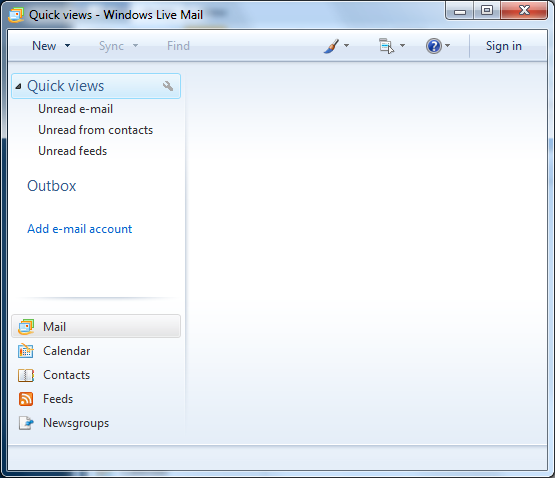
Windows Mail: Have you seen me?
But what I don’t get is why there’s any reason good enough for Windows to not come with an email client at all. It’s 2009, why is there an operating system being released without an email client? I only hope that OEMs are adding email clients to their prebuilt computers, otherwise there may be some very confused Windows 7 users as people start snapping up new machines.
Test Setup
General
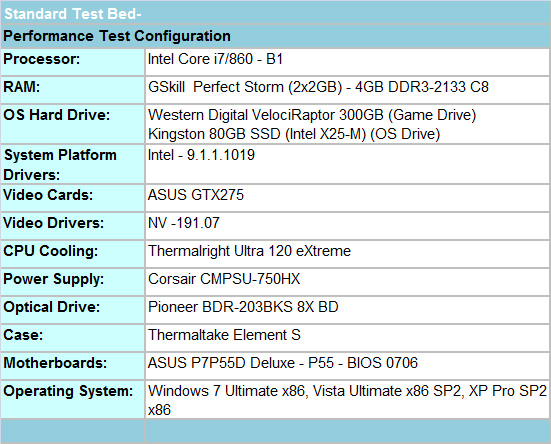
We are utilizing the 32-bit versions of Windows 7, Vista, and XP Pro as a significant number of our 64-bit benchmarks would not work properly under XP x64.
DX10 Graphics
| CPU: | Intel Core i7-920 @ 3.33GHz |
| Motherboard: | Intel DX58SO (Intel X58) |
| Chipset Drivers: | Intel 9.1.1.1015 (Intel) |
| Hard Disk: | Intel X25-M SSD (80GB) |
| Memory: | Patriot Viper DDR3-1333 3 x 2GB (7-7-7-20) |
| Video Cards: |
ATI Radeon HD 5850 CF |
| Video Drivers: |
NVIDIA ForceWare 190.62 |
| OS: | Windows 7 Ultimate 64-bit |
Multitasking
The vast majority of our benchmarks are single task events that utilize anywhere from 23MB up to 1.4GB of memory space during the course of the benchmark. Obviously, this is not enough to fully stress test our 4GB memory configurations. We devised a benchmark that would simulate a typical home workstation and consume as much of the 4GB as possible without crashing the machine.
We start by opening a instance of Internet Explorer 8.0 with six tabs opened to flash intensive websites followed by Adobe Reader 9.1 with a rather large PDF document open, and iTunes 9 blaring the music selection of the day loudly. We then open Lightwave 3D 9.6 with our standard animation, Cinema 4D R11 with the benchmark scene, and Microsoft Word with a few large documents.
We wait two minutes for system activities to idle and then start playing Pinball Wizard via iTunes, start the render scene process in Cinema 4D R11, and then the render frame benchmark in Lightwave 3D. Our maximum memory usage during the benchmark is 3.46GB with 100% CPU utilization across all eight threads.
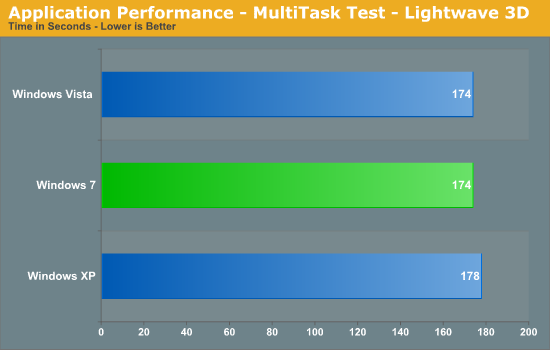
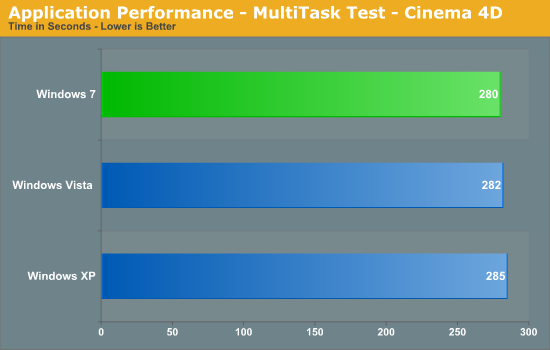
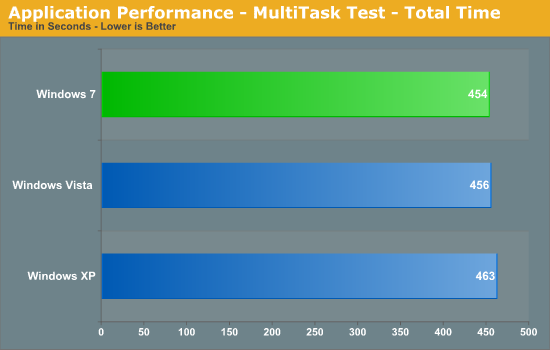
This a pattern that will repeat itself throughout our benchmarks. In well threaded applications, Windows 7 has a slight advantage over Vista and a larger one over XP. In this particular case, Win7 completes the benchmark nine seconds quicker than XP for a 2% advantage.
3D Rendering
AutoCAD 2010
We utilize AutoCAD 2010 and the Cadalyst Labs 5 benchmark.
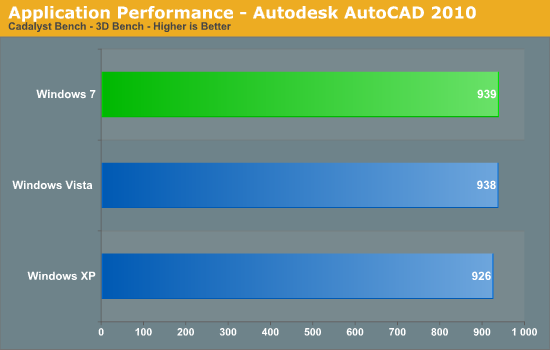
3ds Max 2010
We utilize a rather large mental ray image and track the time it takes to render it.
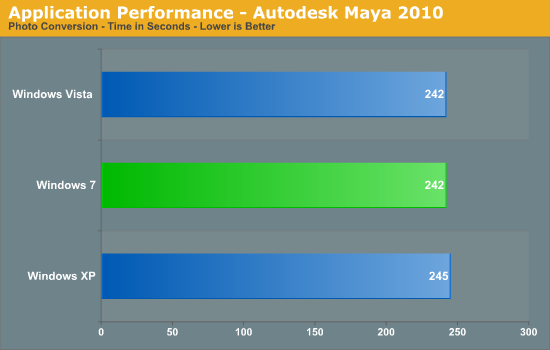
Blender 2.49a
We utilize the flying squirrel benchmark image and track the time it takes to render it.
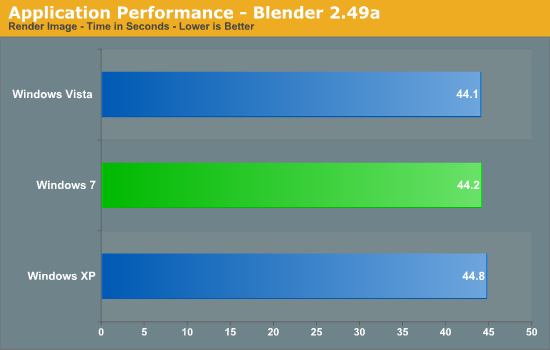
Cinema 4D R11 x64
Cinema 4D R11 is one of our favorite programs to create high-end 3D images and animations. We track the time it takes to render a swimming pool layout.
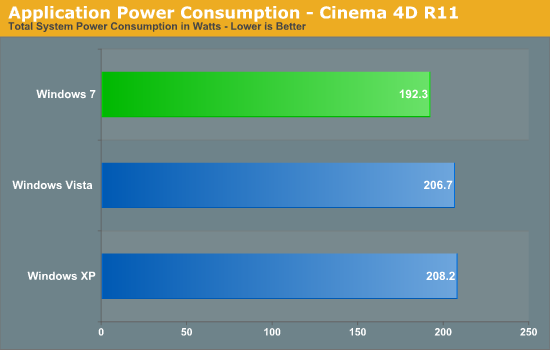
Video
Sorenson Squeeze 5.01
We are using Sorenson Squeeze to convert eight AVCHD videos into HD Flash videos for use on websites. This application heavily favors core count and processor clock speed.
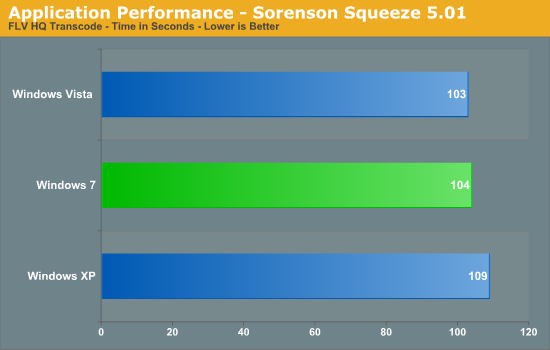
MainConcept Reference 1.61
One of our favorite video transcoding utilities is MainConcept Reference. We set our profile to iPOD HQ NTSC and then transcode a 651MB 1080P file to a iPOD friendly 34.7MB file.
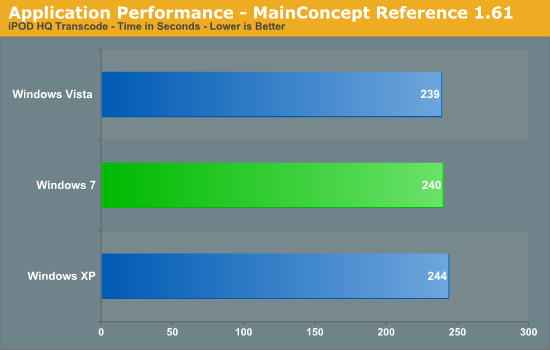
Sony Vegas Pro 9.0a
We transcode a 370MB 1080AVCHD file using the Mainconcept MPEG-2 1920x1080 60i, 25Mbps setting with 6-channel audio.
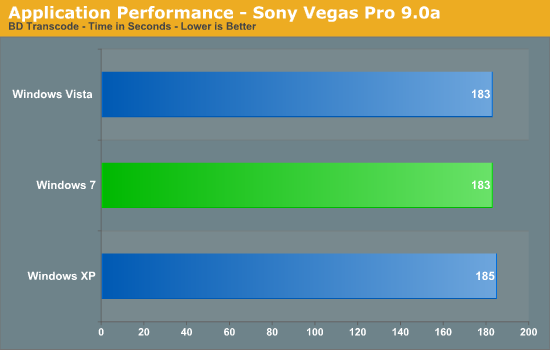
CyberLink MediaShow Espresso
We transcode a 370MB 1080AVCHD file into a HD friendly file suitable for publishing on YouTube. This program features GPU hardware accelerated decoding via ATI Stream or NVIDIA CUDA but is disabled in our test routines.
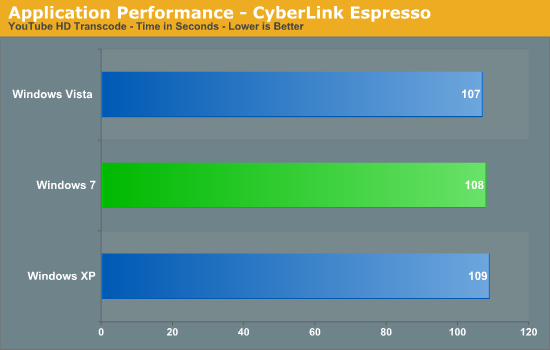
Audio
Sonar Producer 8.5
We utilize Sonar Producer extensively at home when mixing various music tracks. This test performs a complex mix of five individual tracks into a single title. We covert these tracks into a WAV format utilizing a 192kHz sample rate along with all other options enabled.
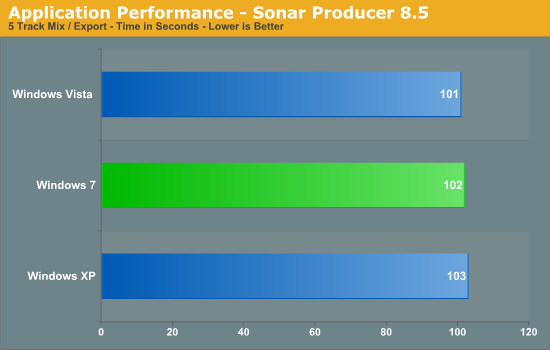
iTunes 9
We import the album Tommy by The Who to our disk in WAV format. The directory consists of 25 songs totaling 751MB. We then convert this music collection to MP3 format utilizing 320Kbps VBR Highest audio settings or to an AAC format using the iTune Plus option.
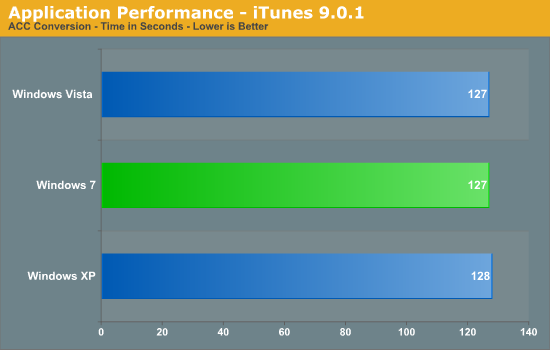
General Applications
WinRAR 3.9
This benchmark compresses our AT workload consisting of a main folder that contains 954MB of files in 15 subfolders. The result is a file approximately 829MB in size.
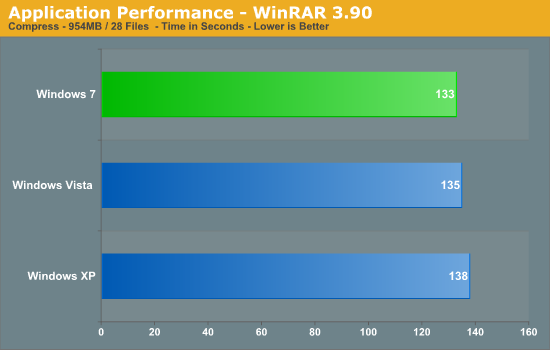
Microsoft Excel 2007 SP1
Excel can be a very powerful mathematical tool. In this benchmark, we are running a large Monte Carlo simulation on stock pricing data to estimate the riskiness of an investment portfolio.
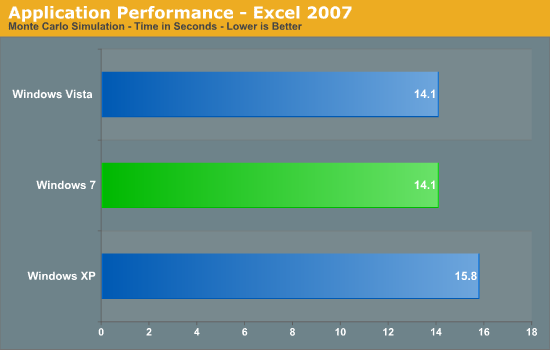
Adobe Lightroom 2.4
Lightroom is a quick and easy to use program for batch conversions on digital photos. We perform a standard conversion of 50 RAW images into the JPEG format.

Bibble 5.0
We utilize Bibble Labs’ Bibble 5 v2 to convert 50 RAW image files into full size JPEG images with the program’s default settings. This program is fully multithreaded and multi-core aware.
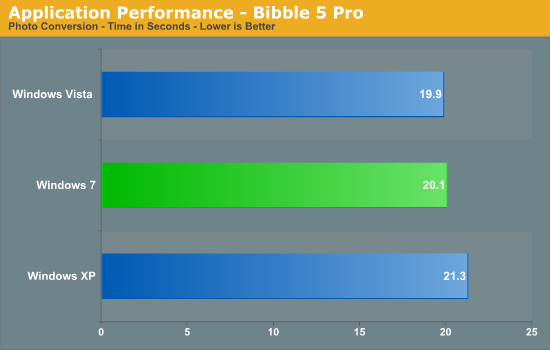
Windows Live Movie Maker
We utilize our standard HD video file, add music, and start/ending transition effects.

Networking
For our networking tests we utilize a Promise SmartStor NS4600 NAS unit equipped with two WD Caviar Black 640GB drives in RAID 1 operation. We are using our standard large folder and perform a copy from the NAS and then back to the NAS. The Promise NAS unit is connected to each test platform via a NetGear Gigabit Ethernet switch. We left all settings at their defaults on both the motherboard and Promise NAS unit. Our goal was to maximize the performance of the NAS unit to verify our network throughput capabilities in each operating system.


In our download test, Win7 is blazing fast with a 25% advantage over XP and 34% over Vista, making this result particularly notable since network file copy performance has always been a bit of a laggard on Vista. The results are very close in our upload test with Win7 and Vista basically tied and 16% ahead of XP.
USB / FireWire Performance
Our USB transfer speed tests are conducted with an USB 2.0/FireWire based Lacie external hard drive unit featuring a 1TB 7200rpm Samsung F1 drive. In the SSD to External test, we transfer a 3.82GB folder containing 2735 files of various sizes from our Kingston 80GB SSD to the Lacie drive. In the next two file tests, we use the same 3.82GB folder to transfer from our WD VRaptor 300GB hard drive to the external Lacie drive utilizing the USB 2.0 and IEEE 1394a interface.



Win7 and XP perform similarly in our USB 2.0 and IEEE 1394a tests with both finishing ahead of Vista.
Storage Performance
In our storage test, we utilize the same 3.82GB test folder and transfer it from our WD VRaptor drive to our Kingston 80GB SSD.
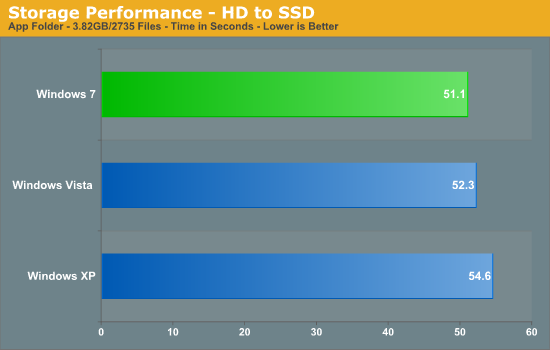
Win7 holds a 6% advantage over XP in our HD to SSD transfer test solely based on improved SSD performance under Win7 in this particular case. XP closes within a percent when two hard drives are utilized.
Power Consumption
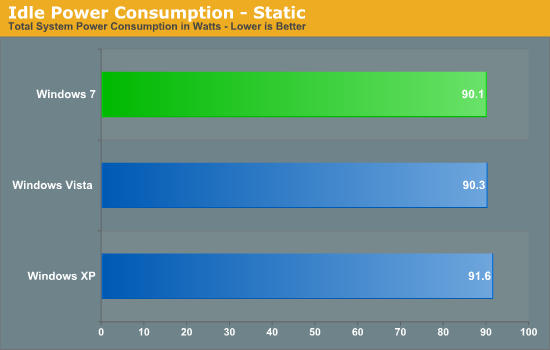
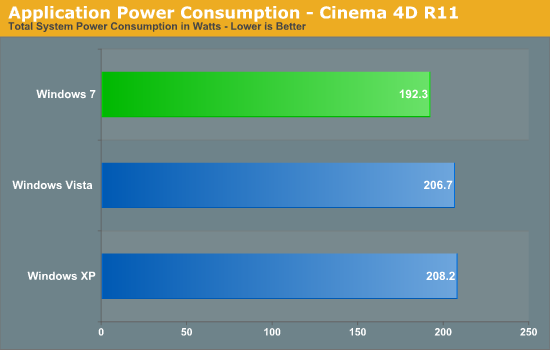
At idle, all three operating systems are about even with Win7 holding the slightest of advantages. However, under load Win7 is about 8% more frugal with power due to improved threading and power management.
Gaming: DX9
As we have moved most of our benchmark suite to DirectX10 these days, it's not possible to run XP under our normal gaming test suite given its DX9 limitation. Instead we have taken a limited selection of our test suite that does run under DX9, and compiled separate results for it so that we can compare Vista to XP and Win7 using our GeForce GTX 275. On the next page, you will see our regular test suite.
FarCry 2
Featuring fantastic visuals courtesy of the Dunia Engine, this game also features one of the most impressive benchmark tools we have seen in a PC game. We set the performance feature set to Very High, graphics to High, and enable DX9 with AA set to 2x. The in-game benchmark tool is utilized with the Ranch Small level.
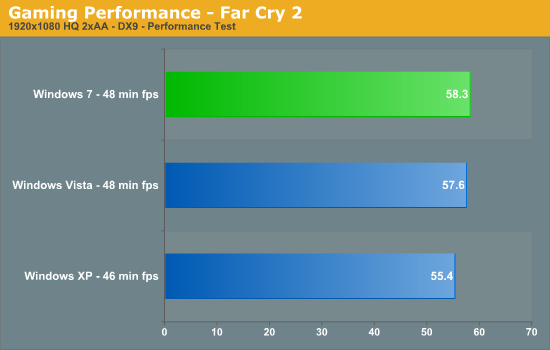
Left 4 Dead
This game is a blast and addictive to boot - provided you like killing hundreds of zombies while trying to take care of your teammates and sustaining high blood pressure rates. We enable all options, set AA to 2x and AF to 8x, and play back a custom demo of a game session from the Runway Finale chapter within the Dead Air campaign.
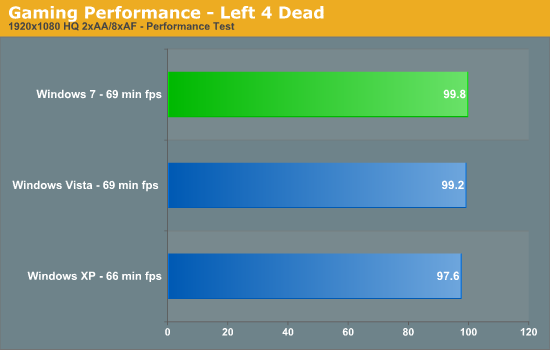
Tom Clancy's H.A.W.X.
While not a true flight simulation or even serious air combat game, it is a lot of fun and looks visually stunning on a 30” monitor with all options turned up. In our case, we set all options to high, enable 2xAA and DX9, and then use FRAPS to time a custom demo sequence.
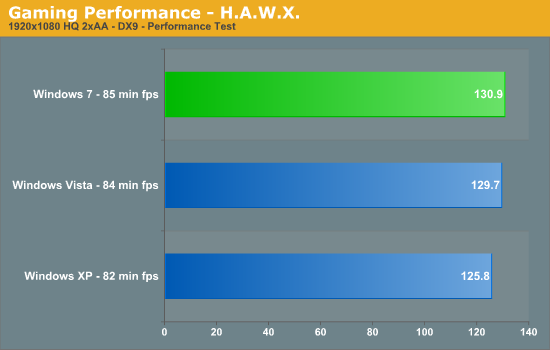
World in Conflict
We utilize the built-in benchmark for our game test. We set the resolution to 1920x1080 with 2xAA/16xAF, DX9, and High Quality options.
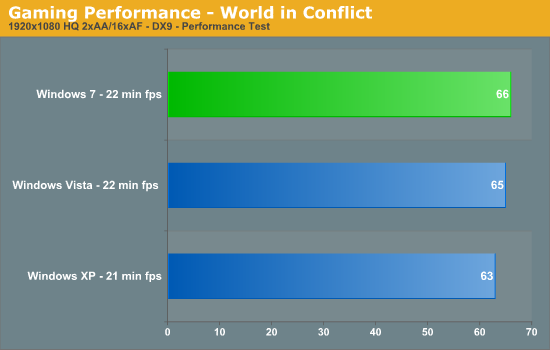
On a final note, although we didn't include a multi-GPU setup in here, there will be much greater differences in performance there. Vista and Win7 get much better multi-GPU performance, which is something we've seen before such as in our Release Candidate article.
Gaming: DX10
For our look at DX10, we have taken cards from both AMD and NVIDIA, and run them through some of the DX10 titles in our test suite. As we're using different cards with different levels of performance, all results are reported as normalized to Vista, rather than as raw framerates.
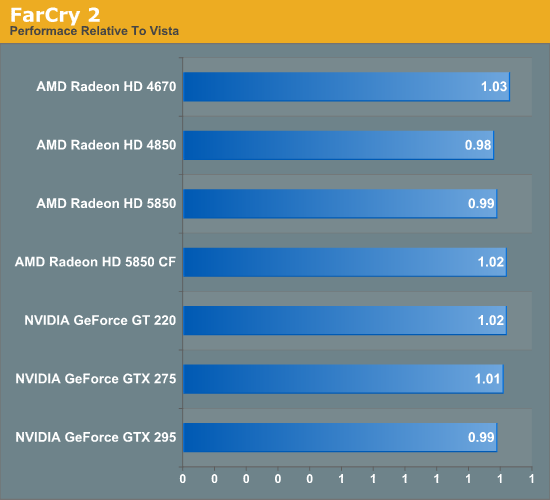
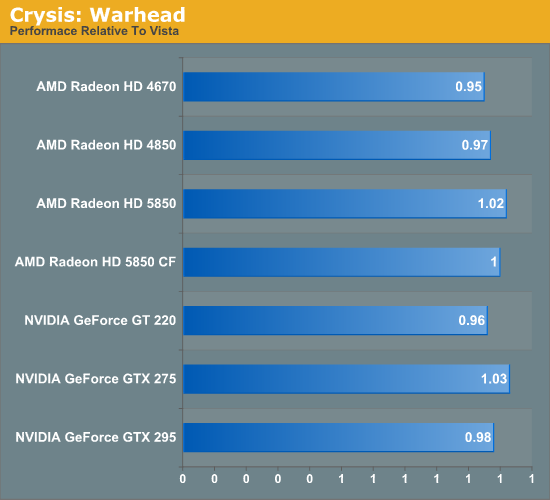
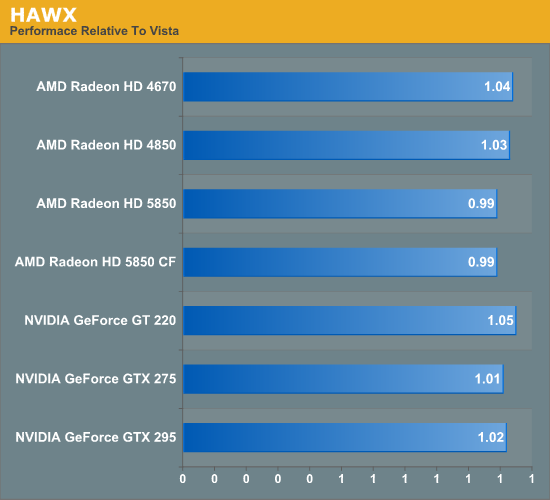

The short story here is that there is no story. While Vista brought about DX10 and a massive driver architecture change, Win7 does not bring such a change, which also brings about little chance for a performance difference since they share common drivers. Given that, since we're GPU limited so often, Win7 isn't able to help matters. The biggest difference is for our lowest-end cards, the GT 220 and HD 4670, and this is a product of lower framerates producing slightly more variable results when reported in terms of percentages.
Notably, all of our cards do consistently outperform Vista when running under Win7 (if it was truly experimental variation, it would average out to 1) but only by the slimmest of margins. Even for the Radeon HD 5000 series, which enjoys a slightly larger margin, is still close enough that this is a wash. Windows 7 doesn't have a significant impact on gaming performance.
Laptop Performance
With the different power and performance characteristics of a laptop (not to mention the battery!) we’re going to break out our laptop results from the rest of our desktop data.
If you have seen our OS Mobility Explored article, where we compared laptop usage across Windows and Linux, then you should have a pretty good idea of what you’re about to see. The following is a selection of the most relevant data from that article, using Gateway’s very similar Intel and AMD power laptops: the NV5807u and NV5214u respectively.
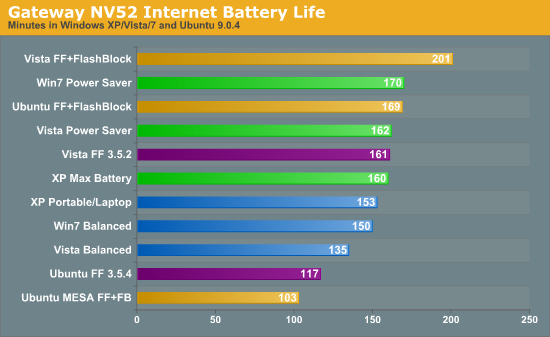
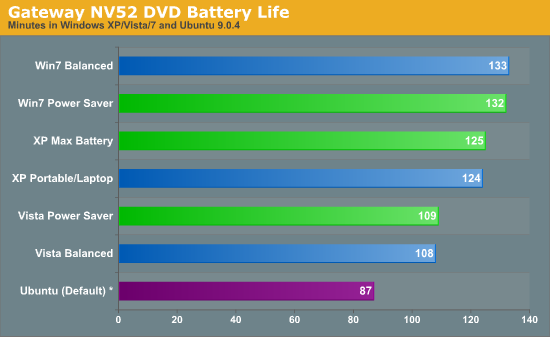
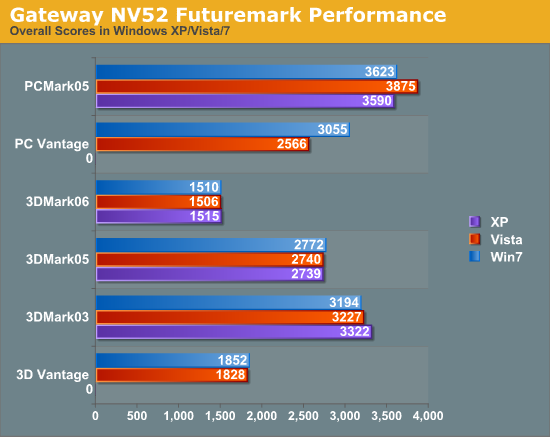
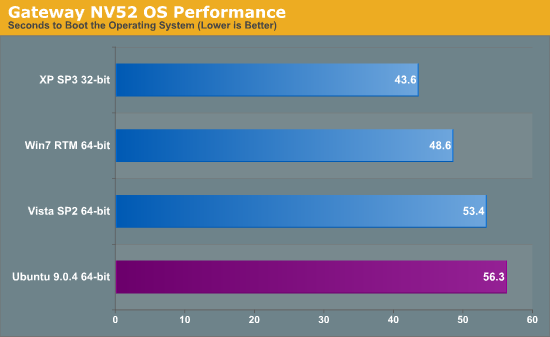
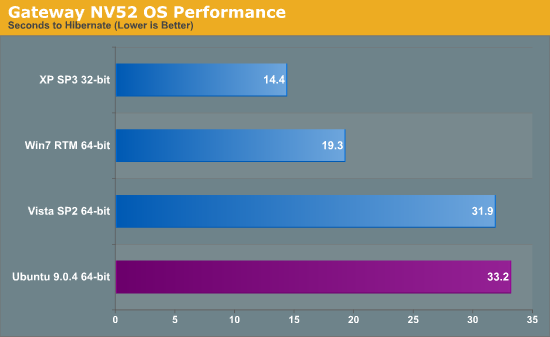
Starting with the NV52, our Athlon 64 X2 laptop, we see some immediate advantages for Windows 7. In terms of battery life it edges out Windows XP in all situations, and clearly surpasses Vista, particularly in DVD playback. As laptops have been one of Vista’s most troublesome areas, it’s here where Microsoft needed to see some real improvement, and they have delivered.
Meanwhile performance in our limited suite of benchmarks is largely tied. Vista wins in PCMark 05 only due to higher scores in the transparent windows test (something we suspect is a product of the WDDM 1.1 memory optimizations), XP takes 3DMark 03, and Win7 takes PCMark Vantage. Our tendency is to put more weight in to PCMark Vantage, since it’s quantifying the improved laptop performance that we’ve been experiencing, but aren’t necessarily seeing in other benchmarks.
Finally we have boot and hibernation times. Microsoft has been putting some effort in to bringing down the boot times of Vista, and it shows here, although XP is too tough to beat. Hibernation is a similar story – it’s easier to resume from hibernation when you have less stuff to load.
The NV52 paints what’s probably going to be the average picture for Windows 7 on laptops. It’s as fast (if not faster) than XP and can pull off a slightly better battery life, but it’s not going to be able to beat XP in booting/hibernating.
Next we have the NV58, our Intel C2D laptop.
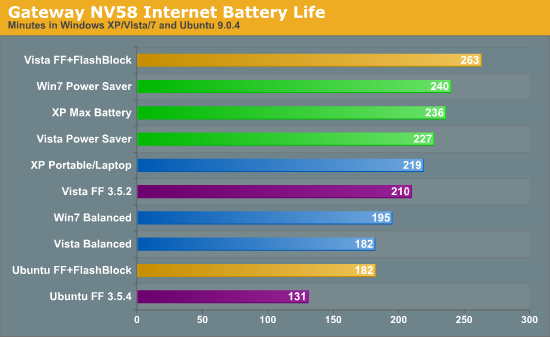
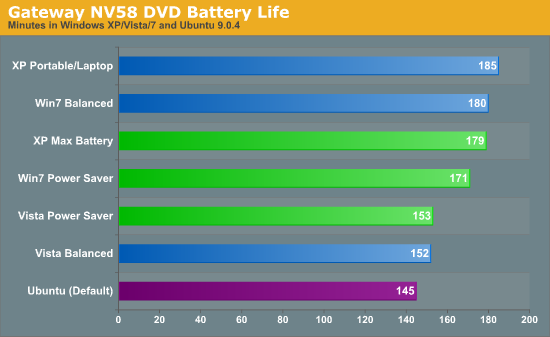
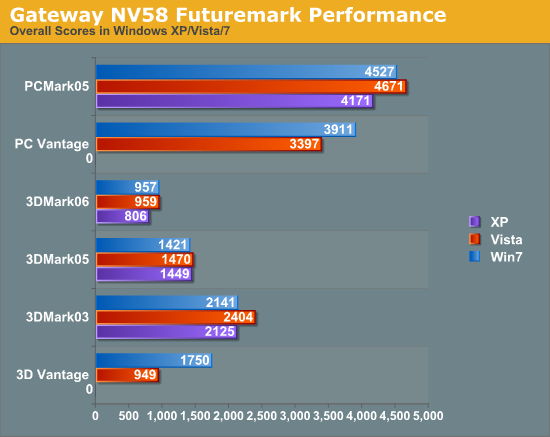
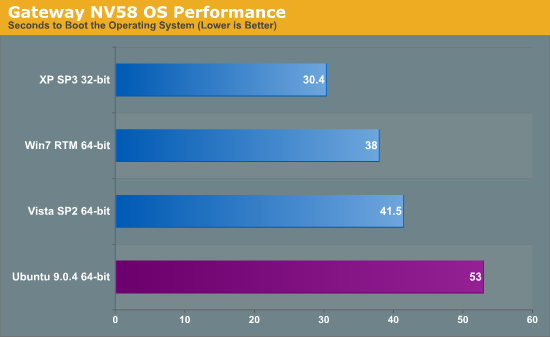
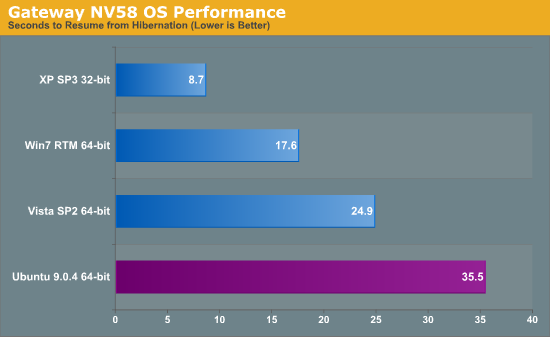
With battery life, we see some things similar to the AMD based NV52, and some things are different. Vista is still a loser, but Win7 doesn’t manage to build any kind of lead over XP in DVD playback, letting XP take it by a small margin. Battery life in our internet testing does go to Win7 however, once again with a small margin.
As for performance, we largely have the same results as with the NV52. Win7 wins PCMark Vantage, the test we care the most about, and pulls near-even elsewhere. 3DMark Vantage is an outlier this time, but this seems to be related to the Intel integrated graphics in this laptop.
Finally boot and hibernation times are similar to what we saw with the NV52. XP is still faster to boot and faster to return from hibernation, the benefit of an older, lighter-weight operating system. Win7 does handily beat Vista in all cases, however.
Upgrade or Clean Install?
There’s probably a special place in Hell for even pondering this (Ed: Level 7 of Robot Hell, in fact), but after experimenting with Windows 7’s upgrade install feature, we’re going to seriously discuss it for a moment.
There’s no prior version of Windows we would ever seriously recommend an upgrade install for. Upgrade installs have historically offered very spotty results, in cases leaving systems or applications in malfunctioning states. The best path always has and always will continue to be a complete reinstall, so that old programs and old Windows components don’t interfere with the newest version of Windows.
But with Windows 7, we’re willing to reconsider. When it comes to the transition from Vista to Windows 7, there have been very few significant changes to the underpinnings of Windows. Certainly compared to moving from XP to Vista, there are no major changes in any aspect of the driver stack or the audio stack, nor has security, the bootloader, or any number of other subsystems been overhauled. Jokes about Windows 7 being Vista SP3 aside, the lack of significant architectural changes between the operating systems means that it’s a favorable environment for an upgrade install, one more favorable than for any other consumer version of Windows.
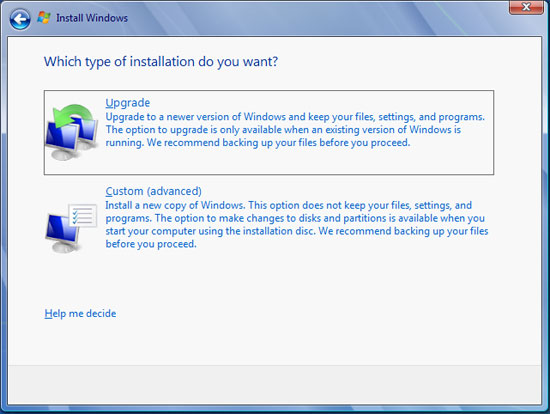
Good idea? Bad Idea?
In our own testing, we have taken two boxes from Vista to 7 using the upgrade install feature; one of these systems even did the Vista->7 RC1->7 RTM shuffle thanks to some INI hacking. Both of these systems have turned out fine, suffering no ill effects compared to any of the systems we have done clean installs on. And while the plural of “anecdote” is not “data”, we’ve seen similar reports elsewhere in places such as our forums that corroborate this.
To be clear, a clean install is always going to be the safer option. It forgoes any risk of old Windows components contaminating the new install, and hence for anyone that absolutely needs it to go right the first time, it’s still the way to go. But an upgrade install, when it works, is certainly more convenient than restoring a bunch of data and reinstalling every single program. Based on our experience, on a properly functioning machine this is something we would recommend trying so long as you have a good backup and the guts to give it a shot.
There are two things that need to be kept in mind when it comes to doing an upgrade install however. The first is that the Windows 7 Upgrade Advisor contains a list of programs that it will want uninstalled before performing an upgrade. Programs that install system components such as VMWare or iTunes are chief among these, as those components won’t properly survive the upgrade; so some program reinstallation may still be required depending on what software you have. The second thing is that the upgrade process involves scanning, categorizing, and saving a lot of data, which means it can take a while. On one computer this took a hefty 5 hours, and on another lightly-used computer this was barely an hour. The key factor here is how much user data and how many programs are installed – the more stuff you have, the longer it will take. On a heavily used computer, this is something you may want to let run overnight or at some other point where you wouldn’t normally be using your computer.
Finally, there is no XP to 7 upgrade option, which given the issues in performing this action with Vista, doesn’t surprise us in the slightest. For XP users, there only option is a clean install, which in this case involves the Windows 7 installer backing up the old installation and laying down a fresh Windows 7 install.
Conclusion
With the launch of Windows 7, there are really 3 different tales to tell. There’s Windows 7, the OS that replaces Vista. There’s Windows 7, the OS that needs to do what Vista failed to do and kill XP. And there’s Windows 7, the OS that needs to put a stop to Apple’s continuing growth. We’re going to look at all 3.
7 vs. Vista
I’ve never been entirely convinced that Microsoft was looking to significantly move away from Vista with Windows 7, and the final release version has not changed that. Win7 certainly has a number of new features, some of them such as the interface overhaul are even big enough to be classified as “major”, but none of them are important enough to be significant.
The analogy I’d like to use here to call Windows 7 Vista’s XP, but even there the change from 2000 to XP was more significant. There are a number of edge cases where this isn’t the case, but overall, in the general case, Windows 7 just isn’t a significant change from Windows Vista. The inclusion of more audio/video codecs is the only improvement that I think most users are going to encounter and benefit from.
Now as for the edge cases:
HTPC: If you’re using Windows Media Center to drive an HTPC, the changes to WMC are significant enough to justify an upgrade, particularly if you’re a cable TV user.
Low-End Hardware: We’ve seen this one ourselves – Win7 does much better here on marginal hardware. The only catch is that on such hardware the computer probably isn’t worth much more than the upgrade copy of Windows. Certainly Win7 is a better fit, but so is completely replacing such hardware.
Laptops: Windows 7 has better battery life than Vista, resumes from hibernation sooner, and given the lower performance of laptops often benefits from the better performance of Win7 on such hardware. If you need to squeeze out every minute of battery life or every point of performance, then it’s upgrade time. In fact laptops users are certainly going to be the easiest group to sell upgrades to, since Win7 consistently does so well.
Ultimately the issue with upgrading anything else is the price of a Windows 7 upgrade. It’s $110. So was Vista. And Vista was a much more profound change than Win7 is, bringing UAC, DirectX 10, Aero, and the other big features that are still prominent with Win7 today. Win7 isn’t a big enough upgrade for most Vista users given the price. If Microsoft did something similar to Apple and charged $30 or so for it, then it would become cheap enough to justify an upgrade even with the minor differences, but unless you’re eligible for a student upgrade ($30), then that isn’t going to happen. The closest Microsoft has come to that is the $50 pre-order sale, and the ship already sailed on that months ago.
In some degree of fairness, Microsoft is between a rock and a hard place here. XP is also a valid OS to upgrade from, and $30 to go from XP to Win7 would be ridiculously cheap. Not that we’d complain, but it’s not realistic. Microsoft’s other option would be to have different upgrade editions for XP and Vista, and while this is more reasonable the confusion it would cause would probably not be worth it.
With all of that said, this applies just to upgrades. The bottom line is that unlike the XP to Vista transition, I can’t fathom any good reason why anyone using a computer bigger than a netbook would want to stick to Vista. Win7 runs well and we haven’t encountered any software or hardware compatibility problems. Meanwhile it doesn’t bring with it any pitfalls like Vista did, so using Win7 on a new computer as opposed to Vista is the closest thing to a no-brainer that we’re going to see today. If you wanted Vista, you’re going to want Windows 7 instead.
7 vs. XP
If Windows 7 wasn’t meant to light a fire under Vista users, then it’s XP users that are the target. Microsoft couldn’t get them to move to Vista, so this is their second and possibly last real chance to move them before they become their own permanent faction of die-hard users. And to be frank, if Win7 succeeds here, it’s not going to be because of technical measures.
The vast majority of big improvements in Windows came with Vista, not with Win7. Microsoft did fix some edge cases for Win7 such as marginal performance and laptop battery life, but the dissent over Vista went far beyond those edge cases. If your hardware didn’t work under Vista, it still won’t under Win7. If you didn’t like UAC, you still won’t like it under Win7. If you found XP to be snappier than Vista even on a fast computer, then you’ll still find XP to be snappier than Win7. At best, if your software didn’t work under Vista, it might work under Win7 if you can put up with the Windows XP Mode virtual machine.
So if Win7 succeeds where Vista failed, it’s going to be because of marketing and word of mouth. It will be Microsoft convincing users that Win7 is great before anyone can convince them otherwise, because if that negative mindset were to set in, it can’t be erased no matter how good any of the service packs are. Vista had its problems, but what kept it down since SP1 was word of mouth much more than it was technical issues for edge cases.
The one exception to this is netbook users, and as we didn’t get a chance to test any netbooks, we’re not going to make any judgments. If Microsoft has Win7 to the point where it performs comfortably on the average netbook, then they’re going to be in a much better position than if it crawls like Vista. In which case the bigger problem will be weaning OEMs off of cheap XP licenses.
On a proper system, Vista has always been the better choice for Windows. So our recommendation isn’t really changing here. If you’re not on Windows Vista or Windows 7, you should be. XP has been outdated for quite some time.
7 vs. Snow Leopard
We’ll have a proper review of Snow Leopard in the near future, but for now we’ll talk about Snow Leopard as compared to Windows 7.
Snow Leopard (10.6) was a minor release as compared to Leopard (10.5), much like Win7 is compared to Vista. Apple was able to go ahead and charge $30 for it for an upgrade from Leopard while charging $130 for an upgrade from Tiger (10.4), which means that if nothing else, Apple has been able to avoid Microsoft’s pricing problems.
When comparing Windows and Mac OS X, Apple’s strength has been integration and the GUI. Microsoft can’t do anything about the former, but they have about the latter. Apple still has the better GUI, but the advantage is not quite as great as it used to be.
Without getting in to hardware, Snow Leopard has been even more stagnant than Windows has. Win7 brings some definite advantages over Snow Leopard: per-application volume controls, a wide audio/video codec selection (Apple’s the odd man out here; even Linux has them beat), SuperFetch, TRIM support, and of course all the applications Windows can run. Meanwhile Snow Leopard has its GUI, along with Apple’s gesture system, Exposé, and Time Machine.
Ultimately it’s either that the two aren’t different enough, or that they’re so different that they’re hard to compare. In either case Mac OS X doesn’t have the obvious advantage that it once had against Vista. Windows 7 has brought Windows to the point where it’s going to be Mac OS X’s peer in most cases, and right now it looks like it’s going to skip the teething issues that Snow Leopard is going through. For the time being, it’s going to be hardware that’s the real differentiator.
7 vs. Linux?
This late October timeframe also aligns with the 6-month cycle of Ubuntu Linux, and is close to several other Linux distributions. We haven’t had to a chance to see Ubuntu 9.10 yet, but it’s something to keep in mind. Win7 erodes the Linux advantage against Windows in the performance cases where Vista suffered, and Win7 is going to widen the GUI disparity some, but otherwise Win7 is much of the same. This can only be an advantage for Linux vendors, who get another 2-5 years to chase a very similar target to the one they’ve already been chasing for the last 3.









