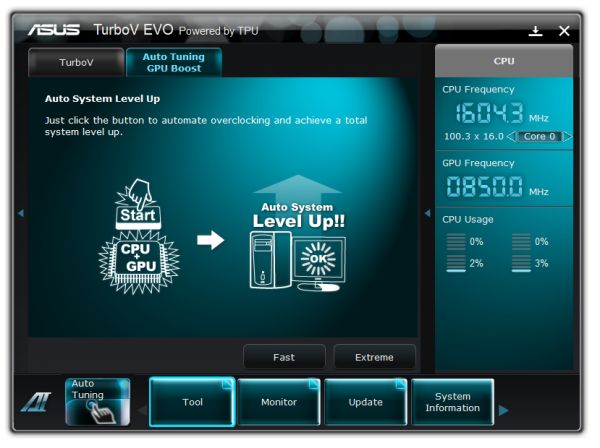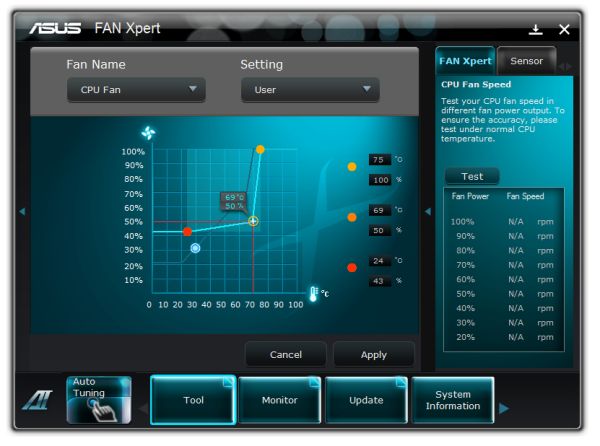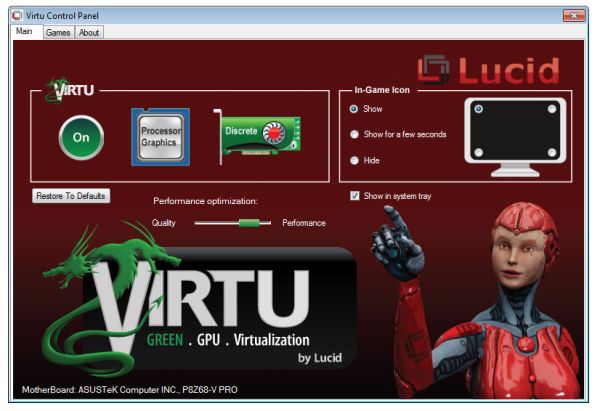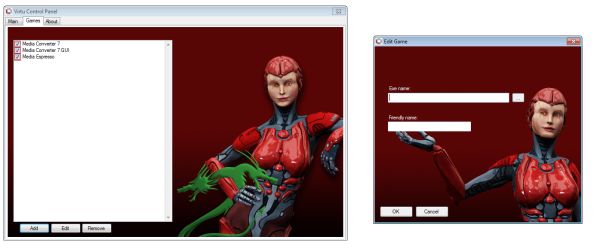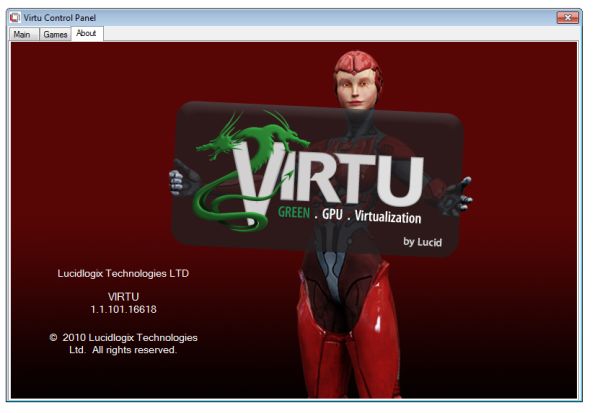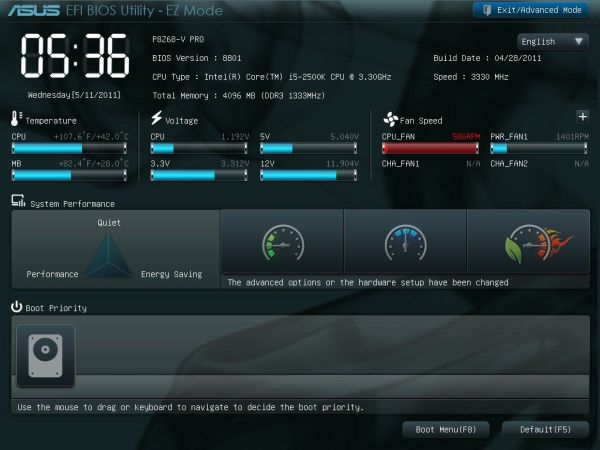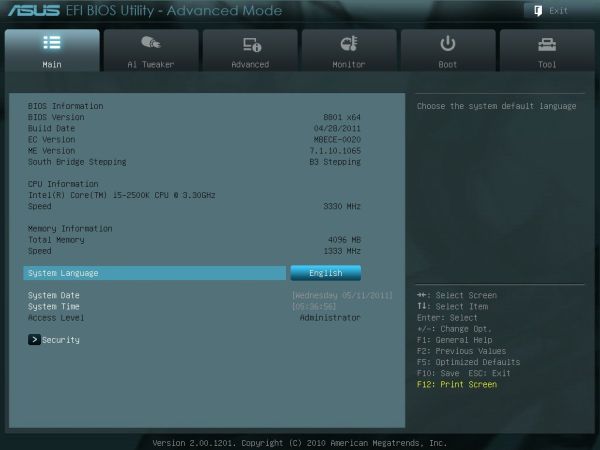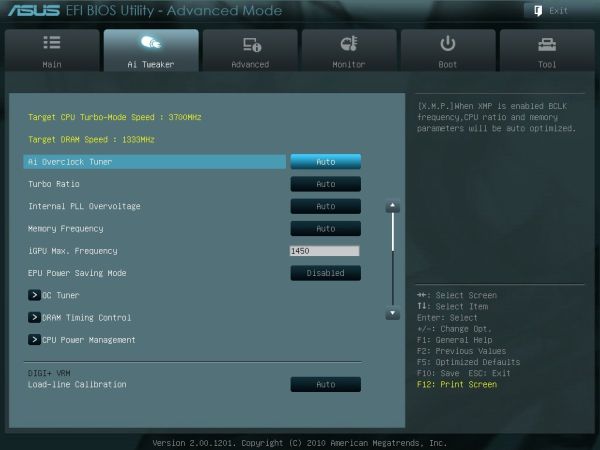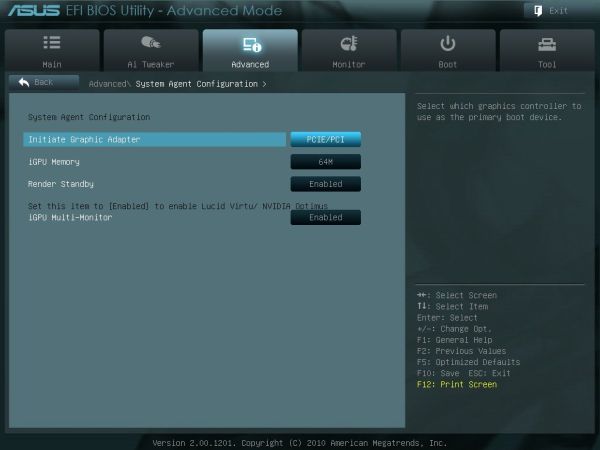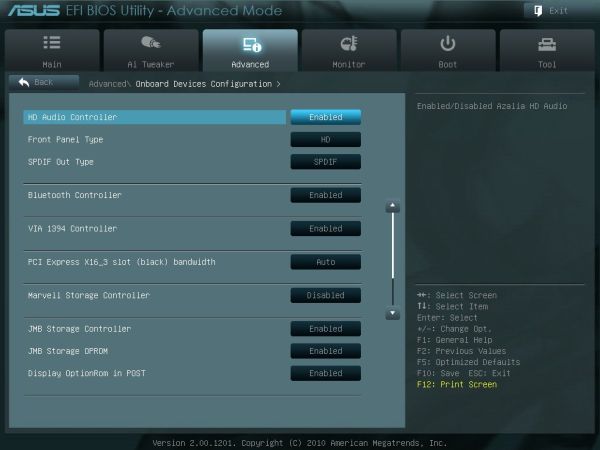Original Link: https://www.anandtech.com/show/4330/asus-p8z68v-review
ASUS P8Z68-V PRO Review: Our First Z68 Motherboard
by Ian Cutress on May 11, 2011 3:13 AM EST- Posted in
- Motherboards
- Asus
- Z68
ASUS P8Z68-V PRO: Overview
This board from ASUS is a great all-round performer, compared to the P67 boards we have reviewed—space for tri-GPU setups, six fan headers with good OS fan controls, eight SATA ports, six with RAID 0/1/5/10, Intel gigabit Ethernet and it performs well in our benchmark suite. The goods bundled in the box aren't the best we've seen, especially for an expected retail price of $210. But this is a Z68 board—the seemingly logical progression Intel have taken to combine the best bits of P67 and H67, in terms of overclocking. It's thanks to software solutions such as LUCIDLOGIX's Virtu that we can harness both the integrated GPU and discrete GPUs for different work loads—I detail my experiences with Virtu in this review.
ASUS P8Z68-V PRO: Visual Inspection
A quick look at the P8Z67-V PRO board and you might be joining me in thinking it looks almost identical to the P8P67 PRO motherboard. The blue, black and grey livery is still here, with those blue wavy heatsinks covering up the 12 phase CPU and 4 phase iGPU power delivery—unlike other boards, these aren't joined by a heatpipe, and the larger heatsink has a pretty substantial plate connecting the ends on the back of the board.
Around the socket itself, there is one 4-pin chassis fan header near the PCIe 1x, one PWR 3-pin near the 12V CPU power connector, and two CPU fan headers (one 4-pin, one 3-pin) to the top right, which should cover any all-in-one cooling solution with a dual fan and water pump arrangement. Unlike some other Cougar Point motherboards, ASUS have located the PCH to below the DIMM slots, under a large flat heatsink which gets quite warm to touch under normal operation.
Alongside the DIMM slots we have another 3-pin PWR fan header in the top right, just above ASUS' EPU and TPU switches, which activate their Energy Processing Unit and TurboV Processing Units respectively, for lower power usage or automatic overclocking. Enabling both could lead to system instability, however. Underneath these, beyond the 24-pin ATX power connector is a a 3-pin chassis fan header and the USB 3.0 19-pin header. As this is placed here, you would assume ASUS are thinking everyone will be using this header to power a USB 3.0 bracket in the front of the case, rather than the rear. But the supplied USB 3.0 bracket is designed for the rear of the board and doesn't stretch that far, especially over a dual slot GPU should one be in use.
The SATA ports are similar to that found on the P8P67 Pro—the four SATA 3 Gbps from the PCH are in blue, the two SATA 6 Gbps from the PCH are in white, and two SATA 6 Gbps from a Marvell controller. Rather than place the Power/Reset buttons underneath the SATA ports, they are found amongst the myriad of USB and IEEE 1394 headers along the bottom of the board, making them very inconvenient if all three full-size PCIe slots are occupied with dual slot cards.
The PCIe slot arrangement is standard—enough space at the top for a full length PCIe x1 card, with a PCIe x16 slot underneath with a triple slot gap to the next PCIe x16. The three full length PCIe slots run in x16/x0/x4 or x8/x8/x4 mode for GPU setups. However, the bottom PCIe slot shares bandwidth PCIe x1 slots, a two USB ports in the IO panel and the eSATA IO port—all of these are inactive if the bottom PCIe is in x4 mode. By default, the PCIe is in x1 mode, and requires a BIOS setting change for x4.
The IO panel for Z68 boards supporting integrated graphics is a combined mix of previous P67 and H67 iterations, and as such we either lose legacy connections or USB ports infavor of video out ports. There's no PS/2 legacy connector—instead we have on the far left four USB 2.0 ports, then another two USB 2.0 ports, the eSATA 3 Gbps port powered by a JMicron JMB362 controller, and a Bluetooth module. These red USB 2.0 ports/eSATA port are the ones disabled when the third PCIe is in x4 mode. In terms of video outputs, we have a HDMI, DVI and VGA—no display port here, instead you get an optical S/PDIF out (which also means no coaxial S/PDIF out). Just a single gigabit Ethernet port powered by an Intel 82579, and a pair of USB 3.0 ports powered by ASMedia controller. Standard Realtek ALC892 8-channel audio is also present.
ASUS P8Z68-V PRO: Board Features
| ASUS P8Z68-V PRO | |
| Market Segment | Performance |
| CPU Interface | LGA 1155 |
| CPU Support | i3/i5/i7 Sandy Bridge |
| Chipset | Z68 |
| Base Clock Frequency | 80.0 MHz to 300.0 MHz in 0.1 MHz intervals |
| DDR3 Memory Speed | 1333 MHz by default, 800-2400 MHz supported |
| Core Voltage | Auto, offset or fixed modes, 0.800 V to 1.990 V in 0.005 V intervals |
| CPU Clock Multiplier | Dependent on CPU |
| DRAM Voltage | Auto, 1.2 V to 2.2 V in 0.000625V intervals |
| DRAM Command Rate | Auto, 1T-3T |
| Memory Slots |
Four 240-pin DDR3 DIMM slots in dual-channel Regular unbuffered DDR3 memory Up to 32GB total supported |
| Expansion Slots |
3 x PCI Express 2.0 x16 slots (x16/x0 or x8/x8, final x1 or x4) 2 x PCI Express 2.0 x1 slot 2 x PCI slots Supports ATI Crossfire Supports NVIDIA SLI |
| Onboard SATA/RAID |
2 x SATA 6.0 Gbps ports (white) supporting RAID 0/1/5/10 4 x SATA 3.0 Gbps ports (light blue) supporting RAID 0/1/5/10 2 x SATA 6.0 Gbps ports (dark blue) from Marvell 1 x eSATA 3.0 Gbps ports from JMicron JMB362 |
| Onboard |
4 x SATA 3Gbps connectors 4 x SATA 6Gbps connectors 6 x Fan Headers (2x4-pin, 4x3-pin) 3 x USB 2.0 headers support additional 6 USB 2.0 Ports 1 x USB 3.0 header supports additional 2 USB 3.0 Ports 1 x Power on button 1 x Reset button 1 x Front panel audio header 1 x S/PDIF out connector 2 x Firewire/IEEE 1394 headers TPU/EPU/MemOK buttons |
| Onboard LAN | Intel® 82579 Gigabit Fast Ethernet |
| Onboard Audio | Realtek® ALC892 8-Channel HD Audio |
| Power Connectors |
24-pin EATX Power connector 8-pin EATX 12V Power connector |
| Fan Headers |
2 x CPU Fan (4-pin, 3-pin) 2 x CHA Fan (4-pin, 3-pin) 2 x PWR Fan (3-pin) |
| IO Panel |
1 x RJ45 LAN connectors 1 x Audio port (Line-in, Line-out, Mic-in) 6 x USB 2.0 ports 2 x USB 3.0 ports 1 x Optical S/PDIF Out connector 1 x IEEE 1394 port 1 x eSATA 3Gbps ports HDMI video output DVI video output VGA video output |
| BIOS Version | 8801 |
| Warranty Period | 3 Years |
ASUS P8Z68-V PRO: In The Box
- IO Shield
- SLI bridge
- 4 x Locking SATA cables with one right-angled end
- USB 3.0 back panel
Compared to some of the P67 extras we've seen, ASUS are middle of the road with this offering.
ASUS P8Z68-V PRO: Software
AI Suite II
ASUS kindly wrap all their software into one package called the AI Suite II. You may remember this from our P8P67 PRO review. Not a lot has changed to be honest—the major one is that you can now overclock the integrated GPU from the software. I'll give a quick rundown:
AI Suite II is a program that lets you adjust:
- The overclock of the system, in terms of BCLK, multiplier, voltages, iGPU speed
- The switching frequencies for the DIGI VRM
- The power saving utilities on offer
- The full fan speed profile for the chassis and CPU fans, with double ramping
- Thresholds for fans and voltages to give OS warnings if they go out of any comfort zones
Other features include using a Bluetooth device as a media player or as an overclock tool for the system, and options to update and change the BIOS and its logo.
The auto overclock system we will cover later, but the voltage and frequency screen is of interest. Unlike most other Cougar Point motherboard manufacturers, ASUS lets a user control the BCLK and the multiplier for the CPU from the OS in real time—not requiring reboots in-between. There are a couple of negative points however—the iGPU frequency requires a reboot after every selection, and the changes you do make to the CPU frequency aren't written to the BIOS (and thus aren't permanent) nor are they initialized on reboot, requiring a manual adjust on every boot.
Of particular interest is the fan profiling, which is pretty substantial compared to other motherboard manufacturers—even ECS which we have recently liked. There are a raft of preset options, or each fan group can be controlled independently. Unfortunately you can only control the CPU fans as a group and the chassis fans as a group, rather than all of them individually.
Virtu
Anand will be covering Virtu is some detail in his Z68 article, however I'd like to explain my experiences with the software for the ASUS Z68 board.
If you've never heard of Virtu, it's a program developed by LUCIDLOGIX which essentially enables the use of both the integrated GPU in the processor and the discrete GPU connected to a PCIe slot on board.
Virtu can run in three modes—off (normal mode with a discrete GPU, integrated GPU is turned off), i-Mode (i for integrated) and d-Mode (d for discrete). These latter two modes consist of:
For i-Mode, the integrated GPU (iGPU) is used as the main video output, allowing the discrete graphics (dGPU) to run at idle. The iGPU is used for doing the majority of non-3D activity (transcoding, etc.) and as such the overall power of the system should be lower. Under full 3D mode, Virtu uses the dGPU to process the raw data, and then takes a copy of the memory buffer and puts this into the iGPU, which the iGPU can then process. There is a small overhead associated with this transfer, limiting the capabilities of the dGPU. In this mode, we are limited to one dGPU on board.
For d-Mode, the dGPU is used as the main video output, meaning this time the video cable is connected to the dGPU. In this mode, multi-dGPU setups such as SLI and Crossfire can be activated. For all work, the dGPU provides the video output. The only difference in d-Mode to any regular computer is that we now have access to the superior transcoding capabilities of the iGPU—any program which can use the iGPU for a process boost is monitored by Virtu so the iGPU can be invoked to do its job. There are power savings in this mode, limited to the power difference between the iGPU doing the computation rather than the dGPU on any other system.
To sum up: both modes allow Quick Sync, i-Mode is limited to one dGPU, offers power savings, but at the expense of 3D performance; d-Mode is multi-GPU, no power savings, unless you use Quick Sync over a GPU.
Does that make sense at all? Well in my line of computer use, I can see three main issues at stake here:
1) In i-Mode, how good are the power savings?
2) in i-Mode, how bad is the overhead in 3D mode?
3) in d-Mode, is the 3D mode hindered by Virtu?
Luckily, I was able to answer all my own questions.
In i-Mode, I took an AMD GPU (5850 1GB) and an NVIDIA GPU (GTX460 768MB) and performed my normal power tests on them—Idle, HD Video Playback, OCCT (CPU Stress Test), and High Resolution Metro 2033. The results are as follows:
AMD 5850 Power (Normal/i-Mode):
Idle: 81/85
Video: 85/92
OCCT: 148/150
Metro: 202/205
GTX 460 Power (Normal/i-Mode):
Idle: 74/75
Video: 106/80
OCCT: 148/144
Metro: 216/212
In my experience, the only power saving observed was with the GTX 460 when watching HD video. This is essentially in line with the Virtu advertising, but I'm under the impression it has to be taken with a pinch of salt. In these 'modern' times, AMD and NVIDIA are pretty good with their sleep states—meaning in light video loads, you don't need to power up the whole GPU. This is what keeps the AMD GPU from increasing its power under HD video mode. In fact, with the AMD GPU, I saw an increase in power from using Virtu, as the iGPU was enabled all the time—under normal mode, it's not activated and it is power gated so it uses almost no power.
In terms of 3D, I ran my series of gaming benchmarks and resolutions for comparison. We actually came across a flaw in Metro 2033 thanks to this—when the benchmark program is loaded, it checks the current video output for the DirectX capabilities. As we're being channeled through the iGPU when we load it, it sees DX10. The dGPU is only invoked when the benchmark launches into full 3D mode—so we're stuck benchmarking in DX10. The Dirt 2 benchmark is full DX11, as the settings are decided after the game launches (and the dGPU becomes active).
AMD 5850 FPS (Normal/i-Mode):
Metro 2033 DX10 1920x1080: 23.1/21.8 (-5.6%)
Metro 2033 DX10 1680x1050: 58.5/55.7 (-4.8%)
Dirt 2 DX11 1920x1080: 66.4/60.75 (-8.5%)
Dirt 2 DX11 1680x1050: 82.3/74.65 (-9.3%)
GTX 460 FPS (Normal/i-Mode):
Metro 2033 DX10 1920x1080: 18.4/16.8 (-8.7%)
Metro 2033 DX10 1680x1050: 46.5/43.4 (-6.7%)
Dirt 2 DX11 1920x1080: 45.0/ 40.6 (-9.8%)
Dirt 2 DX11 1680x1050: 77.9/ 73.2 (-6.0%)
On average, we see a decrease in performance of around 5-10% due to Virtu in this mode. In my view, this is quite a lot, but then again I do like to play a few games now and again. There are potential advantages in the power savings, and there will be a few situations where the iGPU just won't be able to handle certain calculations and a consumer will require a dGPU, but is it really worth a 10% decrease in single dGPU performance?
Now to my third question, if there's a difference in d-Mode compared to a normal non-Virtu environment. Thankfully, by running the gaming benchmarks, I saw no change in FPS values:
Dirt2, single GPU, 1920x1080: 66.4 FPS
d-Mode: 66.4 FPS
Dirt2, single GPU, 1680x1050: 82.3 FPS
d-Mode: 82.3 FPS
Now I must stress that even with statistical variance, it would be rare to get these values spot on, but these were the averages of several runs in each case.
In either mode, programs can be specified to switch where the power is coming from—the picture above is the default list of programs when I am in d-Mode on the ASUS P8Z68-V Pro.
ASUS P8Z68-V PRO: UEFI
The ASUS UEFI hasn't changed much since we reviewed the P8P67 PRO, of big help to me is the addition of a screenshot button which saves a BMP of the current screen to USB stick. I found out that you can't save it to an NTFS USB stick—it has to be a FAT based file system.
One big departure from other motherboard manufacturers is that by default, ASUS have AHCI mode enabled for the SATA ports, which helps take advantage of AHCI capable SATA drives. Most motherboards default this to IDE for backwards compatibility, but most users do not check the BIOS for IDE/AHCI mode, and thus could be losing valuable performance (15-20% in sequential) if not enabled. Interestingly, ASUS note this in their manual and suggest that Windows XP users currently in IDE mode download a driver and install via floppy disk—despite this motherboard not having a Floppy port available...
The main screen is the ASUS EZ mode. This is the one screen that puts ASUS ahead of the field in terms of UEFI development—on this one screen, I can see my CPU, the BIOS version, temperatures, fan speeds and the boot priority. If I did not want to venture further into the UEFI, I also have handy options for lower power or high performance modes at the click of a button.
First step into the main BIOS utility gives a lesser amount of similar information, typical of any first screen for a non-graphical BIOS.
The main set of overclocking options here haven't changed from the P8P67 PRO, apart from the inclusion of the iGPU overclock settings when the iGPU is in use. If only the dGPU is in use, the iGPU settings do not show up here. The main screen of interest in the UEFI is the System Agent Configuration:
This is how we select/deselect Virtu. To enable Virtu, the iGPU Multi-Monitor option must be set to 'Enabled'. For d-Mode, the 'Initiate Graphics Adapter' should be in the PCIe/PCI option, and the monitor connected to a dGPU. For i-Mode, change the option to 'iGPU', and on reboot connect the monitor to the integrated graphics connectors on the IO Panel.
As always with motherboards using the Marvell SATA 6Gbps controller, if you're not using it, save some boot time by disabling it in the BIOS.
ASUS P8Z68-V PRO: Overclocking
As we have the option of CPU and iGPU overclocking, I'll go through my process of doing each one individually. Combining both overclocks is a grey area, as increasing the overclock for one could decrease the overclock for the other. For the most part, people using a dGPU will overclock the CPU, and those using the iGPU may want the iGPU overclocked instead.
CPU Overclock
As the ASUS system has its OC Tuner, I gave that a spin first. It has two modes—Fast and Extreme. Fast looks for the best overclock at boot time with coarsely grained values—on this board it gave a 42x multiplier and 103.5 BCLK for a 4347 MHz overclocked speed. This is better than what we got on the MSI P67A-GD65 at the touch of a button. The Extreme mode initiates the fast mode first, then in the OS attempts to increase the multiplier and the BCLK by stress testing each option until it fails. Unfortunately, it could not increase either before giving the blue screen of death, giving another overclock of 4347 MHz.
With this in mind, I jumped into the TurboV section of the AI Suite II software, and started adjusting some sliders. I upped the voltage to 1.42 V (my self-imposed safe OC limit for these reviews on a Corsair H50-1), reduced the BCLK to 100.0 and set the multiplier at 48x. The OS didn't crash, so I slowly increase the multiplier to 50x which successfully ran the multi-threaded 3D Movement benchmark, but gave load voltage readings of 1.544 V. On upping the multiplier to 51x, the OS crashed and rebooted.
On entering the BIOS after this, I noticed it was set at 42x and 103.5 MHz, meaning that the TurboV software did not apply my overclock in the BIOS. I adjusted the overclock to 46x and 100MHz and the OS booted and was stable, and it was at 47x as well, but 48x crashed and rebooted. Back at 47x, I achieved a 101.1 MHz BCLK (4750 MHz overall), which gave a multi-threaded 3D Movement result of 483.61. Above 101.1 BCLK resulted in a crash to reboot.
I decided to reduce the multiplier to 46x and see if we could increase the BCLK to match the overall frequency. 103.5 MHz was the best stable BCLK, giving an overall overclock of 4764 MHz.
For the 4764 MHz OC results using the 3D Movement benchmark, in single threaded mode, for a 28.8% OC (from 3700 MHz to 4764 MHz), a 30.1% increase in the score was observed (112.95 to 146.90) In multi threaded mode, for a 40.1% OC (from 3300 MHz to 4764 MHz), a 39.4% increase in the score was observed (347.68 to 484.81).
iGPU Overclock
Going back to a stock CPU frequency, I applied the OC Tuner to the iGPU, and it came back with 1450 MHz. The integrated graphics on this processor have seen 1800 MHz, so I used TurboV to increase the frequency.
TurboV allows a frequency change and an iGPU voltage offset. I upped the speed to 1700 MHz, and the system required a reboot to apply the new frequency. The TurboV came back with an automatic voltage offset of +150 mV, and the board successfully ran the Metro 2033 benchmark at 21.00 frames per second. The iGPU speed was only able to be increased in steps of 50 MHz, and the following results were observed:
- 1700 MHz, +150 mV offset, 21.00 FPS
- 1800 MHz, +250 mV offset, 22.21 FPS
- 1900 MHz, +250 mV offset, 22.81 FPS
- 2000 MHz, +250 mV offset, 22.62 FPS
- 2100 MHz, fail
Similar to what we saw on some of the H67 boards, after a certain iGPU speed, no actual improvement occurs in terms of performance. I had attributed this to some form of throttling, but after disabling that feature in the BIOS, statistically similar results were obtained. Thus for the benchmarks, I settled on a 1900 MHz overclock, which is technically the best iGPU overclock for a motherboard we've seen on this chip. This could be down to the power delivery—as Z68 has to cater for both CPU and GPU overclock, a better power delivery system is in place.
| Test Setup | |
| Processor |
Intel i5-2500K ES—3.3 GHz (3.7 GHz Turbo) 4 Cores, 4 Threads, 6MB L3 |
| Motherboards | ASUS P8Z68-V PRO ($210) |
| Cooling | Corsair H50-1 Water Cooler |
| Power Supply | Silverstone 1000W 80 PLUS Silver |
| Memory |
Patriot Viper Extreme DDR3-2000 9-10-9-27 2x4GB Kit, 1.65V Corsair Vengeance DDR3-1600 9-9-9-24 2x4GB Kit, 1.50V G.Skill RipjawsX DDR3-2133 9-11-9-28 4x4GB Kit, 1.65V |
| Memory Settings | DDR3-1333 9-9-9-24 1T 2x4GB |
| Video Cards |
XFX HD 5850 1GB Sapphire HD 5850 1GB |
| Video Drivers | Catalyst 10.12 |
| Hard Drive | Micron RealSSD C300 256GB |
| Optical Drive | LG GH22NS50 |
| Case | Open Test Bed—CoolerMaster Lab V1.0 |
| Operating System | Windows 7 64-bit |
| SATA Testing | Micron RealSSD C300 256GB |
| USB 2/3 Testing | Patriot 64GB SuperSonic USB 3.0 |
Power Consumption
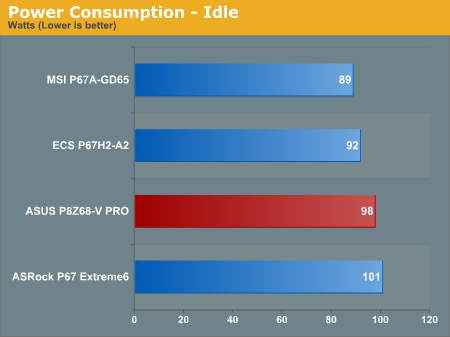
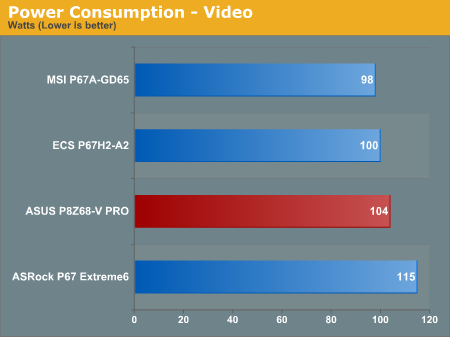
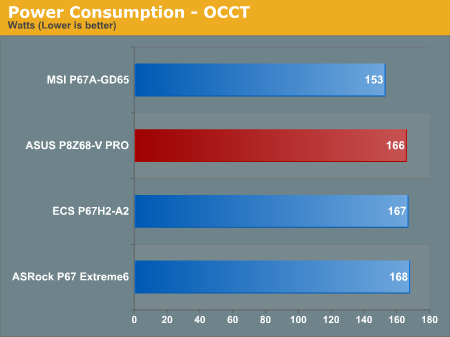
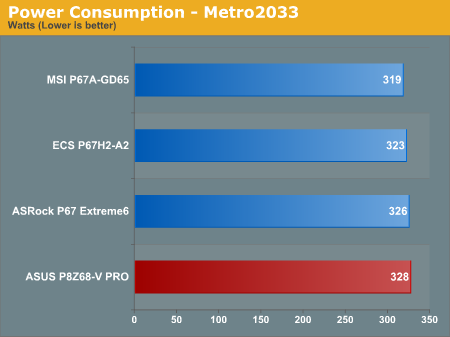
CPU Temperatures
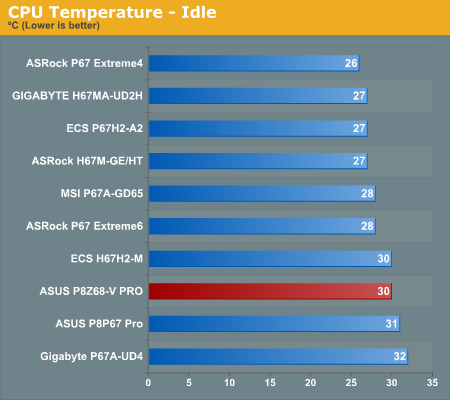
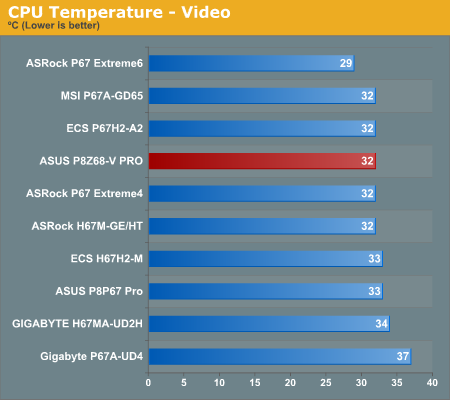
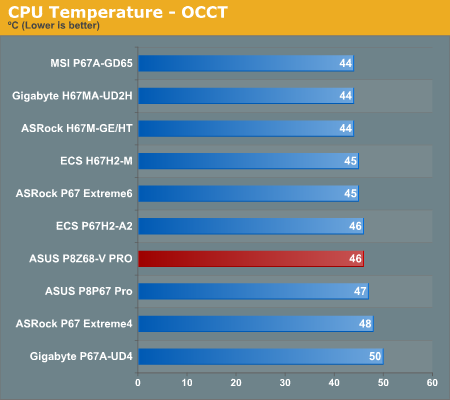
The ASUS P8Z68-V PRO doesn't do too badly in the temperature tests, but it is towards the bad end on our power consumption tests.
LAN Speed Test
LAN Speed Test is a freeware program designed for testing the network connection between two PCs on a home network. The speed of the transfer is limited by the lowest common denominator on the network, so if you have gigabit Ethernet capable computers but a 100 Mbit capable router, you are limited to 100 Mbit transfer. Note that this is really a formality – if a network port is rated at 1 Gbps, then chances are that it will hit at least 90+% of this value. The main test here is CPU usage, and how much is offloaded by the controller. For this test, we use LAN Speed Test to transfer a 1000 MB file across a home network with a 100 Mbps lowest common speed to the same machine each time, in a read/write scenario. CPU usage is taken as a visual max/average from task manager.
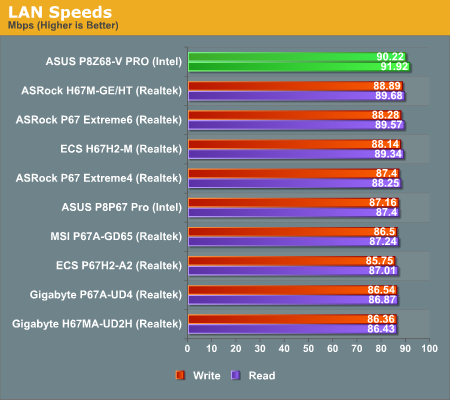
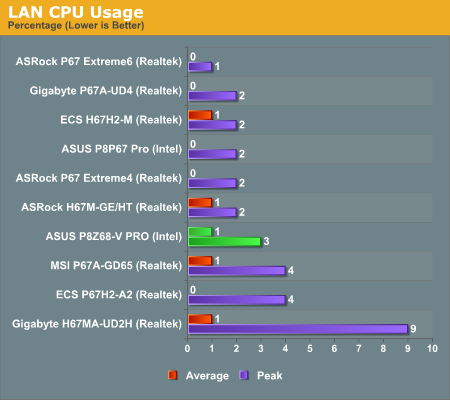
The board comes top in our read/write speed test by a decent margin, considering the 100 Mbps limit imposed by our router.
USB Speed
For this benchmark, we run CrystalDiskMark to determine the ideal sequential read and write speeds for the USB port using our 64GB Patriot SuperSpeed USB 3.0 drive. Then we transfer a set size of files from the SSD to the USB drive, and monitor the time taken to transfer. The files transferred are a 1.52 GB set of 2867 files across 320 folders – 95% of these files are small typical website files, and the rest (90% of the size) are the videos used in the Sorenson Squeeze test.
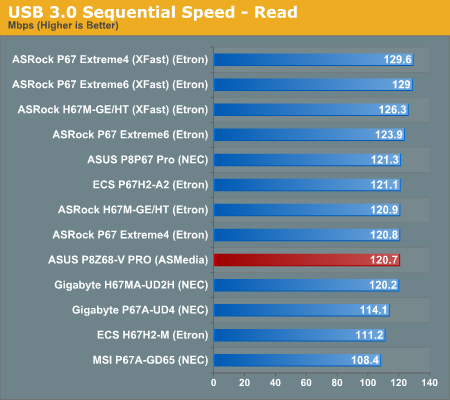
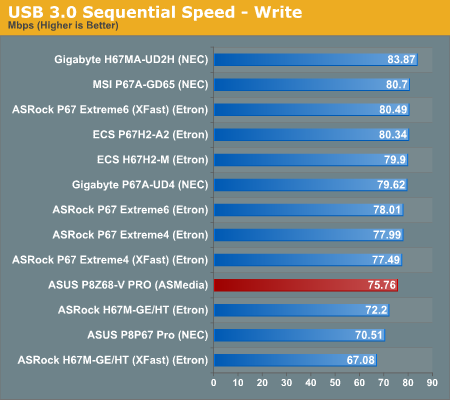
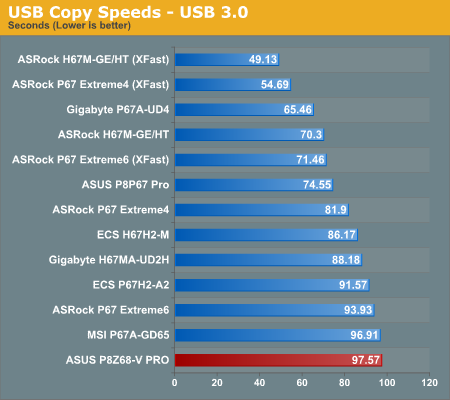
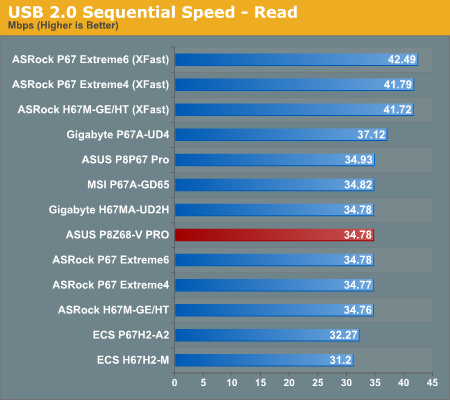
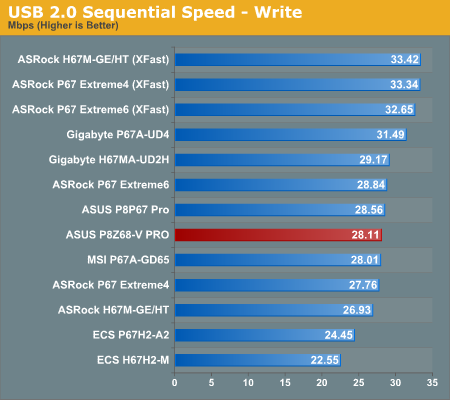
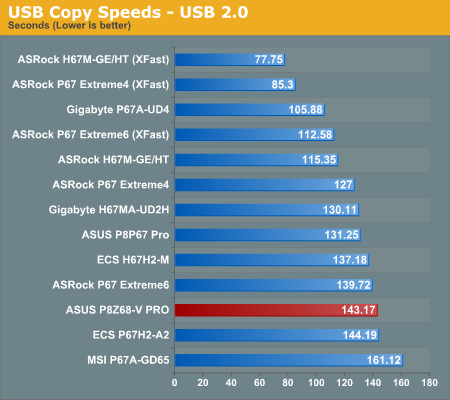
The board isn't setting any USB records, being near the bottom compared to other boards we've tested.
SATA Testing
We also use CrystalDiskMark for SATA port testing. The operating system is installed on the Micron RealSSD C300, which is rated at 355 MB/s read and 215 MB/s write, and the sequential test is run at the 5 x 1000 MB level. This test probes the efficiency of the data delivery system between the chipset and the drive, or in the case of additional SATA ports provided by a third party controller, the efficiency between the controller, the chipset and the drive.
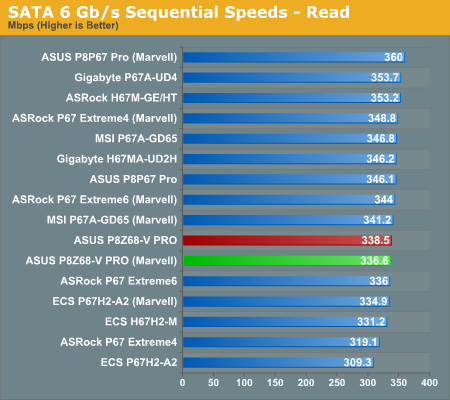
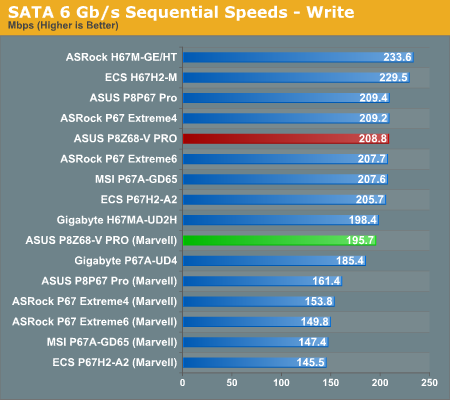
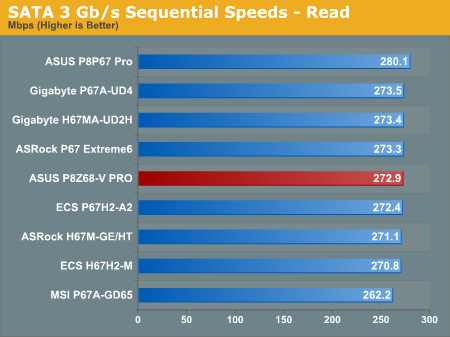
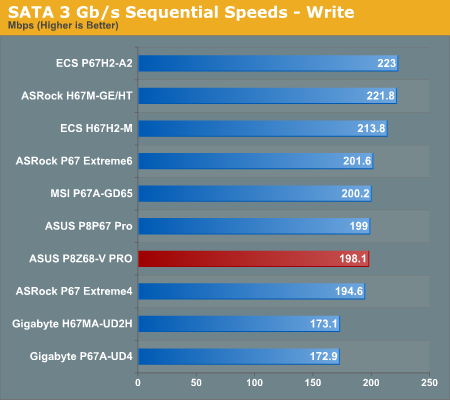
The ASUS board is near the middle of the pack when it comes to SATA speeds.
DPC Latency
Deferred Procedure Call latency is a way in which Windows handles interrupt servicing. In order to wait for a processor to acknowledge the request, the system will queue all interrupt requests by priority. Critical interrupts will be handled as soon as possible, whereas lesser priority requests, such as audio, will be further down the line. So if the audio device requires data, it will have to wait until the request is processed before the buffer is filled. If the device drivers of higher priority components in a system are poorly implemented, this can cause delays in request scheduling and process time, resulting in an empty audio buffer – this leads to characteristic audible pauses, pops and clicks. Having a bigger buffer and correctly implemented system drivers obviously helps in this regard. The DPC latency checker measures how much time is processing DPCs from driver invocation – the lower the value will result in better audio transfer at smaller buffer sizes. Results are measured in microseconds and taken as the peak latency while cycling through a series of short HD videos—under 500 microseconds usually gets the green light, but the lower the better.
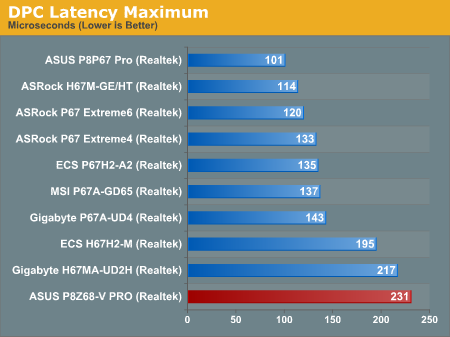
The ASUS board may have come bottom in the DPC test, but the result is stil under 500 microseconds, and for the most part it was under 120.
3D Movement Algorithm Test
The first benchmark ran is actually one I have written. My full time job involves computational chemistry, so this first benchmark uses various algorithms for three-dimensional simulation and movement of independent particles. The algorithms both employ uniform random number generation or normal distribution random number generation, and vary in various amounts of trigonometric operations, conditional statements, generation and rejection, fused operations, etc. The benchmark runs through six algorithms for a specified number of particles and steps, and calculates the speed of each algorithm, then sums them all for a final score. This is an example of a real world situation that a computational scientist may find themselves in, rather than a pure synthetic benchmark. The benchmark is also parallel between particles simulated, and we test the single thread performance as well as the multi-threaded performance.
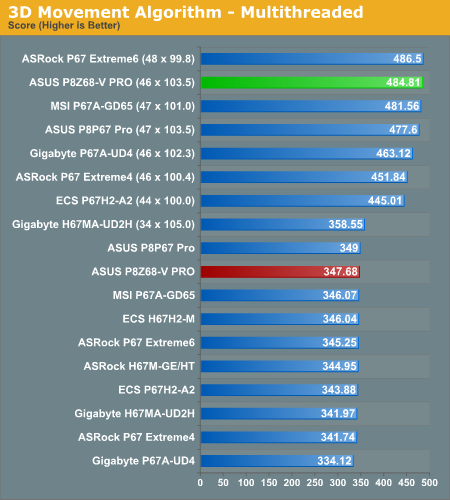
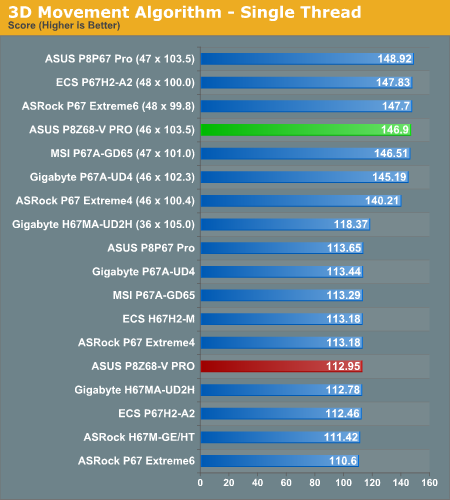
WinRAR x64 3.93
With 64-bit WinRAR, we compress the set of files used in the USB speed tests. WinRAR x64 3.93 attempts to use multithreading when possible.
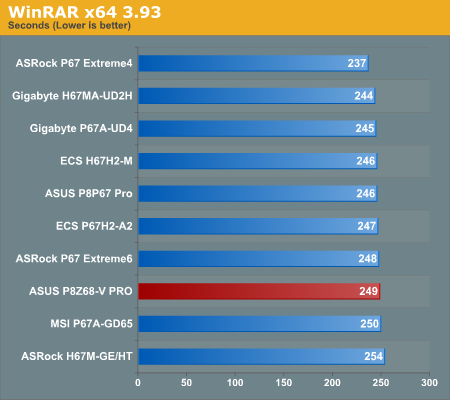
FastStone Image Viewer 4.2
FastStone Image Viewer is a free piece of software I have been using for quite a few years now. It allows quick viewing of flat images, as well as resizing, changing color depth, adding simple text or simple filters. It also has a bulk image conversion tool, which we use here. The software currently operates only in single-thread mode, which should change in later versions of the software. For this test, we convert a series of 170 files, of various resolutions, dimensions and types (of a total size of 163MB), all to the .gif format of 640x480 dimensions.
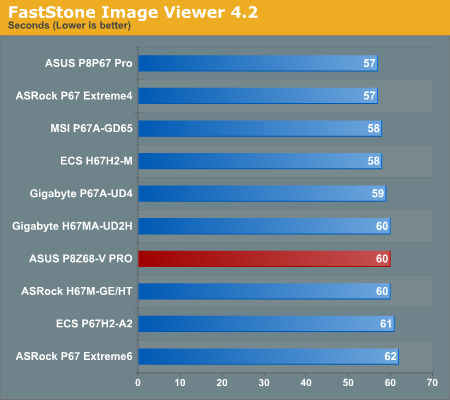
Sorenson Squeeze 6.0
Sorenson Squeeze is a professional video encoder, complete with a vast array of options. For this test, we convert 32 HD videos, each a minute long and approximately 42 MB in size, to WMV 512KBps format. Squeeze can encode multiple videos at once, one for each thread.
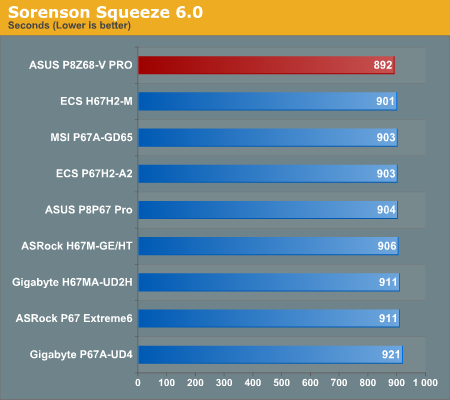
The ASUS does relatively well in our Computation bench suite, with an excellent Squeeze score. It's not the fastest board so far, but the difference between the slowest and fastest board in each test is only 3-9%, so for stock performance it's not something generally noticeable in day to day use.
Dirt 2
Dirt 2 came to the PC in December 2009, developed by Codemasters with the EGO Engine. Resulting in favorable reviews, we use Dirt 2’s built-in benchmark under DirectX 11 to test the hardware. We test two different resolutions at two different quality settings using a discrete GPU, and an appropriate integrated GPU setting. (Since the game only runs in DX9 or DX11 modes and the HD 3000 lacks support for DX11, we test in DX9 mode on the iGPU.)
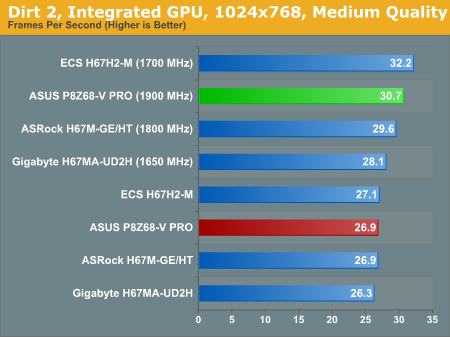
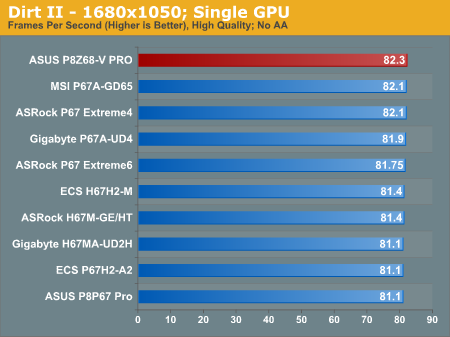
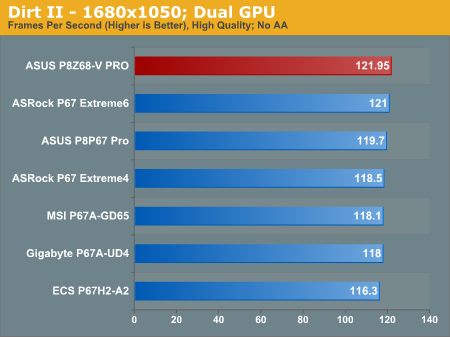
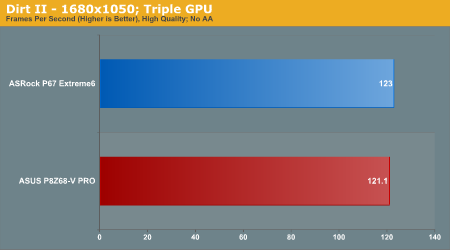
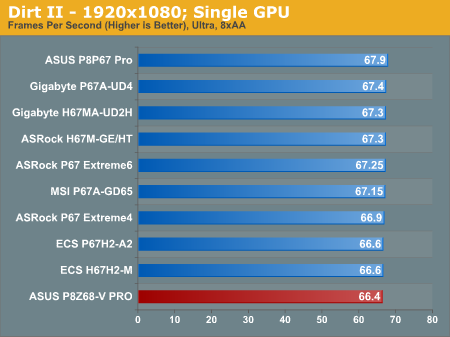
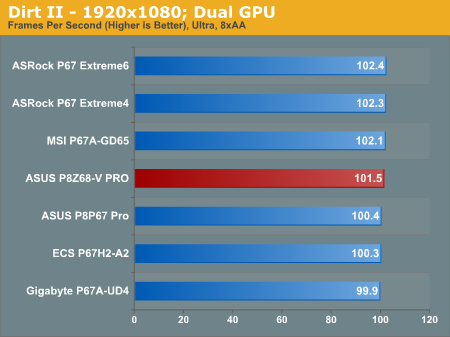
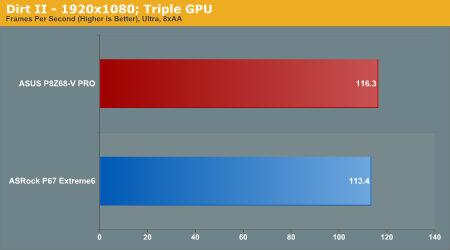
Our ASUS board does better in the 1680x1050 results than the 1920x1080, topping out the single and dual GPU results.
Metro 2033
Metro 2033 is the Crysis of the DirectX 11 world (at least until Crysis 2 is updated to DX11 support), challenging every system that tries to run it at any high-end settings. Developed by 4A Games and released in March 2010, we use the built-in DirectX 11 Frontline benchmark to test the hardware. For the iGPU, we run in DX10 mode.
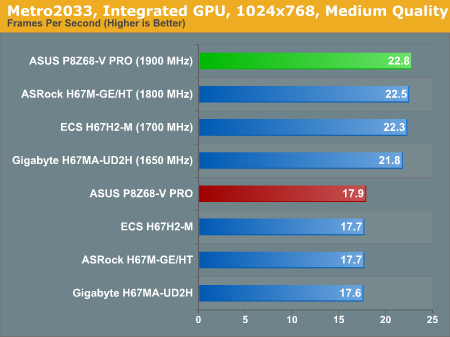
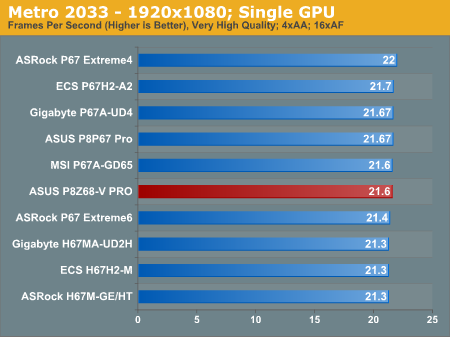
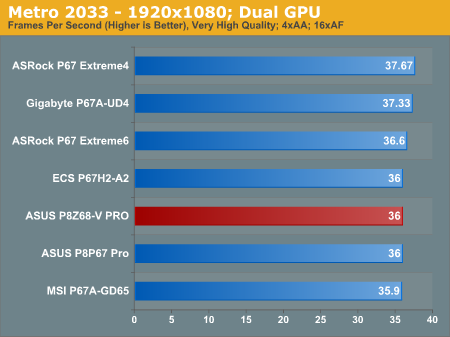
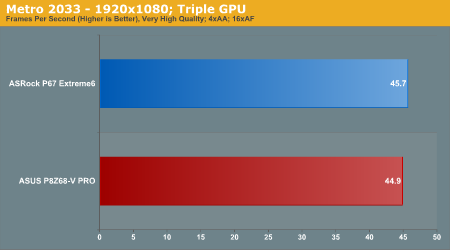
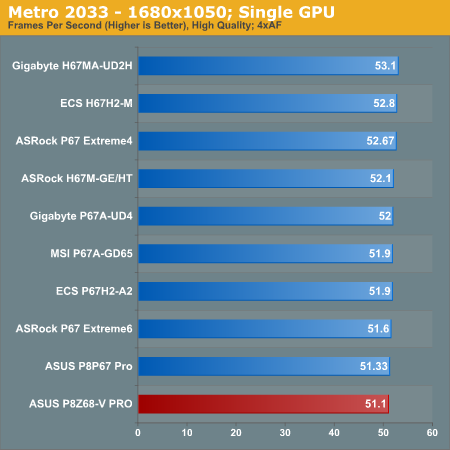
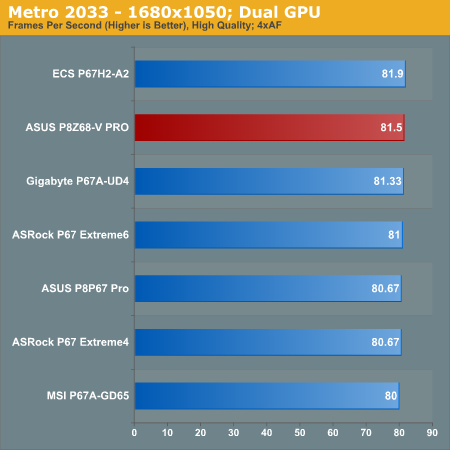
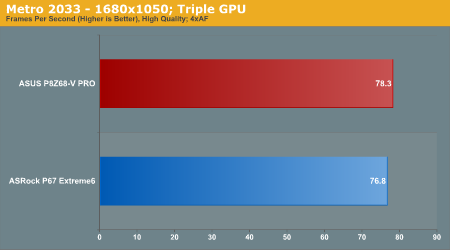
Final Words
Looking back on the ASUS P8Z68-V PRO, I can come up with a variety of conclusions. It's a great little board in terms of performance, features and add-ons, even for the $210 asking price. Though at this price, we'd perhaps ask for a little more to be in the boxed product—a few more SATA cables perhaps, or a full USB 3.0 3.5" bay. As much as this was a review about the ASUS board, it's also a first impression of the Z68 chipset through the ASUS P8Z68-V PRO.
The ultimate combination of P67 and H67 was inevitable—if Intel were going to market a series of processors with integrated graphics, it would seem odd not to include connectors on every chipset for those graphics. That's what happened with P67, when Intel decided that enough people wanted discrete GPU performance that the integrated GPU wouldn't get a look-in. Though with the virtues of Quick Sync, there had to be a way of providing one chipset that tried to do everything—overclocking the CPU, overclocking the integrated GPU, multiple discrete GPU setups, the works.
There was a sigh of relief when Lucid developed a software solution to allow them all to work together—the integrated GPU for low throughput graphics, a discrete GPU for gaming, and any situation to be able to use the integrated GPU for highly specialized applications. Virtu is a nice bit of kit, but in terms of power saving, if you're not using Quick Sync, there isn't much to be saved as graphics card manufacturers are pretty good on low power states.
The ultimate question is—should I upgrade to Z68? You may have realized I haven't talked about SSD caching yet—I've left that up to Anand to discuss and report on, but it's a feature worth considering. From my perspective, if you want an all-round computer that plays games and uses Quick Sync and the other specialties that the iGPU can provide, then Z68 is a logical upgrade. However, if you already have a discrete GPU and P67, unless you're really big on video transcoding there's no point in replacing your current board.
I know that prices for Z68 boards will be as low as $120 from some manufacturers, and as high as $350. The price difference in all these boards is similar to that of the P67—stability at high overclocks, features such as more and more SATA ports, increased support for better cooling, etc. Does that mean that the ASUS P8Z68-V PRO is a good buy? At $210, our only comparison so far in the P67 space that we've reviewed is the ASRock P67 Extreme6, which has 10 SATA ports, but minimal RAID, a lot more IO panel USB connectors, more in the box to come with the motherboard, arguably a worse BIOS, better USB performance, and a shorter warranty. It's a tough decision—people will like the ASUS board, of that I have no doubt. It's just a case of if it's got the right features for you as a consumer.
We can't come to any final conclusion with only one Z68 board, of course. I expect to have more Z68 boards to review in the near future, so watch this space. Right now, the ASUS board is a good Z68 offering, but if you're in no rush, wait a few weeks to see if another board can rise to the top—and let's be honest, if you've been waiting for Z68 you can probably wait a bit longer.