
Original Link: https://www.anandtech.com/show/5772/mobile-ivy-bridge-and-asus-n56vm-preview
Mobile Ivy Bridge and ASUS N56VM Preview
by Jarred Walton on April 23, 2012 12:02 PM ESTIvy Bridge Intro: Putting Intel’s Mobile CPUs in Perspective
Last year in retrospect looks like it was a phenomenal year for Intel: other than stumbling out of the gate with a chipset bug, Sandy Bridge (2nd Generation Core i-Series Processor) proved to be amazingly capable, particularly on the mobile front. Sandy Bridge processors provided excellent performance, great battery life, and reasonable graphics for most uses outside of gaming. Pair a Sandy Bridge CPU with NVIDIA’s Optimus Technology and you could get everything you’d want from a laptop: mobility, performance, gaming…well, everything except a budget price. But as the adage goes, you get what you pay for, and many people were more than happy to pay for Sandy Bridge laptops.
The real reason for Sandy Bridge’s success is that it finally merged Intel’s mobile strategy into one line, along with delivering in spades on the performance front. Prior to Sandy Bridge, Intel had two different architectures that were wildly different servicing the mobile sector. At the high performance end of the spectrum was Clarksfield, a mobile variant of desktop Lynnfield CPU. Clarksfield/Lynnfield were in essence the mainstream version of Bloomfield/Nehalem, Intel’s original Core i7 processor, with dual-channel memory and a lower price point. The problem with Clarksfield from the mobile standpoint is that it still used a lot of power, so even with large batteries you were typically limited to three or four hours of battery life at most. Meanwhile, for mainstream users that didn’t need quite as much CPU performance, Intel had the dual-core Arrandale with their newly minted Intel HD Graphics. The result was a substantially lower price, and thanks to the IGP Arrandale could deliver on the battery life front as well—and it really paved the way for the adoption of NVIDIA’s Optimus Technology. With Sandy Bridge, Intel brought the high-end and mainstream mobile CPUs together into one product, with quad-core and dual-core offerings that could work in the same socket.
Sandy Bridge wasn’t just about unifying their mobile product line, however. Late in the Core 2 era, Intel started a push for decent performance with exceptional battery life, at prices that would no longer break the bank. ULV (Ultra Low Voltage) processors have been around for some time, but they typically ended up in business oriented ultraportables that could set you back $2000 or more. With the rise of the netbook, such ultraportables would no longer sell at massive premiums, and Intel recognized this and created their CULV products—Consumer Ultra Low Voltage CPUs. Along with the rebranding came a drop in price, and around the end of 2009 and early 2010, CULV laptops came out en masse. Pricing was about 2-2.5X as high as Atom-based netbooks for most of the CULV laptops, but performance was often three times as high and you got a great business laptop that had a full copy of Windows 7 (rather than the castrated Windows 7 Starter) and enough RAM to make it run properly.
So what does all of this have to do with Sandy Bridge? Well, Arrandale never really could live up to the promises of CULV; Arrandale ULV processors improved performance but at the cost of battery life, and pricing on most models was higher than consumers were willing to pay. With Sandy Bridge, Intel came up with a new way to sell people on ULV processors: the Ultrabook. Sure, on the surface it was little more than a rebranded ultraportable with the requirement that all models include an SSD, and ultrabooks also borrowed heavily from the MacBook Air design document. We’re still waiting for the ultimate ultrabook, but even so there has been quite a bit of talk about these sleek little laptops, and thanks to improved Turbo Boost and HD 3000 graphics, for thin and light users there’s plenty to like.

That brings us up to today’s release of Ivy Bridge. Last year with Sandy Bridge, I posited that Sandy Bridge was actually more important to Intel on the mobile side of the equation. The desktop versions were certainly attractive, but saving a few extra watts of power with an IGP instead of a discrete GPU doesn’t matter so much on the desktop, and performance was only moderately faster than Lynnfield. Even Intel seemed to acknowledge Sandy Bridge was more for laptops by the fact that many of the desktop CPUs shipped with the trimmed down HD 2000 IGP instead of the full HD 3000 IGP—though ironically the high-end K-series SKUs got the full IGP (which often went unused). Ivy Bridge basically follows in the footsteps of Sandy Bridge, which is in line with Intel’s “Tick Tock” cadence.
As a “tick”, Ivy Bridge shifts to a new process technology (22nm tri-gate transistors) but otherwise largely builds off of Sandy Bridge. There will presumably still be dual- and quad-core CPUs that can run in the same socket (Intel is only detailing their quad-core IVB parts right now, though dual-core parts are coming), and what’s more Ivy Bridge can work as a drop-in replacement for Sandy Bridge (at least on the desktop), provided you have an updated BIOS. But then, Intel also decided to make things interesting by doing a “tock” on the GPU side of the equation; Ivy Bridge’s HD 4000 IGP brings Intel into the DX11 playfield, promising a fairly sizeable improvement in IGP performance along with compatibility with DX11 games and applications. The result is that Ivy Bridge is a “tick+”.
Intel’s IGP has been the whipping boy of graphics pretty much since its inception, but with Arrandale’s HD Graphics Intel finally started to address performance and driver concerns. Arrandale wasn’t really fast enough for most games, even at minimum detail settings and a low resolution, but it could handle Blu-ray decoding and represented a healthy ~doubling of performance compared to Intel’s previous generation GMA 4500 IGP. Sandy Bridge basically doubled down again, so in the course of two generations Intel went from a completely anemic DX9 IGP to something that was nipping at the heels of the entry-level AMD and NVIDIA discrete GPUs. If Ivy Bridge continues the trend while adding DX11 features, it would end up firmly in the realm of modern GPUs…but Intel isn’t actually promising that much of an improvement over HD 3000. Instead, we’ve been led to expect performance that’s anywhere from 30-60% better (sometimes more) than HD 3000; that’s still enough of an increase that our “Value” gaming settings (basically targeting medium detail at 1366x768) may finally prove playable on most titles.
It’s not just about graphics performance, naturally. Having the best GPU hardware on the planet won’t do you any good unless your hardware works properly with all the latest games and applications, and that means having good drivers. Intel has been promising better drivers for a few years, and for the most part they’ve delivered. Still, AMD and NVIDIA have been doing high performance graphics for a lot longer, and in general they have larger driver teams and perform compatibility testing with more titles. We can’t provide such testing on our own, but we will run tests on both our 2012 and 2011 gaming suites, along with running some other games we don’t normally benchmark, just to see how many driver problems we do—or don’t—encounter.
We’ve already posted a detailed analysis of the Ivy Bridge architecture elsewhere, and others are covering the desktop aspects of Ivy Bridge, so this article will primarily focus on the mobility side of the equation. Will the shift to a new manufacturing process improve thermals and power requirements, and thus deliver better batter life? How will the new and improved—and larger—HD 4000 IGP affect performance as well as power use? Remember that this is Intel’s first 22nm chip, and early silicon off of a new process node often won’t be as efficient as what we’ll see in six months. Finally, we need to mention that the laptop we’re testing is basically pre-release hardware; the final version that ships should look similar to what we have in our hands, but there are a few indications that this is a not-for-retail product that we’ll discuss more in a moment. What that means is that while our results should be representative of what Ivy Bridge has to offer on a broad scale, firmware tweaks and other differences between laptops may result in slightly higher (or lower) performance on shipping laptops. With that out of the way, let’s take a look at Intel’s mobile Ivy Bridge lineup and then see what the ASUS N56VM has to offer.
Mobile Ivy Bridge Lineup and New Chipsets
Similar to the Sandy Bridge rollout, Intel is starting at the high-end with Ivy Bridge and will work its way down from here. All told there are six new mobile Ivy Bridge processors launching today: one Extreme Edition, two consumer i7 models, and three OEM i7 models. You’ll note that there are currently no announced Core i3, Core i5, or Pentium processors; those will come later (though leaked information already gives a hint of what’s to come). Here’s the full rundown of the current mobile Ivy Bridge CPUs, all of which will be quad-core:
| Intel 3rd Generation Core Mobile Series Processors | |||
| Processor Number | i7-3920XM | i7-3820QM | i7-3720QM |
| Cores/Threads | 4/8 | 4/8 | 4/8 |
| CPU Base Frequency | 2.9GHz | 2.7GHz | 2.6GHz |
| Max Turbo (SC/DC/QC) | 3.8/3.7/3.6 | 3.7/3.6/3.5 | 3.6/3.5/3.4 |
| L3 Cache | 8MB | 8MB | 6MB |
| GPU Base Frequency | 650MHz | 650MHz | 650MHz |
| Max GPU Frequency | 1300MHz | 1250MHz | 1250MHz |
| TDP | 55W | 45W | 45W |
| Package | rPGA | rPGA/BGA-1224 | rPGA/BGA-1224 |
| Price | $1096 | $568 | $378 |
| Intel 3rd Generation Core Mobile Series Processors | |||
| Processor Number | i7-3615QM | i7-3612QM | i7-3610QM |
| Cores/Threads | 4/8 | 4/8 | 4/8 |
| CPU Base Frequency | 2.3GHz | 2.1GHz | 2.3GHz |
| Max Turbo (SC/DC/QC) | 3.3/3.2/3.1 | 3.1/3.0/2.8 | 3.3/3.2/3.1 |
| L3 Cache | 6MB | 6MB | 6MB |
| GPU Base Frequency | 650MHz | 650MHz | 650MHz |
| Max GPU Frequency | 1200MHz | 1100MHz | 1100MHz |
| TDP | 45W | 35W | 45W |
| Package | BGA-1224 | rPGA/BGA-1224 | rPGA |
| Price | N/A (OEM) | N/A (OEM) | N/A (OEM) |
Intel typically has several parts intended for OEMs along with the other retail products, and they don’t disclose pricing on the OEM parts. We’ve broken things down with the retail SKUs in the top table and the OEM versions in the second table. As usual there’s the obligatory Extreme Edition i7-3920XM, with the most extreme part being the price. For roughly twice the cost of the i7-3820QM, you get an extra 100MHz on the CPU side and 50MHz on the GPU, plus a 55W TDP. (You also get a fully unlocked multiplier, though I’m not convinced that’s super useful for notebooks.) The other two retail parts are likewise separated by 100MHz on the CPU clocks, but the 3720QM also cuts the L3 cache down to 6MB.
Move to the OEM parts and the story is again similar to what we saw with the Sandy Bridge launch, only with a few extra parts out of the gates. The i7-3615QM drops down another 300MHz from the 3720QM, and the GPU clock also drops 50MHz. The 3610QM is basically the same part but with a different package and a lower maximum GPU clock. Rounding things out, the i7-3612QM actually looks quite interesting; it’s clocked 200-300MHz slower than the other two parts, but it also drops the TDP to 35W—the first time we’ve seen Intel do a 35W TDP quad-core CPU. Of course TDP isn’t everything, but if it means better battery life without sacrificing the extra cores it should garner quite a few followers. With Sandy Bridge the i7-2630QM was very popular among OEMs, and the i7-361xQM models should follow suit.
Compared to the initial launch of Sandy Bridge, the quad-core Ivy Bridge parts are clocked on average 300-400MHz higher, but relative to the refreshed Sandy Bridge lineup Ivy Bridge only nets you an extra 100-200MHz (e.g. the 2760QM has a base clock of 2.4GHz and a max turbo of 3.5GHz—200MHz higher than the original i7-2720QM). Architecturally, we’ve discussed elsewhere what has and hasn’t changed; the short summary is that you get potentially better power and efficiency, slightly improved IPC (instructions per clock), some security changes, and a few new instructions. Most of these changes won’t have an immediate impact on performance, and very likely a large number of users won’t notice their presence (or lack if you stick with Sandy Bridge or another CPU). The real change is on the graphics side, and as we’ll see in a moment the change is significant.
New Mobile Chipsets
Along with the new CPUs, Intel will be launching some new chipsets. We’ve discussed the chipsets previously, but here’s a short table and overview:
| Intel 7-Series Mobile Chipsets | ||||||
| Model | HM75 | HM76 | HM77 | UM77 | QM77 | QS77 |
| USB Ports (USB 3.0) | 12 (0) | 12 (4) | 14 (4) | 10 (4) | 14 (4) | 14 (4) |
| PCIe 2.0 Lanes | 8 | 8 | 8 | 4 | 8 | 8 |
| SATA Ports (6Gb/s) | 6 (2) | 6 (2) | 6 (2) | 4 (1) | 6 (2) | 6 (2) |
| VGA Output | X | X | X | X | X | |
| RAID | X | X | X | X | ||
| Smart Response Technology | X | X | X | X | ||
| Active Management Technology | X | X | ||||
| Small Business Advantage | X | X | X | X | ||
For most of our readers, HM77 is going to be the desired chipset, as it includes four USB 3.0 ports and Intel’s Smart Response Technology—the use of a small SSD as a caching device to improve overall performance without giving up the storage capacity of using a hard drive. Value-oriented laptops on the other hand will go with the HM75 and HM76 to help keep costs down. The Q-series chipsets are primarily focused on business laptops, while the UM77 will be for the ultrabook/ultraportable market. Besides the above features, all of the 7-series chipsets support Intel’s Anti-Theft Technology (the ability to remotely lock a laptop if it’s stolen), Wireless Display (WiDi—you’ll need an adapter on the display side as well), and up to three simultaneous displays (up from two displays in Sandy Bridge/6-series chipsets).
Meet the ASUS N56VM
For Mobile Ivy Bridge, Intel has teamed up with ASUS to provide us with an early sample of their upcoming N56VM notebook. You’ll note the choice of words there: this is an early sample, with indications that the hardware we received isn’t quite final, and it’s also a notebook as opposed to a laptop. Even so, as a first taste of what’s to come, the N56VM is very impressive.
I’ll admit to being quite happy with the industrial design on the N56VM. We’ve looked at N-series ASUS laptops in the past, but this iteration is much improved in terms of interior aesthetics. While it appears like the palm rest could be aluminum or some other metal, in actuality it’s just silver plastic, but it still looks nice. There’s certainly an element of the MacBook Pro vibe going on, only without costing nearly as much. The LCD cover does have an aluminum backing and it’s relatively solid, pretty much on the opposite end of the spectrum from the Sony VAIO SE in terms of feel.
In terms of user input devices, the keyboard feels good with a decent amount of key travel and not flex or springiness. Where ASUS continues to bother me is with their 10-key layout; there’s room for the 10-key to shift to the right a bit more and make space for a double-size Zero key. Take a look at the VAIO SE keyboard to see what we like, ASUS—it’s a simple change that could be implemented without any radical redesign work. Oh, and give us a backlight—the F3/F4 keys are silkscreened for it, and I hope that the lack of a backlight on our test unit is simply because we’re looking at early hardware; however, I worry that ASUS will remove the silkscreened labels and leave us with a non-lit keyboard. If I had my way, all laptops that cost north of $800 would include keyboard backlighting.

The other input device is the touchpad, and ASUS includes a frankly massive ElanTech clickable touchpad, similar in size to what you’d find on a MacBook Pro 15. The touchpad works great for the most part, as long as you like the whole clickable aspect; I don’t, really, but I can adapt well enough that it wouldn’t bother me. Gestures actually work very well for scrolling, delivering an experience that’s better than most other touchpads I’ve used. Oddly, however, if you “coast” (e.g. flick two fingers down on a web page so that the page will continue to scroll after you release), the scrolling becomes very choppy when your fingers leave the pad. That seems like more of a driver issue, and it’s not a huge problem, but it is worth pointing out. Again, speaking to my personal preferences (and Dustin agrees with me), I’d rather have discrete buttons and ditch the clickable touchpad. Other than potentially nicer aesthetics, there’s nothing better about having the buttons integrate into the touchpad surface in my book.
For the remaining hardware components, here’s a rundown of the specifications of our test unit.
|
ASUS N56VM Specifications (Pre-release Hardware—shipping versions may differ) |
|
| Processor |
Intel Core i7-3720QM (Quad-core 2.60-3.60GHz, 6MB L3, 22nm, 45W) |
| Chipset | Intel HM77 |
| Memory | 8GB (2x4GB) DDR3-1600 |
| Graphics |
Intel HD 4000 (16 EUs) NVIDIA GeForce GT 630M 2GB DDR3 (96 CUDA cores, 797/1594/1800MHz Core/Shader/RAM) |
| Display |
15.6" WLED Matte 16:9 1080p (1920x1080) (LG Philips LP156WF1) |
| Hard Drive(s) |
750GB 7200RPM HDD (Seagate ST9750420AS) |
| Optical Drive | Blu-ray Combo Drive (Matshita UJ141AF) |
| Networking |
Gigabit Ethernet (Atheros AR8161) 802.11n WiFi (Intel Wireless-N 2230) Bluetooth 4.0 (Intel) WiDi 2.0 Ready |
| Audio |
Bang & Olufsen Stereo Speakers Headphone and microphone jacks Capable of 5.1 digital output (HDMI/SPDIF) |
| Battery | 6-cell, 10.8V, ~5.2Ah, 56Wh |
| Front Side | Memory Card Reader |
| Left Side |
2 x USB 3.0 HDMI 1.4a Gigabit Ethernet Exhaust vent VGA Subwoofer jack |
| Right Side |
Headphone jack Microphone jack 2 x USB 3.0 Optical Drive AC Power Connection Kensington Lock |
| Back Side | N/A |
| Operating System | Windows 7 Professional 64-bit (via Intel) |
| Dimensions |
14.97" x 10.09" x 1.12-1.34" (WxDxH) (380mm x 256mm x 28.4-34.0mm) |
| Weight | 6.01 lbs (2.73kg) |
| Extras |
HD Webcam 102-Key keyboard Flash reader (MMC/SD/MS Pro) 120W Power Adapter |
I don’t want to dwell too much on the hardware specs of the N56VM we’re testing, mostly because I’m not entirely sure this is what the final product will include. I’ve asked both Intel and ASUS on pricing and configuration options; Intel is suggesting a retail price of somewhere between $1000 and $1100 and ASUS is suggesting anywhere from to $1000 to $1300, depending on the specific configuration. My ASUS contact also said they may have a faster Kepler-based GPU in the US version (as opposed to the recycled GT 630M in our test unit), the CPU will most likely be an i7-3610QM, Blu-ray support will be dependent on the model, and there may be some budget configurations that ship with a DVDRW and a lower resolution 1366x768 LCD.
While we’re on the subject of the hardware configuration, I do have a few things to say about the NVIDIA GPU. First, the laptop shipped with an older 290.47 NVIDIA driver (dating back to around November or December of last year!) that initially caused some of our gaming tests to fail to run—even when attempting to run on the IGP. A quick email to NVIDIA got me updated 296.54 drivers (the 300 series beta won’t install, if you’re wondering), but the other troublesome element isn’t as readily fixed. If you look at the clocks we listed above, you’ll notice that the GT 630M is running at 475/950MHz core/shaders. The problem is that GT 540M and GT 630M normally run at 672/1344MHz, so the GT 630M clocks are 30% lower than what we’d expect. Given this is pre-release hardware, I’m hopeful that the actual shipping product will have better clock speeds—and getting a GT 640M or even GT 650M into the chassis would elevate the N56VM from being a mainstream laptop that can handle a bit of gaming into a viable gaming laptop.
Update: So it took a while, but I actually ended up figuring out that the reported clock speeds for the GT 630M in the N56VM are incorrect. GPU-Z and the NVIDIA Control Panel both list 475/950MHz core/shader clocks, but the sensors tab in GPU-Z shows 797/1594MHz, and based on performance (which we'll see later), the sensor readings are correct.
There were a few other oddities during testing that speak to the early nature of the hardware. The wireless toggle shortcut on the keyboard properly launched a WiFi on/off onscreen overlay that we’ve come to know from previous ASUS laptops, only it didn’t actually work properly. It would enable/disable the Bluetooth radio, but WiFi would only turn off/on using the shortcut if we restarted the laptop. Another anomaly is the keyboard backlight indicators on the F3/F4 keys; there’s no keyboard backlight on our unit, though we’d love to see one!
What all this means is that we’re testing a laptop that may or may not actually ship in this particular configuration. ASUS will certainly have several N56VM SKUs available (and we know there will also be an N56VZ using the same chassis), and there will be models for Asia, the US, Europe, etc. Hopefully we’ll also see some models with a faster GPU, in particular a Kepler-based offering, as the GPU we’re testing isn’t anything special.
The one thing that I hope doesn’t change is the LCD. It’s not the best 15.6” 1080p LCD I’ve ever tested; I’m still heavily biased in favor of the wide viewing angles delivered by the Sony VAIO SE’s IPS panel, but second to that the AU Optronics B156HW01 v4 is my favorite TN panel in this size. Still, the LG panel in our unit is at least a good offering. We’ll give the detailed numbers later, but suffice it to say the contrast is good, I love the anti-glare coating, and the backlight can get really bright (over 400 nits!) if needed. Colors are only “okay” and I can certainly see the 6-bit interpolated color effect when I look for it (as I can with nearly all TN panels), but at least we’re not dealing with a glossy 1366x768 LCD with a poor 200:1 contrast ratio!
Another item that deserves praise with the N56VM is the speakers. I’ve seen other ASUS laptops sporting Bang & Olufsen branding before, but until now the speakers were still disappointing. The N56VM on the other hand actually has the ability to produce good audio without the need for headphones. I still don’t think it’s better than the Dell XPS 15 (the XPS 15z isn’t the same, incidentally—the XPS 15 sounds far better, as does the N56VM), but it’s at least close. It’s one of the better sounding laptops I’ve had a chance to use in recent years.
So kudos to ASUS and Intel for delivering a laptop that provides just about everything I could ask for. If I could actually point users at a store where they could purchase this exact unit and configuration for $1100 or less, I would happily do so—and I could even see paying up to $1200. However, I would steer clear of any budget configurations, especially if they use a bog standard 1366x768 display. It’s that simple. Now let’s run through the benchmark results and see what Ivy Bridge brings to the mobile world.
Ivy Bridge Application Performance: Movin’ On Up
We received our evaluation laptop exactly one week ago and have been feverishly running as many benchmarks as possible within the allotted time. Unfortunately, that means we can’t test everything, and one particular item we’d like to test is how the N56VM performs with a decent SSD in place of its mechanical hard drive. We’ll plan on swapping drives in the near future and will eventually list both HDD and SSD scores in Mobile Bench, but for now we’re running with the configuration Intel shipped us. We’ve also tested the N56VM with the integrated HD 4000 Graphics active as well as with the GT 630M—at least for benchmarks where the GPU can make a difference.
Trying to include all of the potentially meaningful comparisons for Ivy Bridge and Sandy Bridge is difficult, especially since we revamped our mobile test suite and added new tests after finishing some of the previous reviews. If you’d like to see more comparisons with our Ivy Bridge laptop and previous laptops, again we refer you to Mobile Bench. A few interesting comparisons you might enjoy are how Ivy Bridge stacks up against Dell’s XPS 15 L502x and XPS 15z, or AMD’s Llano A8-3500M test laptop.
For the charts throughout the remainder of this review, we’ve included a sampling of laptops where we were able to run most of our tests: besides the N56VM, we have the original Sandy Bridge i7-2820QM laptop, the ASUS K53E with dual-core i5-2520M (and no switchable graphics), and these recently reviewed laptops: the Razer Blade (a “gaming ultrabook”), Acer TimelineU (an ultrabook with NVIDIA’s new Kepler GPU), Sony VAIO SE (IPS display and HD 6630M switchable graphics), and Toshiba P775D (a last look at AMD’s Llano A8-3520M, just before Trinity hits the stage).
Since not all of the laptops are equipped with similar components, to better put things in perspective we’ve taken the original Sandy Bridge notebook that Intel shipped us and we installed a 640GB 5400RPM hard drive—the hard drive that was in the ASUS K53E (dual-core Sandy Bridge)—and we’ll add those scores where it matters. That will hopefully give us a good indication of the range of performance we can expect from Ivy Bridge laptops, depending on whether they have a hard drive, SSD, or HDD + SRT caching configuration. Note that for the benchmarks we’re running, the presence or lack of an SSD really only matters for PCMark 7 and Vantage, which is where we’ll start.
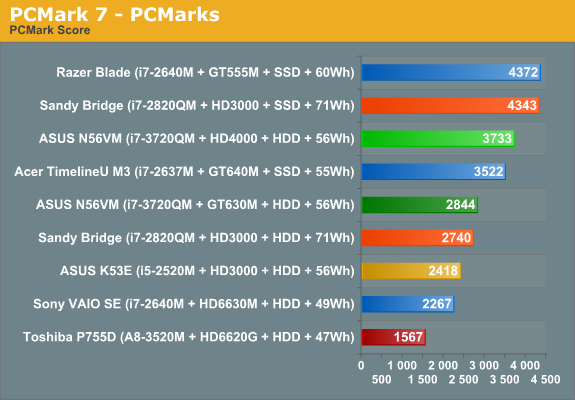
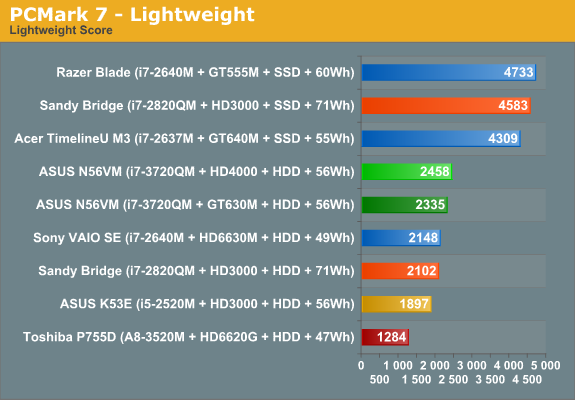
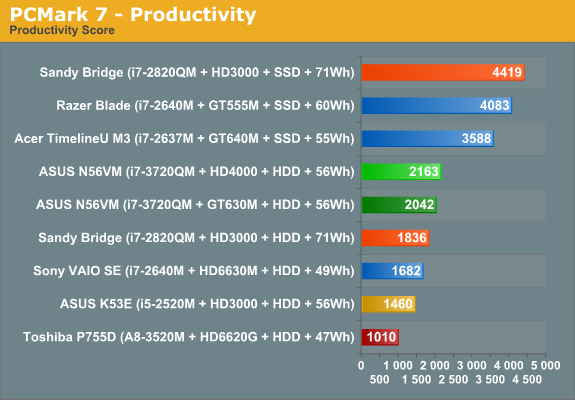
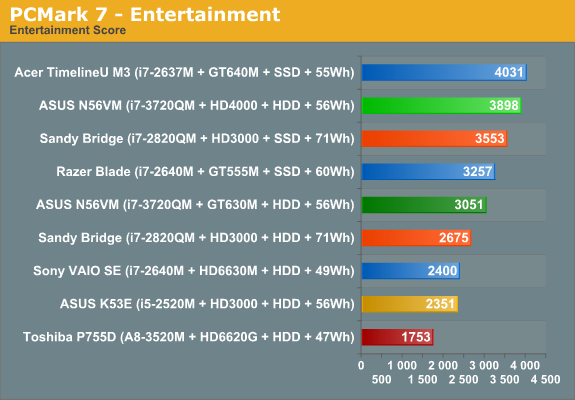
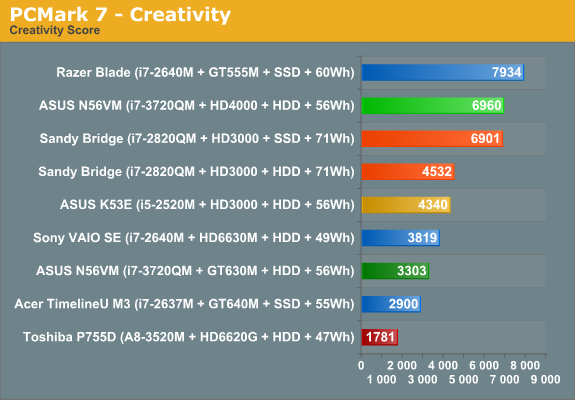
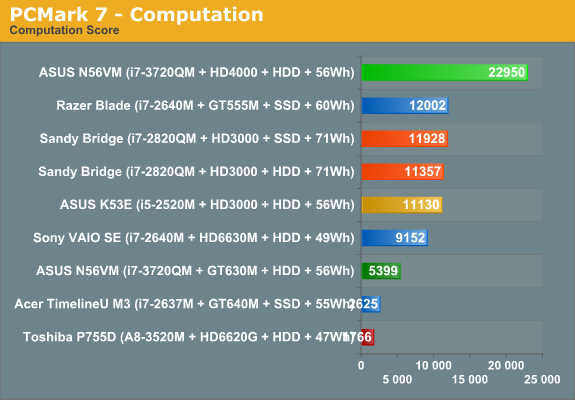
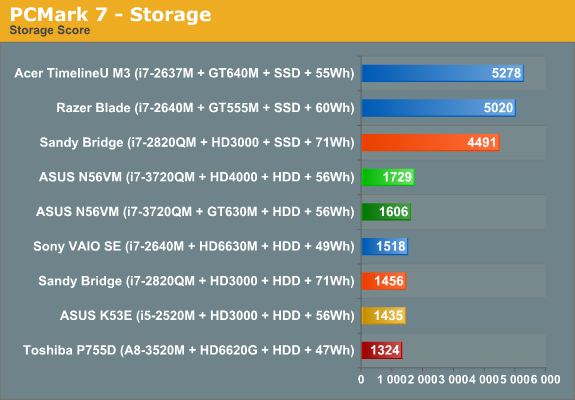
First things first, Intel’s IGP and Quick Sync can make a huge difference with PCMark 7—just take one look at the Computation score to see why. Interestingly enough, the HD 4000 actually outperforms the GT 630M in every single element of the PCMark 7 test suite, often by a fairly large margin. It’s not clear why the storage score in particular should differ by 8%, but that’s what we see. For the remaining tests, PCMark 7 is often simply an indicator of whether or not a system has an SSD, so let’s just focus on the Ivy Bridge vs. SNB+HDD comparisons.
Unfortunately, we didn’t have the time or hardware to use the same HDD in both Ivy Bridge and Sandy Bridge, so going from an Intel 160GB G2 SSD to a 5400RPM Seagate hard drive very likely takes us too far in the other direction. Outside of the computation test, the presence of an SSD catapults the Sandy Bridge performance up anywhere from 33% (Entertainment) to over 200% (Storage), with the Lightweight and Productivity scores more than doubling.
Given the storage-centric nature of PCMark 7, I’m not sure we can draw too much information from the charts, other than pointing out that Ivy Bridge does end up as the fastest HDD-equipped laptop we’ve tested in PCMark 7. As a quick gauge of general home and office use, PCMark 7 is at least useful, and the conclusion is that HD 4000 will handle such mundane tasks without difficulty, often delivering a better experience than what you’d get from a discrete GPU—especially if you happen to do any video transcoding. We’ll have more to say on that in a moment, but first here are the rest of our application results:
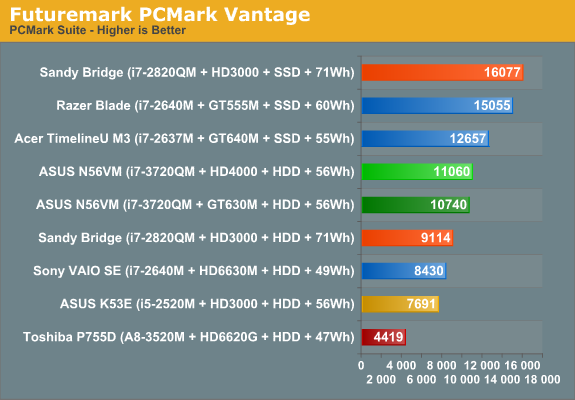
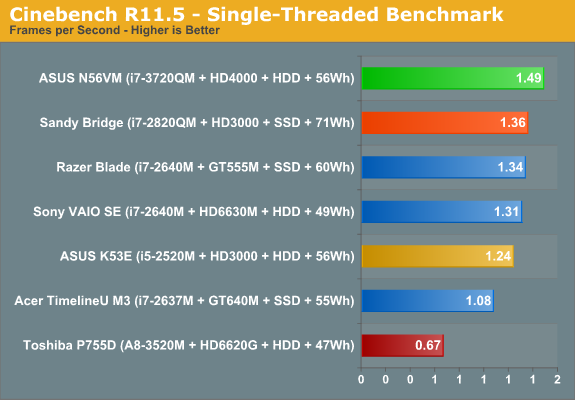
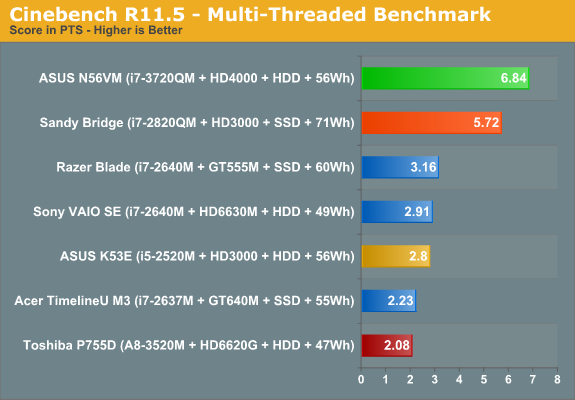
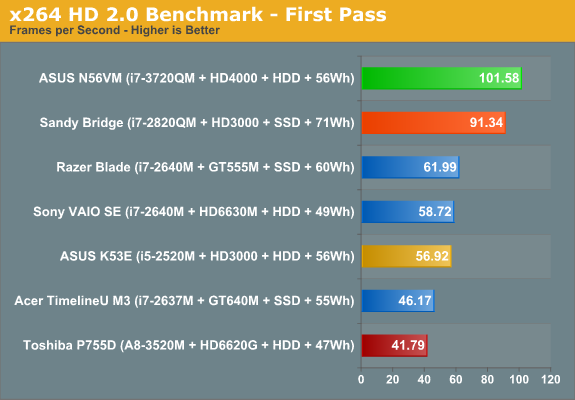
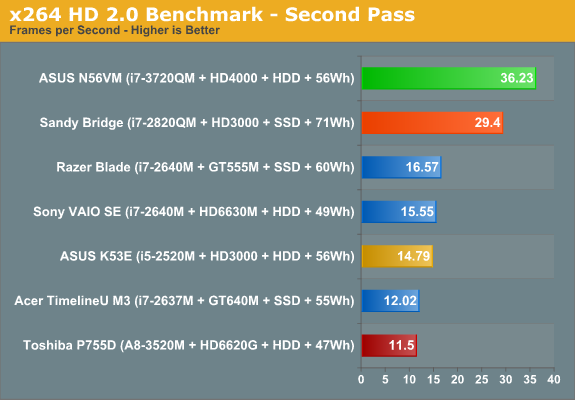
Where Sandy Bridge brought about a revolution in CPU performance for laptops, Ivy Bridge is a bit less dramatic. The i7-3720QM is certainly faster than the i7-2820QM (and it often beats an overclocked i7-2920XM as well!), but the difference ranges from “only” 10% in the single-threaded Cinebench 11.5 test to as much as 23% in the second x264 pass. You might be thinking that’s a little unkind of us, but keep in mind that the i7-2820QM destroyed the previous generation i7-820QM by anywhere from 50% to 125%, all while delivering substantially improved battery life. Regardless, the Ivy Bridge i7-3720QM is still the fastest mobile CPU we’ve ever tested, and it’s great to see such performance from the “mainstream quad-core” offering. Even so, if you were looking for the same sort of jump that we saw with Sandy Bridge you might be somewhat disappointed by the CPU results. For that, you'll have to wait for the next 22nm chip: Haswell.
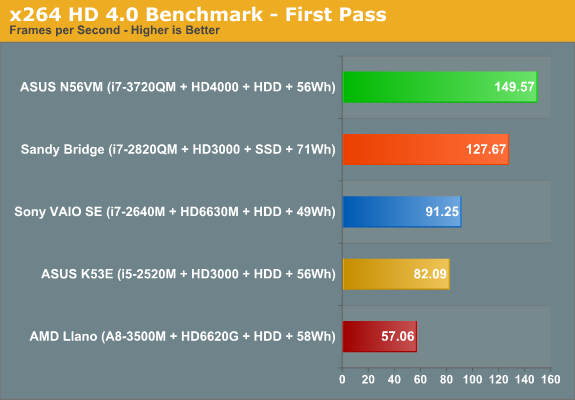
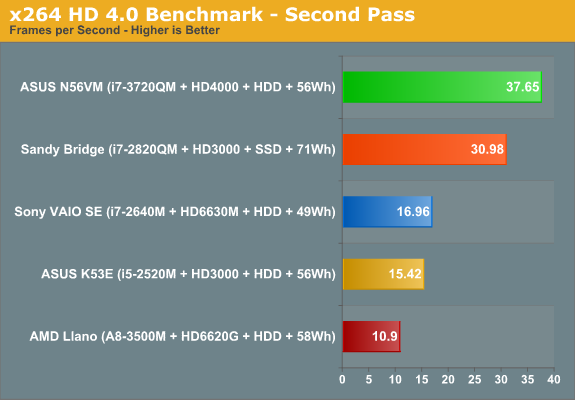
Update: We received a note asking about our x264 HD numbers. For laptop reviews, we've been using x264 HD 2.0 for the past couple of years just to stay consistent. Version 3.0 didn't really do much for performance that I could see (it was actually slower in many cases), and I wanted to be able to compare a large history of laptop CPUs. x264 HD 4.0 is a different matter; the second pass doesn't change things much, but the first pass is substantially faster. I've run it on all the laptops I currently have available and included the above chart for reference. As you can see, the first pass on Ivy Bridge posts an impressive 149.57 FPS—nearly 50% faster than the 2.0 benchmark—and most of the other CPUs see similar gains.
Ivy Bridge: Much Faster Quick Sync and 3DMark Performance
We’ve looked at a bunch of general application benchmarks, but there are two areas where Ivy Bridge really looks to improve on Sandy Bridge: Quick Sync and the integrated graphics. How important these two items are really depends on how you plan to use your laptop. If you’re only going to surf the web, watch some YouTube/Hulu/Netflix streams, and work in Microsoft Office applications, many of the improvements in Ivy Bridge won’t really matter. If you might play some games or convert and upload videos to YouTube, however, these last two improvements represent the biggest change relative to Sandy Bridge.
We’ll start with the video encoding tests, using ArcSoft MediaConverter 7 and CyberLink MediaEspresso 6.5. We’ve looked at both utilities in the past, and while there are some minor changes the basic goal continues to be simplicity of transcoding videos. If you’re after maximum quality video transcoding, you’re not going to beat CPU-based utilities using fixed function encoders like Quick Sync. Instead, Quick Sync is all about speed, and sacrificing a bit of quality in order to get your videos converted faster is considered an acceptable tradeoff.
MediaConverter 7 doesn’t give much in the way of options, so we tested with CPU-based and GPU- or Quick Sync accelerated encoding. For all tests, we used GPU accelerated decoding, as disabling/enabling this feature didn’t appear to affect quality or performance much and by default it’s enabled. MediaEspresso has a few more options, depending on how you’re doing the transcoding. For CPU-based and Quick Sync encoding, you can choose between speed and quality for the transcode; for NVIDIA or AMD GPU encoding, you don’t get a choice—we assume here that the encoding for AMD and NVIDIA GPUs is more or less equivalent to the “Faster” encoding setting of the CPU/Quick Sync encodes. Here are the three charts showing performance of dual-core Sandy Bridge i5-2520M, quad-core Sandy Bridge i7-2820QM, quad-core Ivy Bridge i7-3720QM, Ivy Bridge with the GT 630M active, Llano A8-3500M, and Llano A8-3500M with GPU-accelerated encoding.
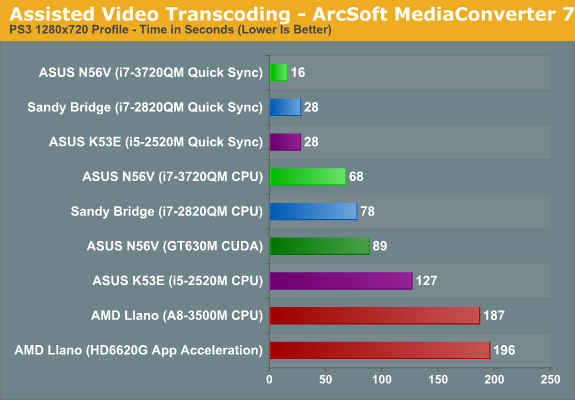
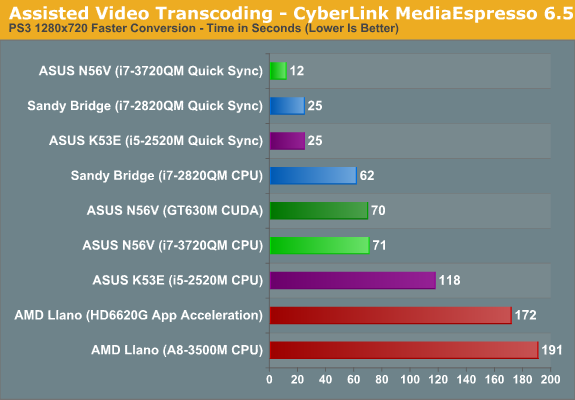
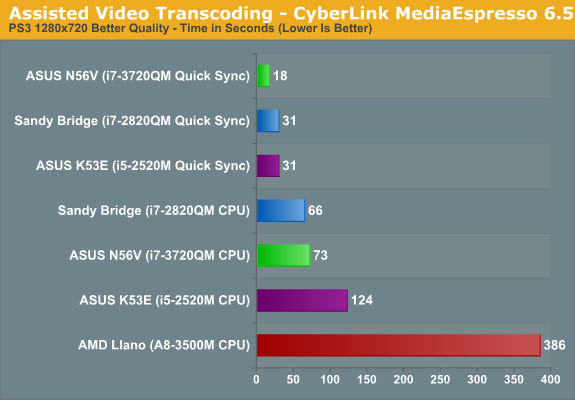
First things first, either AMD’s GPUs don’t handle this sort of task very well, or MediaEspresso and MediaConverter aren’t at all optimized for AMD’s GPUs—or at least they need far more than the 400 GPU cores in the HD 6620G. AMD has their VCE (Video Codec Engine) in Southern Islands, but so far we have yet to see a demonstration of it working—yes, it’s over four months after the launch of HD 7970 and VCE is still MIA; that’s as bad as it sounds, and we’re starting to wonder if the VCE hardware even works properly at this point. As for NVIDIA, their CUDA-based encoding works a little better (though as we noted in the past, quality may be a bit lacking relative to other encoding solutions); however, with only 96 CUDA cores in the GT 630M it still can’t match the quad-core Ivy Bridge CPU encoding, let alone Quick Sync. That means that for now, Intel stands alone with their highly efficient Quick Sync encoder, and where it was already quite fast in Sandy Bridge, it’s even faster in Ivy Bridge—anywhere from 70 to 105% faster, depending on which application and settings we’re looking at.
We also get a second look at CPU performance gains relative to Sandy Bridge in video encoding. Here the i7-3720QM is 15% faster than the i7-2820QM in ArcSoft’s MediaConverter, but interestingly the i7-2820QM actually comes out 10 to 15% faster in CyberLink’s MediaEspresso. I can’t really come up with a good reason why Ivy Bridge would be slower in that test, but perhaps there are some Sandy Bridge specific optimizations that don’t carry over to Ivy Bridge right now. As for AMD’s Llano, with no real benefit to GPU-assisted encoding it ends up taking almost three times as long as Ivy Bridge/Sandy Bridge in this particular set of tests, and the quality based encoding is even worse, requiring over six minutes to complete our test encode compared to just over one minute on the Sandy Bridge/Ivy Bridge quad-cores. Even the dual-core Sandy Bridge chip is significantly faster than Llano.
Something else worth noting is that Intel's Quick Sync performance is completely separate from the CPU side of the equation; it's a fixed function encoder that resides on the GPU section of the die. What that means is that you typically get the same performance whether you have a high-end quad-core CPU or a lower-end dual-core CPU. The latter is where Quick Sync is really useful; you can see in our charts that Quick Sync is a lot faster than quad-core CPU transcoding, but if you have a quad-core CPU you're not really waiting that long for most transcodes. Dual-core processors on the other hand are about half as fast as the quad-core offerings, and the result is that Quick Sync on a dual-core Ivy Bridge processor (nevermind the ULV parts) will be many times faster than CPU-based transcoding.
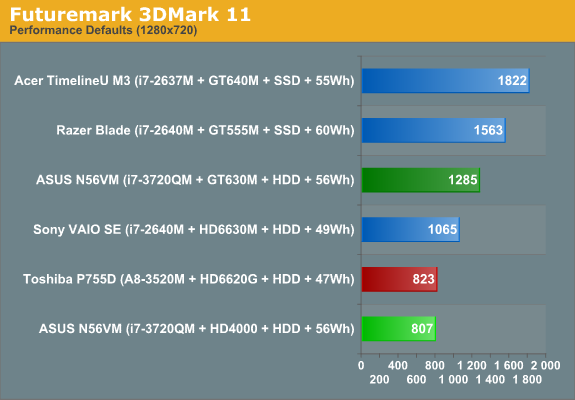
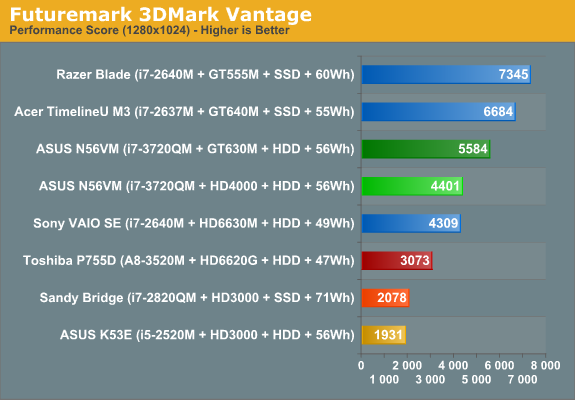
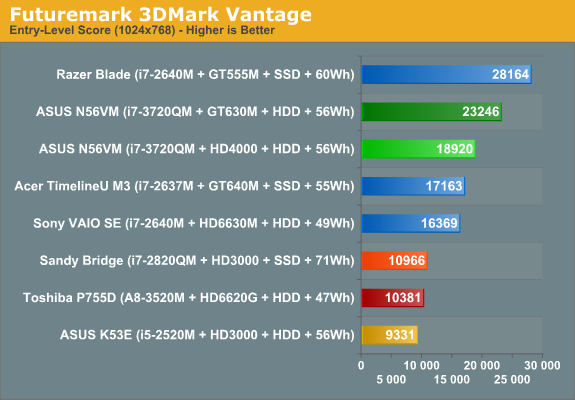
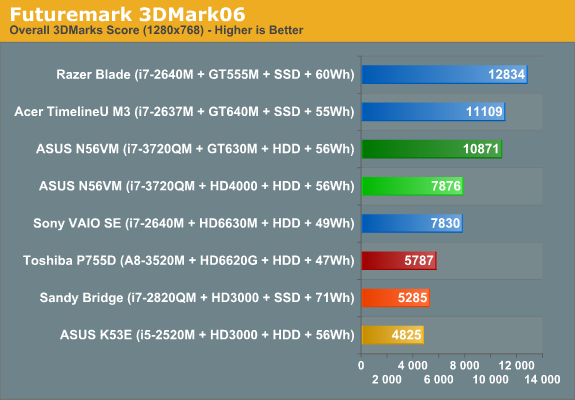
As noted earlier, Ivy Bridge appears to be more about graphics than CPU performance, and we get a taste of that by looking at the 3DMark results. If games actually echo what we’re seeing with 3DMark, Ivy Bridge’s HD 4000 is set to marginalize anything below the level of AMD’s HD 6630M or NVIDIA’s GT 525M. In some cases, we even see over a 100% improvement relative to the Sandy Bridge i7-2820QM (e.g. 3DMark Vantage), and now Intel is actually able to run the DX11-required 3DMark 11. 3DMark06 appears to be a more likely scenario, however, with performance about 50% higher than Sandy Bridge and even higher than Llano A8 at times. But then, we all know how much 3DMark means when it comes to actual gaming, right? So let’s move on to the gaming benchmarks.
Ivy Bridge HD 4000: Medium Quality Gaming Now Possible
We’ve run a larger than normal set of games this time around. We’ll start with our current 2012 gaming suite, which we’ve discussed previously. The goal of our 2012 game tests is to get reasonable quality rather than bare minimum quality, so we’ve set the bar at around medium detail for our Value settings and high detail for our Mainstream settings. Along with the 2012 suite, we also ran all of the gaming tests from our 2011 suite at our medium detail settings.
We won’t provide a complete list of results here, but you can find those in Mobile Bench (including Mainstream and Enthusiast performance results, though not surprisingly HD 4000 falls well short of playability at those settings). What we will do is show how HD 4000 compares to HD 3000, HD 6620G (Llano A8), HD 6630M, and GT 640M.
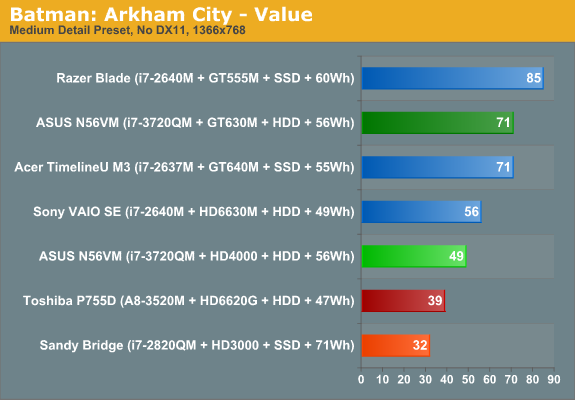
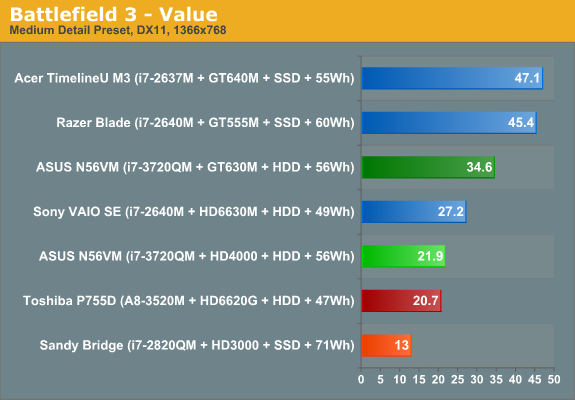
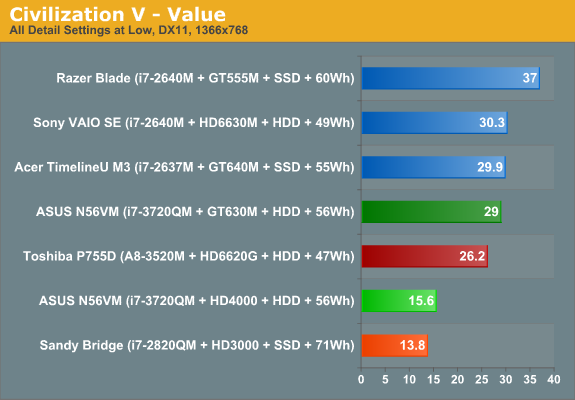
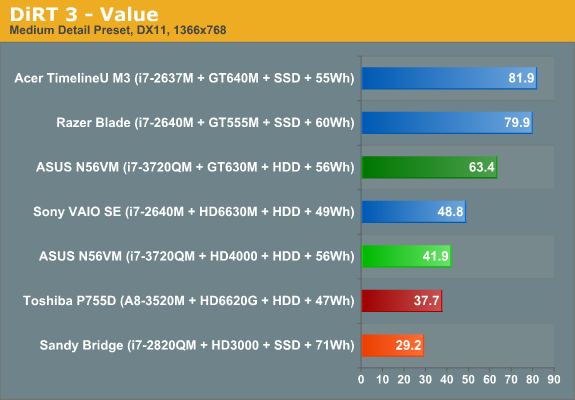
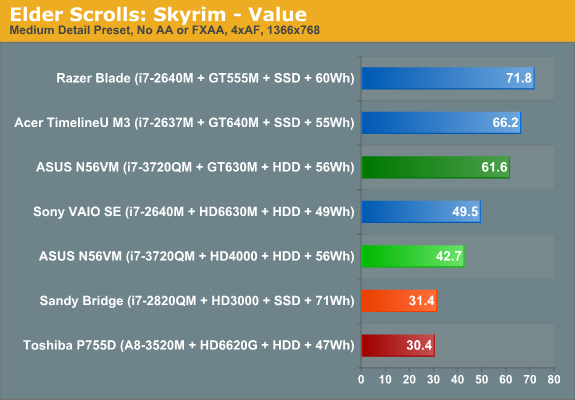
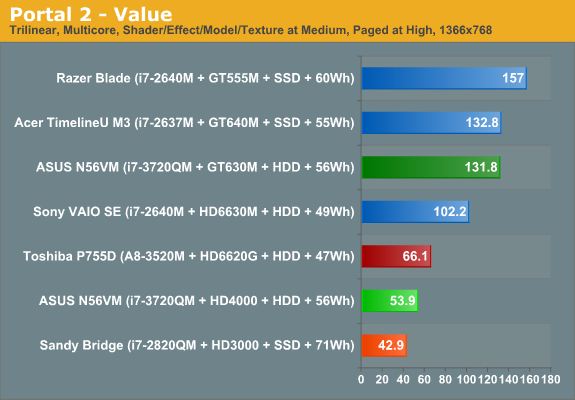
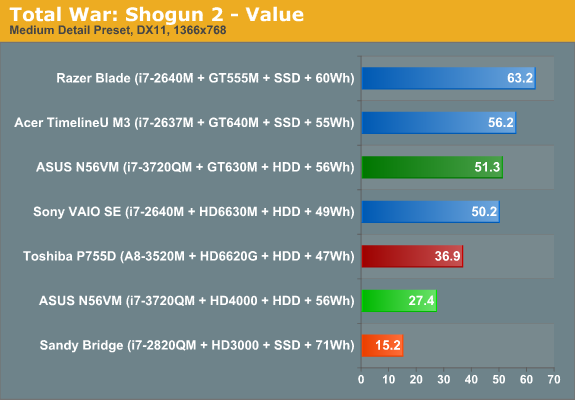
We don’t have a huge selection of laptop hardware (yet) for our 2012 gaming suite, and Ivy Bridge tends to place near the bottom of the Value gaming charts, but that’s only part of the story. Of the seven games we’ve selected for our current tests, two fail to deliver acceptable frame rates: Battlefield 3 and Civilization V. Civ5 is actually still playable at low frame rates, since it’s not a real-time game, but all things considered we’d still like to see >30 FPS. Battlefield 3 on the other hand is simply a beast—notice that Llano A8 along with Sony’s VAIO SE and Z2 with discrete GPUs all fail to break 30 FPS. If you’re into the multiplayer element of BF3, you’d really want a faster GPU; we’d suggest NVIDIA’s GT 555M or AMD’s HD 6730M as a more reasonable target to handle BF3 at our Value (medium) settings.
The remaining games all run acceptably, with the only possible exception being Portal 2. Many times during the game, when you’re looking through a portal the frame rate takes a substantial hit. This is something you’ll see to a lesser extent on other GPUs, but those GPUs already average well over 60 FPS so a 15-20 FPS drop isn’t that noticeable. HD 4000 unfortunately can drop below 30 FPS on some Portal 2 levels, which means despite the moderately high average frame rate it’s sometimes borderline unplayable. If you'd like to read more discussion of HD 4000 gaming potential, we'd also point you at Ryan's dissection of Ivy Bridge graphics performance on the desktop.
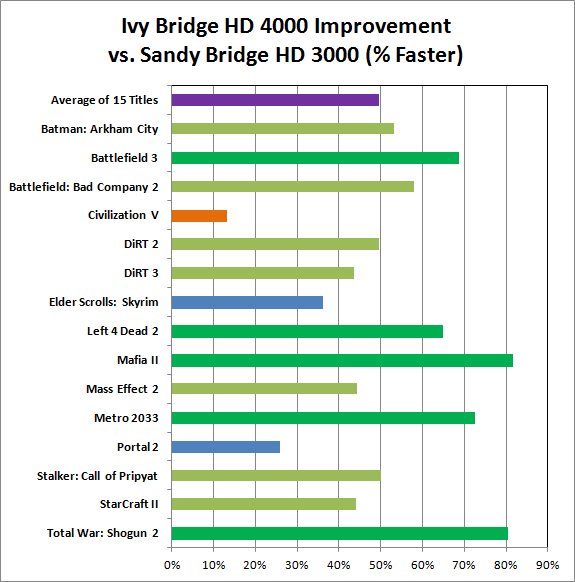
If we skip comparisons with all the faster discrete GPUs, things become quite a bit more interesting. We’re looking at fifteen games from the past two or three years, all run at medium detail 1366x768 settings. (Note that the benchmark we use in the above chart for Left 4 Dead 2 differs from our previous tests, as Valve broke backwards compatibility for their timedemo about five months back.) Comparing Sandy Bridge and Ivy Bridge, HD 4000 ends up being nearly 50% faster than HD 3000 on average. The only title in our suite that doesn’t see a substantial boost in performance is Civilization V.
We’ve speculated in the past that the problem is with Intel’s shader and/or geometry throughput, which might also explain the slowdowns we see in other titles (e.g. Portal 2 and Left 4 Dead 2 both suffer from frame rate dips in Intel’s IGPs). In a similar story, enabling tessellation in Deus Ex: Human Revolution absolutely killed frame rates on HD 4000—it’s perfectly playable with most of the quality settings enabled, but turn on tessellation and the frame rates plummet to less than half. Hopefully, Haswell’s IGP will get the geometry and shader processing capabilities it needs to push the rumored 40 EUs on the fastest chips. Still, Intel has really stepped up their commitment to graphics performance over the past several generations. That’s best illustrated by a comparison with the only other major IGP, AMD’s Llano:
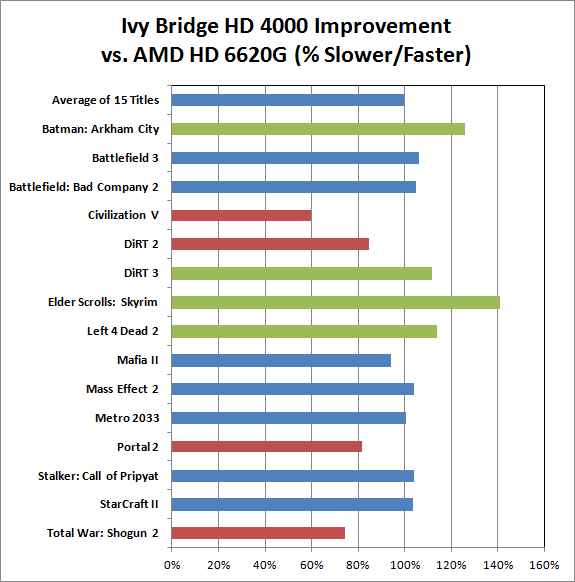
We used two different sets of results for the above chart, one from the original Llano A8-3500M laptop AMD shipped us (for the 2011 games) and the second is the Toshiba Satellite P755D with A8-3520M. Red bars indicate games where AMD wins, green bars are for Intel wins, and blue bars are for ties (the two score within 10% of each other—100% being identical performance). Gathering all the gaming results together, what we end up with is Intel’s HD 4000 offering a very similar experience to Llano A8 in overall gaming capability. On the desktop, Llano continues to enjoy a fairly sizeable lead over Ivy Bridge, but on laptops with much lower TDPs it's a different story.
There are some titles where AMD pulls off substantial wins (Civ5, DiRT2, Portal 2, and Total War: Shogun 2), and several titles where Intel takes a similarly large lead (Batman, DiRT 3, Left 4 Dead 2, and Skyrim). Neither platform will handle medium detail settings at 1366x768 for every game out there, but they’re both generally fast enough to handle most games. Here are the details numbers:
|
Core i7-3720QM vs. AMD A8-3500M/3520M Gaming Perforamnce Comparison |
||
| HD 4000 | HD 6620G | |
| Total War: Shogun 2 | 27.4 | 36.9 |
| StarCraft II | 27.7 | 26.9 |
| Stalker: Call of Pripyat | 48.3 | 46.7 |
| Portal 2 | 53.9 | 66.1 |
| Metro 2033 | 26.9 | 26.9 |
| Mass Effect 2 | 43.6 | 42.1 |
| Mafia II | 28.5 | 30.4 |
| Left 4 Dead 2 | 40.2 | 35.5 |
| Elder Scrolls: Skyrim | 42.7 | 30.4 |
| DiRT 3 | 41.9 | 37.7 |
| DiRT 2 | 36.5 | 43.2 |
| Civilization V | 15.6 | 26.2 |
| Battlefield: Bad Company 2 | 39.0 | 37.3 |
| Battlefield 3 | 21.9 | 20.7 |
| Batman: Arkham City | 49.0 | 39.0 |
| Average of 15 Titles | 36.2 | 36.4 |
Granted, the A8-3500M/3520M aren't the fastest Llano parts, and the Llano systems we tested were both using DDR3-1333 memory. Give Llano an MX part and faster memory and performance should improve around 20% (5-10% for the RAM, and 10-15% for the CPU). Outside of a few titles, however, both solutions are playable on most of the same subset of games. And yes, we know AMD has Trinity coming out that should improve on Llano’s GPU performance; AMD has suggested it will be around 50% faster, but we can’t comment on Trinity performance right now—check back in a few weeks.
What About Drivers?
Of course, there’s another question that always comes up when we look at Intel’s IGP: driver quality. When Sandy Bridge launched we did a similar investigation and found that there were minor to moderate problems in four of the twenty games we tested. We trimmed our list down to 15 titles this time out, and if we only look at games where there was clearly some sort of driver problem we have two failures. The first isn’t quite as serious: StarCraft II appears to have a memory leak with the current HD 4000 drivers, as it ends up using nearly 4GB of RAM after 10 to 15 minutes of play before crashing to desktop. (I had this happen in a Versus AI match three out of three times in testing.) Prior to running out of memory, however, performance is generally playable, and HD 3000 doesn’t appear to have the same problem.
The second problem title is Battlefield 3; almost everything renderers properly, but the overlay of text (e.g. subtitles and some HUD elements) didn’t work for me, and navigating the menu also didn’t work properly in fullscreen mode—the mouse wouldn’t register on any of the buttons, so I had to switch to windowed mode, click on the menu settings I wanted to change (e.g. click on “Video” and then change the resolution and quality settings), apply, and then switch back to fullscreen mode. What’s more, BF3 would also lose the menu system entirely after loading a level, typically requiring a restart to bring it back. Performance is acceptable at minimum detail settings, but until the overlay/menu issues get sorted out BF3 isn’t what I would deem playable. (Note that I also experienced the same overlay/menu issues on HD 3000, so this appears to be a driver bug with Intel’s latest 8.15.10.2696 drivers.) I've uploaded a YouTube video showing the bug as well as how things should work.
[Update, 4/28/2012: It's not clear what the precise cause of the Battlefield 3 glitch was, but a 1.5GB patch just got pushed live via Origin some time in the past few days. With the patch in place and running the same Intel drivers, the bugs observed above are no longer present. Performance is still sub-30FPS, but for the single-player campaign you could probably manage in a pinch.]
Looking at the big picture, Ivy Bridge is still a very large step forward for Intel’s graphics division. You’ll note that I didn’t provide any examples of DX11 not working properly in recent games; that’s because as far as I can tell all the DX11 titles I tried rendered correctly. I’m sure there are other exceptions out there, but besides the above fifteen titles I also briefly loaded and played an additional eight games and found they all rendered properly in brief testing.
If you’re interested, the list of additional games I tried includes Rage, Super Street Fighter IV: Arcade Edition, Deus Ex: Human Revolution, Duke Nukem Forever, Dungeon Siege III, Far Cry 2, Just Cause 2, and The Witcher 2. Of these, only The Witcher 2 struggled to reach playable frame rates; even at minimum detail settings, in-game frame rates were typically in the high teens, though The Witcher 2 tends to perform poorly on NVIDIA and AMD mainstream mobile GPUs as well—it’s a bit of a graphics pig. So that brings the total number of games I tried on Ivy Bridge to 23, with only one game showing clear rendering issues, and a second experiencing periodic instability due to a memory leak. While not perfect, it’s another healthy step in the right direction.
Battery Life: Generally Improved, Depending on the Laptop
Another important metric for Ivy Bridge is battery life. We used our standard battery life test settings: 100 nits on the LCD, which was 25% in Windows’ power settings for the N56VM, and we use a tweaked Power Saver profile. We then timed how long the N56VM could last off the mains in idle, Internet, and H.264 playback scenarios, along with some “gaming” on the HD 4000. We’ll start with the charts.
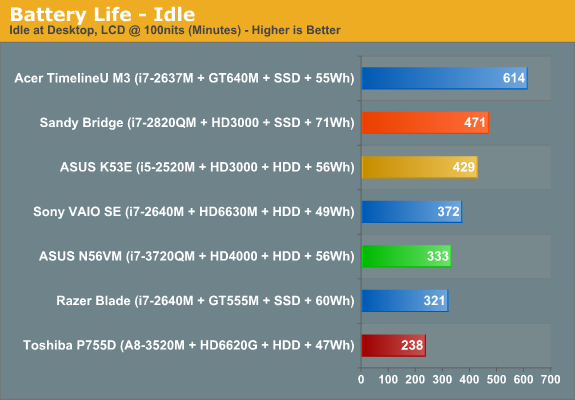
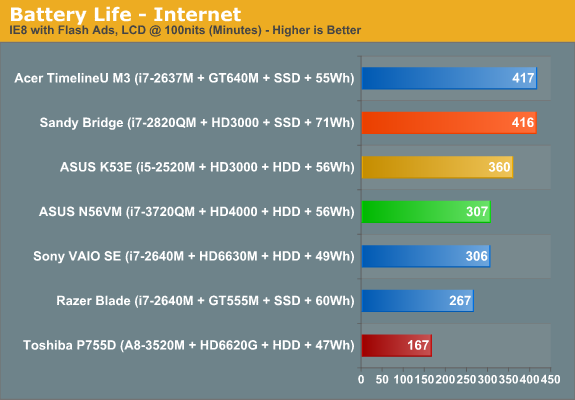
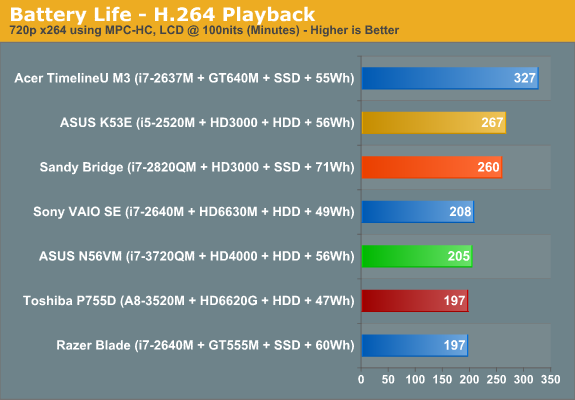
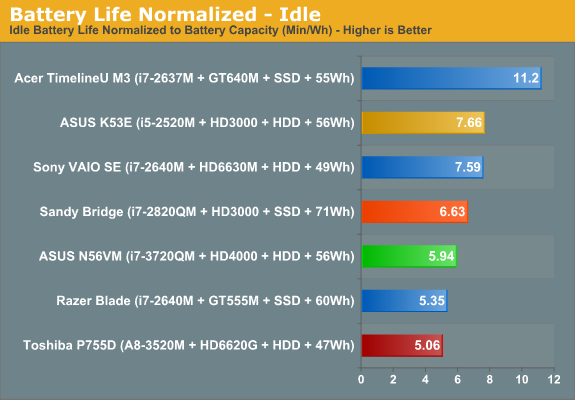
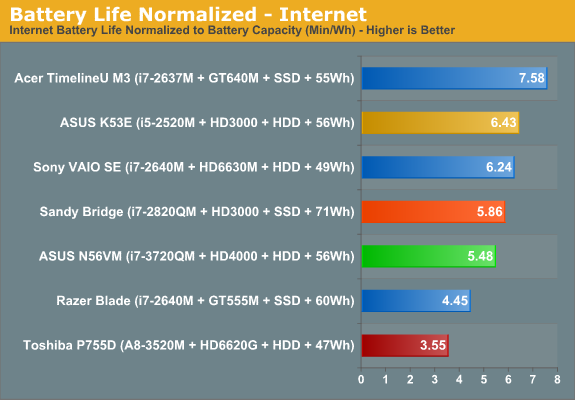
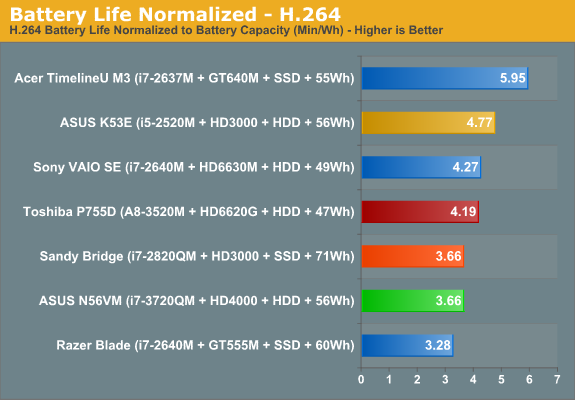
One thing that we need to point out is that the original Sandy Bridge i7-2820QM laptop from Intel was an awesome example of how to deliver great battery life. We never did reach that same level with any of the retail quad-core laptops that we tested over the past year, but then most of the other quad-core laptops also included some form of discrete graphics. Compared with that particular notebook (which never shipped as a retail product), our Ivy Bridge notebook has worse battery life. Once we start comparing with retail laptops however—particularly those with switchable graphics—Ivy Bridge ends up looking like it will deliver similar to slightly better battery life relative to Sandy Bridge.
With a 56Wh battery, the N56VM manages 5.5 hours of idle battery life, five hours of Internet battery life, and just under 3.5 hours of H.264 battery life. Normalize that to battery capacity and the N56VM beats most of the quad-core Optimus enabled laptops from the past year in our tests, but it frequently loses to the dual-core Sandy Bridge laptops. If we take the best scores for each normalized battery life test (Idle, Internet, and H.264), Dell’s XPS 15 leads the N56VM in the H.264 and Idle tests, the Alienware M14x has a better Idle result, and the CyberPower X6-9100 comes out slightly ahead in H.264 as well, but the N56VM is 10% ahead of the closest Sandy Bridge quad-core in the Internet results. It’s also worth noting that as a whole, the N56VM places near the top of the normalized results for quad-core CPUs. Of course there are plenty of other laptops that deliver better battery life—ultrabooks and netbooks in particular, along with many of the dual-core Sandy Bridge offerings—but they’re not anywhere near the same performance class as standard voltage Sandy/Ivy Bridge.
There’s more to battery life than the above charts might suggest, unfortunately. While we’d love to make a definitive statement with regards to Ivy Bridge battery life, the reality is that we’re looking at our first Ivy Bridge laptop and we really have no idea how it will compare with future Ivy Bridge implementations. What’s more, we’re dealing with pre-release hardware, so ASUS likely hasn’t had quite as much opportunity to optimize for battery life as what we’ll see on the retail units. Optimizing for battery life is a complex task, and we’ve seen some manufacturers succeed while others fall well short. For example, the difference between the best and worst normalized battery life for quad-core Sandy Bridge laptops (not counting the non-retail notebook) is around 50% across all three of our tests—so the worst laptop might get 2.6 min/Wh in our H.264 playback test while the best laptop scored 3.9 min/Wh. That’s a pretty big difference, and until we test a few more Ivy Bridge laptops we won’t really know what to expect.
Gaming on Battery
Some of you have requested battery life while gaming, and we also did a test where we looped 3DMark06 (just the four gaming tests) at 1366x768 until the battery gave out. Using the “Balanced” power profile with the HD 4000 also set to “Balanced” performance, the N56VM managed 79 minutes before shutting down. That might seem like a poor showing, until you realize that the ASUS K53E (dual-core Sandy Bridge i5-2520M) only lasted 73 minutes in the same test, all while delivering 35% lower graphics performance.
Another interesting item to report is that previously we suggested that Llano was the champion of our “gaming off the mains” test: the A8-3500M lasted a whopping 161 minutes looping 3DMark06 when we first tested it, but unfortunately that was with the GPU set to maximize battery life—which means less than half the normal GPU performance. With the A8-3500M set to maximum performance (which is how we’re testing the HD 4000), battery life in our 3DMark06 loop drops to just 98 minutes with a 58Wh battery. That’s still better than the HD 4000 battery life while delivering roughly the same level of graphics performance, though it’s also with a 14” LCD so we’re not comparing otherwise identical platforms. Finally, running the same 3DMark06 loop on the N56VM with the GT 630M active (and set to “Prefer Maximum Performance”) results in 67 minutes of battery life.
If we do some quick math, 3DMark06 uses around 41.7W with the HD 4000 active compared to 49.1W with the GT 630M. Llano meanwhile uses just 35.5W under the same load. For Ivy Bridge, the 7.4W difference under load is significant, but at the same time NVIDIA (and AMD) GPUs appear more efficient for the performance they provide. It’s difficult to say exactly how much of the power draw is going to the GPU versus the CPU and the rest of the system, but the GT 630M can consume up to 35W and is likely using somewhere around 20-25W in this test; that means for less than half the performance, the HD 4000 looks to be consuming around 13-18W. Even if those numbers are off, one thing is clear: Llano is still the chip to beat for gaming on battery power. It’s just unfortunate that the CPU side of Llano is so far behind, but hopefully Trinity will change things in the near future.
The LCD: One of the Better Offerings
There are a few things we need to reiterate with the LCD before we run the numbers. First, this is a good panel from LG—it’s the LP156WF1 (A1). You get a matte surface, 1080p resolution, decent color gamut (exceeding the sRGB color space), and a maximum brightness that can certainly be used outdoors. That’s all great, but there’s a catch: we don’t know if this panel will actually ship on all, some, or none of the N56VM models. We hope it’s the first option, but most likely it will be the second, and we’ll be very unhappy if the 1080p panel gets pulled in favor of a cheaper 1366x768 display. So while we’ll present the numbers below, just make sure you check on the panel resolution if nothing else before purchasing a retail N56VM laptop. With that out of the way, here’s how the LG Philips display compares to other LCDs.
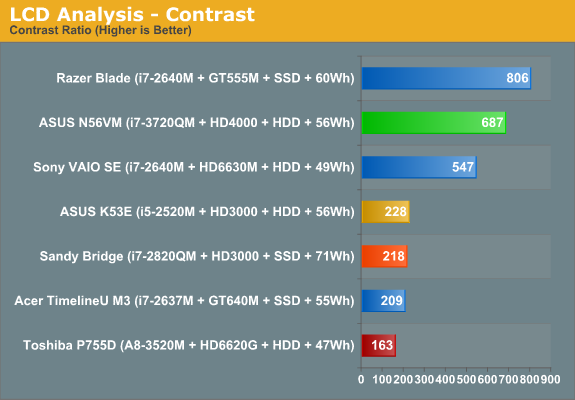
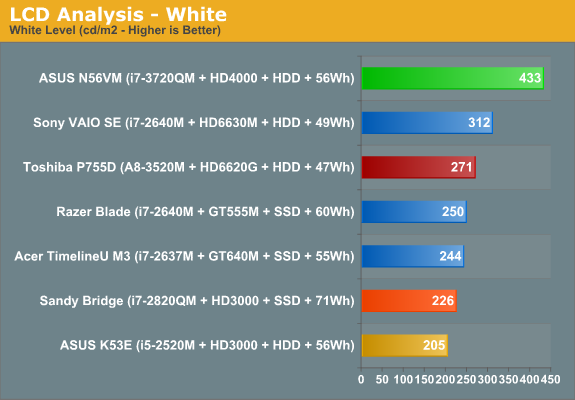
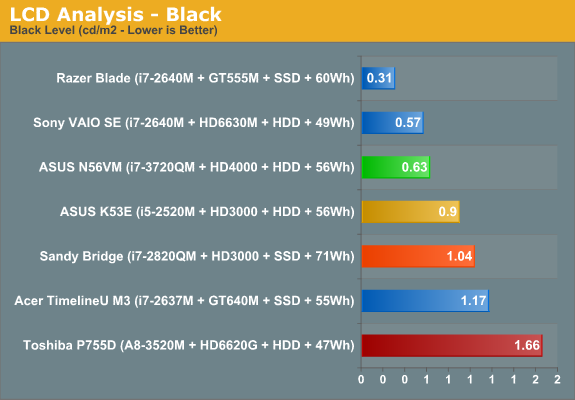
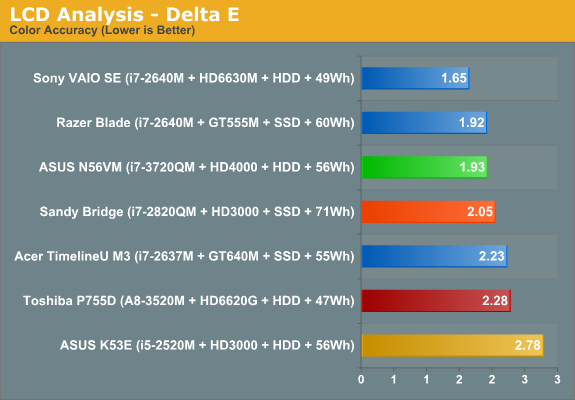
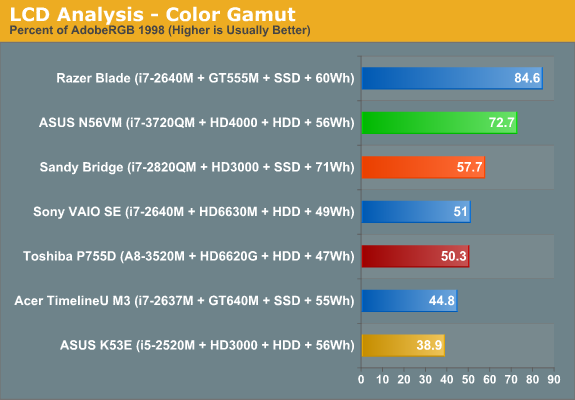
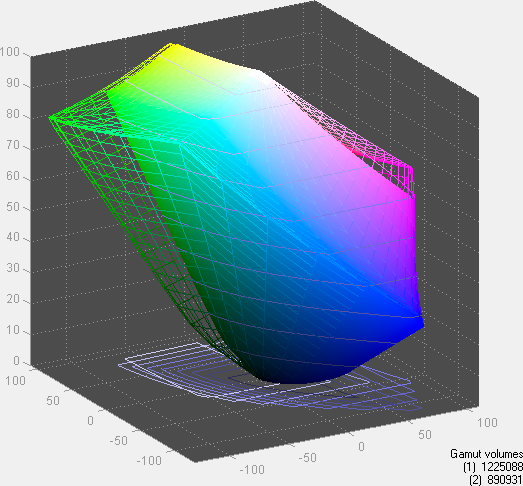
Overall, this is a well balanced LCD for a 15.6” laptop. It can get very bright, which is always a plus for laptops that might be used outside or on public transportation, the contrast is good, and the colors are good as well. The AU Optronics B156HW01 v4 is still a better LCD in some regards, with a higher color gamut and better post-calibration colors, but we wouldn’t complain about using the LP156WF1.
Viewing angles aren’t quite as good as the AUO display either, but outside of IPS, PLS, or *VA panels you simply won’t get excellent vertical viewing angles. And there’s the rub: the IPS display used in the Sony VAIO SE and HP Envy 15 has great viewing angles, but color gamut is a bit low and that results in colors that aren’t quite as good as a high-end TN panel, at least in theory. The problem is that TN panels get color shift unless you’re in a narrow viewing arc, so ultimately we prefer the wide viewing angles of IPS even if it means slightly lower scores elsewhere.
Mobile Ivy Bridge in Summary
Wrapping things up, we’ve got two items to discuss. We’ll start with the Ivy Bridge aspect before shifting over to the ASUS N56VM laptop. On the CPU side of the equation, Ivy Bridge isn’t all that different from Sandy Bridge, but it’s still clearly faster and this shows up in our benchmarks. In some cases Ivy Bridge may only be a few percent faster than Sandy Bridge, but there are cases where the i7-3720QM is up to 23% faster than the i7-2820QM. Considering the i7-2820QM already managed to nearly double the performance of the Clarksfield i7-820QM, adding another 23% is nothing to scoff at.
Elsewhere, the picture with Ivy Bridge is a bit more hazy. Compared to other retail laptops with quad-core Sandy Bridge, it looks like Ivy Bridge should offer similar or slightly improved battery life. Under heavier loads, Ivy Bridge on the desktop is a lot more frugal than Sandy Bridge, but light loads are basically the same. There are Sandy Bridge laptops that have better normalized idle and video battery life compared to the ASUS N56VM, but it does come out on top in the normalized Internet battery life results. Given the early nature of the hardware we’re not ready to draw any firm conclusions, but we’re pretty certain Ivy Bridge won’t be substantially worse than Sandy Bridge; it's just not substantially better either.
Where Ivy Bridge really comes into its own is in the Quick Sync and graphics benchmarks. Starting with the former, Quick Sync is mostly about convenience rather than quality—providing “good enough for YouTube” transcodes in less than half the time it would take a high-powered desktop CPU. I could live without it, but for people that like to upload videos of their kids for friends and family, it’s a nice feature. The biggest complaint I have with Quick Sync is that you have to shell out for software that supports the feature (e.g. ArcSoft MediaConverter or CyberLink MediaEspresso), which means a lot of laptop users will never actually benefit from Quick Sync. There’s definitely an opportunity for laptop manufacturers to add some useful software (instead of the usual bloatware) by pre-installing one of these applications. As for performance, while Sandy Bridge’s Quick Sync was the fastest way to transcode, Ivy Bridge nearly doubles the speed. I was able to transcode a 3:30 minute 1080p24 clip into a 720p video in just 12 seconds!
Moving on to the graphics side of things, you’ll still get better gaming performance from a discrete GPU, but for entry level laptops and ultrabooks HD 4000 is another large jump in Intel IGP performance. Sandy Bridge’s HD 3000 was enough to sometimes manage reasonable frame rates at 1366x768 and low to medium detail, but there were plenty of games where it simply came up short. With HD 4000 providing roughly 50% better performance on average along with DX11 support, most games will run at >30 FPS at medium detail settings, and only the most taxing games will be unplayable (e.g. Battlefield 3 and The Witcher 2). Intel still needs to work on their drivers—if I can find two driver issues in one week of testing, certainly there will be more to come—and geometry and tessellation are areas where Intel’s IGP appears to fall well short of the competition. If each generation continues to improve at this rate, however, another couple generation and NVIDIA and AMD GPUs will really only make sense for the hardcore gamers.
So would I recommend users upgrade to an Ivy Bridge laptop? That’s a different matter. If you already have a Sandy Bridge laptop, particularly one with switchable graphics, Ivy Bridge would be faster but not really necessary for most users. In fact, even late last year there were plenty of dual-core AMD Turion/Athlon notebooks for sale at the various retail outlets, and I know more than a few people who purchased such a laptop and are happy with the result. The truth is that laptops and computers are becoming commodity items, and only enthusiasts and demanding users are likely to care much about the latest and greatest hardware.
For the price conscious, I suspect outgoing Sandy Bridge laptops along with AMD Llano and incoming AMD Trinity offerings will continue to attract a lot of less demanding users. Short of AMD hitting a homerun with Trinity on the CPU front, which seems unlikely, Ivy Bridge laptops will be the new kings of the mobile hill for the next year. They’ll also be more expensive than last generation products and AMD’s budget oriented offerings. If you’re happy with your current laptop, there’s no need to rush out and purchase something new, but if you’ve been holding off on that upgrade, Ivy Bridge will make for a potent laptop that should last four or five years (provided the laptop doesn’t come apart at the seams). That brings us to the second part of the conclusion….
ASUS N56VM: Great, Provided They Ship the Right Display
From the moment I first opened the package and pulled out the N56VM, I have been impressed with ASUS’ latest hardware. The silver palm rest is a nice change of pace from all the black laptops I’ve tested during the past few years, the keyboard is comfortable to use, and the display is a great improvement over all the low quality 1366x768 displays we—and our readers—have been complaining about. Dustin and I have seen all the “I stopped reading your review after seeing it was another 1366x768 display” comments of late, and while it’s frustrating as a writer to see such comments, I’m also largely in agreement with that sentiment. When you can purchase the LG Philips 1080p display we tested in this laptop for $80 online, there’s simply no reason for laptop manufacturers to continue shipping $60 1366x768 panels, especially for 15.6” LCDs! The question is: what will ASUS actually ship in the N56VM? Will there be higher-end models with this 1080p display, along with lesser models that save a few dollars off the BoM costs and go the 1366x768 route? Unfortunately, my magic eight ball says: “Signs point to yes”.
It’s almost impossible for any single product to be perfect, and there are still bits and pieces I would change with the N56VM I’m testing if I could. For starters, I want a backlit keyboard—I’ve been exclusively using laptops with backlit keyboards for a couple years now, and they’re very convenient in low-light situations. Second, I still like to play games, even on a laptop, and the GT 630M (aka GT 540M, aka GT 435M with a clock speed increase) just isn’t that exciting these days. In a world where we’ve seen what mobile Kepler has to offer—even when held back by DDR3 memory and a ULV CPU—I really have no interest in a Fermi-derived chip that uses more power while delivering less performance. Those are really the only two items on my wish list for the N56VM, and word is that ASUS will have some flavor of N56V that addresses both items.
If our readers could go out and purchase the exact laptop I tested for $1100 right now, even without a backlit keyboard and with the GT 630M I’d still give this a Gold Editor’s Choice award. Get me a Kepler GPU like the GT 640M or GT 650M and I’d even be willing to pay $1200 ($1250 or so with Blu-ray). That award is almost entirely contingent on the current 1080p display being part of the package, however, and since this is a pre-release laptop custom ordered by Intel, you can’t actually buy it just yet. We can't give an award to a product you can't buy, but when we've got the full rundown on the retail models we'll see what ASUS decided to actually ship.
Assuming the only changes ASUS makes with the retail offerings are a switch to the i7-3610QM in place of the i7-3720QM, along with potential differences in HDD, RAM, and DVD/Blu-ray options, I’m still more than happy to highly recommend the N56VM. Just steer clear of any low-cost 720p models (unless screen quality doesn’t bother you) and you should be fine. Hopefully we’ll see the N56VM (or the N56VZ, which is supposedly the same chassis with a higher spec GPU) on sale in the very near future, but we haven’t seen final pricing or specifications for either laptop yet so we’ll have to wait a bit longer.
Now we just need to see how many other Ivy Bridge laptops we can get in for review, and whether the other OEMs are able to clear the bar that ASUS is setting with the N56V series. We’re also still waiting for AMD’s Trinity launch, and if you can hold off for a few more weeks at least you should be able to see how AMD matches up against Ivy Bridge. Intel has fired the first shot now, but they’re also readying dual-core Ivy Bridge and ULV parts so we have quite a few more product launches still waiting in the wings. It’s certainly shaping up to be an exciting summer and back to school season for laptop enthusiasts.





















