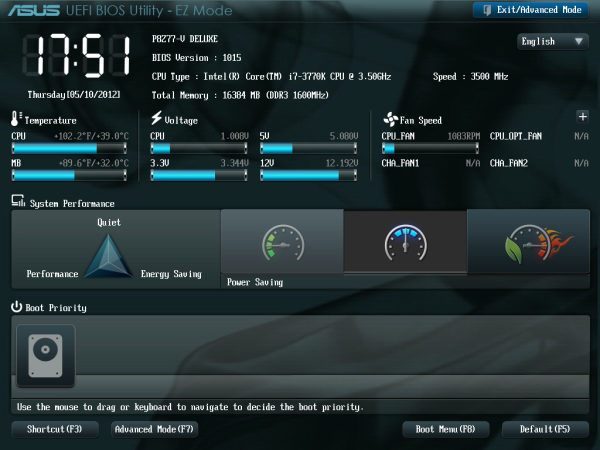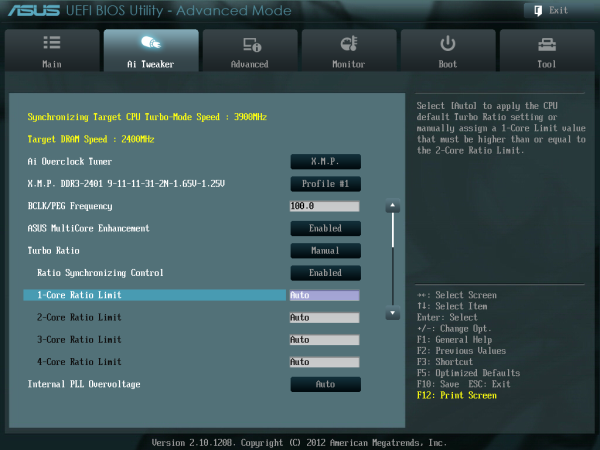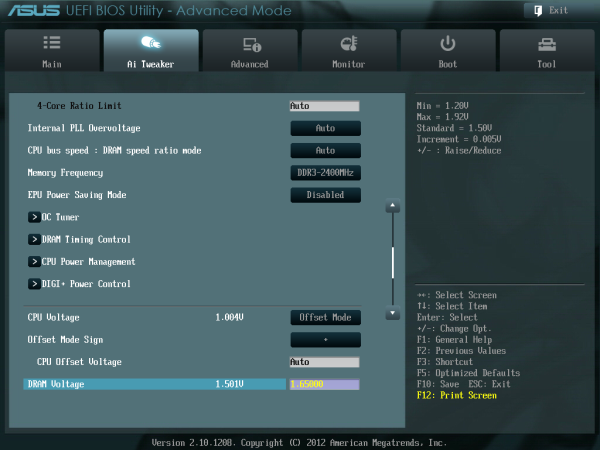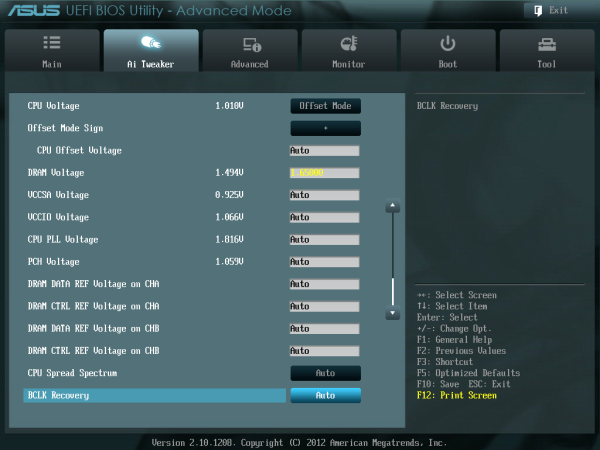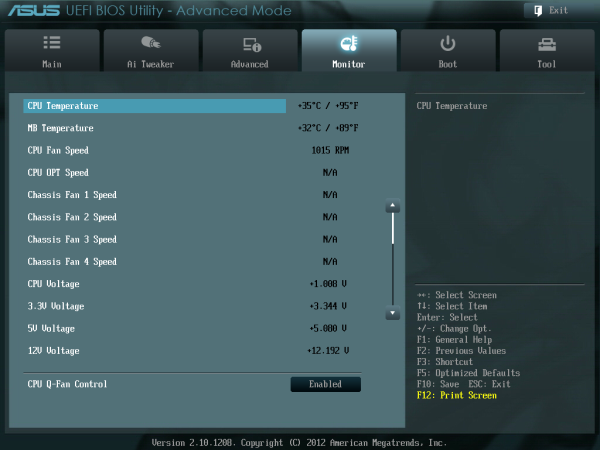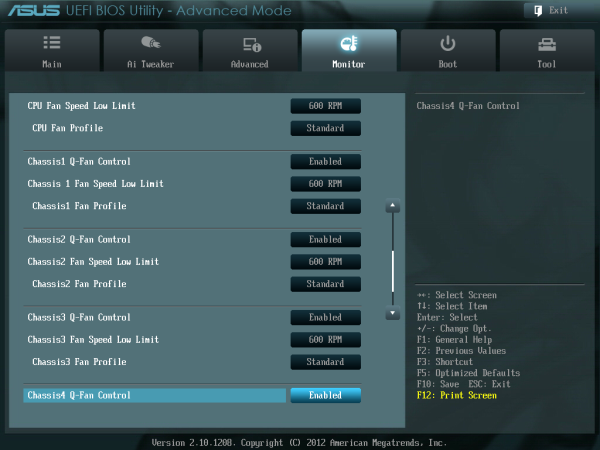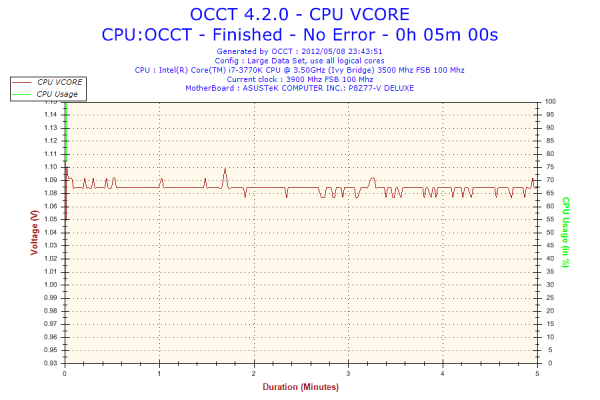Original Link: https://www.anandtech.com/show/5833/asus-p8z77v-deluxe-review-know-your-sku
ASUS P8Z77-V Deluxe Review - Know Your SKU
by Ian Cutress on May 12, 2012 8:45 AM EST- Posted in
- Motherboards
- Asus
- Z77
Now that Panther Point is in full swing, and perhaps Sandy Bridge processor stocks may start to dwindle in favor of Ivy Bridge, market segmentation of motherboards is all too critical. We have gamers (budget and enthusiast), casual users, audio enthusiasts, HTPC users, storage users, power users, enthusiasts, modders, silent users, overclockers, extreme users or perhaps a combination of many. Therefore, when it comes to designing a range of boards, a motherboard manufacturer has priority targets. They can design either a product to go for one target, or a product to cover several. ASUS have a minimum of 13 boards in their current Z77 lineup (not covering H77), with a few more still to be released. One of those 13 is the P8Z77-V Deluxe, a high end product focused on power users who want extremes of functionality and the best of most worlds - an Intel NIC (+Realtek), more SATA, dual band WiFi, fan control, provision for Thunderbolt as well as regular ASUS features such as BIOS Flashback, Q-LED, the BIOS itself and AI Suite software. Even with all of this, it also transpires that the Deluxe is quite good at throughput and IO as well.
ASUS P8Z77-V Deluxe Overview
Building a system comes with many constraints - the main one in my experience as a recent student is usually price. However, at a recent UK iSeries LAN event, you could have fooled me - for many people present, money was seemingly no object. This was the enthusiast market, so showing off that custom water loop in an appropriate case was vital. However, one common theme was present throughout the day - even enthusiasts have an update cycle. It was obvious as I was walking around and talking to enthusiasts that when you have a water locked system running dual GTX 480s, the impetus for some of them was to spend big every now and again, rather than crawl for upgrades. There were some Sandy Bridge systems, a number of Lynnfield/Clarkdale systems, some Phenom II, as well as Nehalem knocking about, with users looking at potential routes to last them another 3-4 years.
With this in mind, there are current two obvious answers when coming from systems a few years old and if you want to go Intel - jump to Sandy Bridge-E, or venture into Ivy Bridge. For a solid system, there needs to be a motherboard underneath which will work, perform, and if possible, revolutionize the system as a whole. ASUS believe they have done this with the P8Z77-V Deluxe.
The P8Z77-V Deluxe thus comes at a very high-enthusiast Z77 price bracket, around the $275 mark. This knocks heavily on the door on low-to-mid range X79 solutions. But rather than getting a low-to-mid range X79, we have the cream of enthusiast Z77. This means the Deluxe comes with most of the features that users want on a high-end product - dual band WiFi, dual NIC (one Intel), fan control, more SATA, debug tools, and additional USB 3.0. This is on top of what ASUS features across most of their channel range - USB 3.0 Boost, AI Suite, Fan Xpert II, Q-LED, dual intelligent processors, DTS UltraPC II + DTS Connect, SSD caching, control for 3-pin and 4-pin fan headers, and digital power delivery for the CPU, iGPU and DRAM. Realistically the only things missing are a PCIe expanding PLX chip (up to another $30 expense) for more than 2-way GPU, a more premium audio solution (again, would be another ~$30), integrated Thunderbolt (yet another ~$30, but the Thunderbolt header on board connects to a to-be-released ASUS TB add-in card) or perhaps mSATA (even though not really an enthusiast end requirement).
The Deluxe takes center stage in terms of performance in each of our 2D benchmarks - thanks to a combination of design and MultiCore Enhancement, the Deluxe comes top out of our Z77 testing often by a noticeable margin. In many areas it parallels the P8Z77-V Pro we have already tested, either performing the same as or better than the Pro.
Visual Inspection
In the next notch up above the Pro in the channel board segregation, ASUS sell the Deluxe. This will be the first ASUS Deluxe board we have reviewed at AnandTech since the Llano mini-ITX F1A75-I Deluxe last year. In comparison to the P8Z77-V Pro, the Deluxe features several upgrades in terms of functionality and comfort.
The first to note is the increased power delivery to the CPU over the Pro – this time in the form of a 16 + 4 phase power delivery. As a result, the VRM heatsinks to the left of the CPU are directly connected via a heatpipe to another heatsink below the socket. Also on board are the enthusiast power/reset buttons and two-digit debug, a Thunderbolt header, Q-LED Debug lighting, and the use of dual NICs on the I/O, in the form of an Intel 82579V and a Realtek 8111F.
Due to the positioning of the heatsinks on the Deluxe compared to the Pro, the socket area seems a bit smaller (for example, the left hand heatsink is moved further in towards the socket). It is possible that big air coolers would perhaps have a tougher time if they do not fit into Intel’s socket specification, but in order to help, ASUS have made the heatsinks short to alleviate this issue a touch. Around the socket itself, we still have access to five fan headers – two 4-pin on the top of the board, one 4-pin to the bottom left of the main VRM heatsink, and one 4-pin either side of the 24-pin ATX power connector. A sixth fan header on board is found at the bottom next to the two-digit debug output. All the fan headers are controllable through the BIOS and OS software, and the chassis headers can control 3-pin fans as well.
Above the main power connector on the right hand side are the MemOK button and the TPU switch (for a fast automatic overclock). Below it is a USB 3.0 header, and a set of eight SATA ports. Similar to the ASUS Pro, we have four SATA 3 Gbps from the PCH, two SATA 6 Gbps also from the PCH, and two SATA 3 Gbps from a different controller – the Marvell 9128. This allows RAID 0/1 on these two SATA 6 Gbps ports as well as ASUS SSD Caching.
The south side of the board still contains front panel headers and USB 2.0 ports, but also comes with the aforementioned power/reset buttons and two-digit debug display. We also find a ClearCMOS button on board, useful for overclockers, and a Thunderbolt header, for use with a future ASUS Thunderbolt add-in card. In terms of the PCIe, we have a little bit of potential confusion for users and reviewers - in the middle between the PCIe is a PLX chip. This is not the PLX PXE 8747 chip that increases the PCIe lane count - this one on the Deluxe is present to provide extra data transfer access for the various controllers on the motherboard. This means that the third full length PCIe in black is like many other Z77 boards in that this is a PCIe 2.0 x4, non-GPU port. From the top, we have a PCIe x1, x16 (x8 in Multi-GPU), x1, x1, x8, x1, x4. As a result, there is no PCIe to PCI bridge chip on this high-end model for PCI slots.
For the back panel, ASUS have done a juggling act deciding what to include. On the far left is a set of four USB 2.0 ports (black), a mini-PCIe dual band WiFi + Bluetooth module, two USB 3.0 (blue), two eSATA, optical SPDIF output, HDMI output, DisplayPort, dual gigabit Ethernet, another four USB 3.0 ports (blue), a BIOS flashback button, and audio outputs. So in the name of a double NIC and 10 total USB ports on the back panel, we have lost D-Sub, DVI, IEEE 1394 and a ClearCMOS button (ClearCMOS is now on the board at the bottom).
Board Features
| ASUS P8Z77-V Deluxe | |
| Price | Link |
| Size | ATX |
| CPU Interface | LGA-1155 |
| Chipset | Intel Z77 |
| Memory Slots |
Four DDR3 DIMM slots supporting up to 32 GB Up to Dual Channel |
| Video Outputs | DisplayPort, HDMI |
| Onboard LAN |
Intel 82579V Realtek 8111F |
| Onboard Audio |
Realtek ALC898 Supporting DTS UltraPC II and DTS Connect |
| Expansion Slots |
2 x PCIe x16 Gen3 (x16, x8/8) 1 x PCIe x16 Gen2 (x4) 4 x PCIe x1 Gen2 |
| Onboard SATA/RAID |
2 x SATA 6 Gbps (PCH), Support for RAID 0, 1, 5, 10 2 x SATA 6 Gbps (Marvell PCIe 9128), RAID 0, 1 4 x SATA 3 Gbps (PCH), Support for RAID 0, 1, 5, 10 2 x eSATA 6 Gbps (ASMedia) |
| USB |
Four USB 3.0 at rear (2 PCH, 2 ASMedia) Two USB 3.0 headers on board (PCH, ASMedia) Eight USB 2.0 (4 back panel, 4 on board) |
| Onboard |
4 x SATA 6 Gbps 4 x SATA 3 Gbps 1 x USB 3.0 Headers 2 x USB 2.0 Headers 6 x Fan Headers 1 x SPDIF Header 1 x Front Panel Audio Header 1 x Thunderbolt Header MemOK! Button TPU/EPU Switches USB Flashback Button Power/Reset Buttons |
| Power Connectors |
1 x 24-pin ATX connector 1 x 8-pin 12V connector |
| Fan Headers |
1 x CPU Fan Header 4 x CHA Fan Headers 1 x OPT Fan Header |
| IO Panel |
2 x eSATA 6 Gbps 1 x DisplayPort 1 x HDMI 1.4a 2 x Gigabit Ethernet 6 x USB 3.0 4 x USB 2.0 1 x Optical SPDIF Audio Outputs Bluetooth V4.0 Dual-band Wifi USB Flashback |
| Warranty Period | 3 Years, APS in NA |
| Product Page | Link |
The dual band WiFi is a welcome addition to a board in this price bracket, as well as both the NICs. As stated above, the fan headers offer superior control compared to competitors offerings. The combination of Debug LED and Q-LED is also welcome, as well as ASUS BIOS Flashback. ASUS Premium Service (APS) is available for this board for users in the United States and Canada.
ASUS P8Z77-V Deluxe BIOS
In the past, when you had seen one BIOS then you had generally seen them all - white text on blue screens (or white on black if you were lucky). Now that we are firmly in an era of graphical interfaces and user operability, as users we get to see and play with the combination of designs that teams and BIOS engineers can envisage. Leading the field during P67 was ASUS, but now with Z68 and X79 out of the way, MSI and Gigabyte have been hot on their heels in an attempt to offer a superior experience.
The problem with consecutive iterations of innovation is how to innovate next - more functionality, or improvements on current functionality? ASUS will perhaps have to invest in deciding which direction to take over the next few chipsets - but nevertheless, the BIOS we have access to today is still very well thought out, easy to use, and one of the better graphical BIOS implementations for users and enthusiasts to enjoy.
The initial screen as we may all know by now for ASUS products is the EZ Mode - showing everything a user needs to know about what they have just bought or are using. We have the board model and BIOS version (always important to know without opening up a case to find out or loading CPU-Z), CPU type and speed, memory amount and speed, CPU/chipset temperatures, as well as voltages and fan speeds. For ease of use, system performance can be adjusted for low power, normal, or high performance. The boot priority is also changed by dragging drives into their appropriate positions. Pressing F3 will bring up shortcuts to the main sections in Advanced Mode, whereas F8 offers a one-time boot choice for the next boot (useful for installing OSes in my case).
Advanced mode is where the meat of the BIOS action happens as per usual, with AI Tweaker holding all the overclocking secrets a general enthusiast could want. Users coming from ROG boards will find far fewer options on the Deluxe than on ROG boards, as the Deluxe focuses on delivering secure performance rather than bleeding edge - this may discourage a few extreme (sub-zero) overclockers, but chances are those users will be heading for ROG anyway. For the rest of us, the main option is 'AI Overclock Tuner', which offers Auto/Manual/XMP options.
Under XMP, the following options are opened up, with 'core ratio limit' determining the multiplier. The BCLK Frequency is also adjustable. When pushing the CPU above 4.6 GHz, it is recommended that Internal PLL Overvoltage be set to enabled. XMP is automatically set in this mode, including memory strap, voltage and subtimings. These can also all be adjusted as required.
Voltages are set below the main settings, and the DIGI+ VRM option allows adjustment of all the digital power delivery - CPU, DRAM and iGPU as required.
The main other section of the BIOS for users is the fan controls, found in the Monitor section. This shows the current temperature and fan speed settings, while underneath gives the variety of fan controls to which we are accustomed to with ASUS - actual numbers in terms of RPM and temperatures, rather than obscure units that some other manufacturers like to use. It is also worth pointing out that alongside all the fan headers supporting 4-pin fans, the chassis fan headers also support 3-pin fan control due to the upgraded fan controllers ASUS use.
ASUS also offer saving of OC Profiles, and an easily updateable BIOS through EZ Flash as long as you have a USB stick with a BIOS downloaded on to it.
It is very hard to criticize an ASUS BIOS, as it does almost everything really well. Other features I would like to see included are perhaps an Internet BIOS Update in the BIOS (like ASRock), graphs representing the fan controls (if possible) or perhaps an option to turn off all lights on the board (for dark gaming experiences).
Software
For the last few generations of motherboards, ASUS has pushed their AI Suite software. Acting as an all-in-one interface, AI Suite aims to bring all the separate areas of ASUS functionality into the same, consistent implementation so nothing catches a user by surprise (or fills the spare memory of a PC with 18 different processes).
AI Suite covers the following features:
TurboV Evo: Overclocking Settings, Auto and Manual
DIGI+ VRM: Power delivery settings for CPU and Memory
EPU: Energy Saving
Fan Xpert II: Fan testing and controls, featuring full automatic testing of fans and user-changeable configurations.
Probe II: Monitoring of on-board factors (temperature, fan speeds, voltages)
AI/USB Charger: Quick device charging utilities
USB 3.0 Boost: Superior USB performance on any USB 3.0 port using the UASP protocol
Network iControl (NiC): Priority configuration of software through network ports
SSD Caching: Integration of Z68 SSD Caching on Z77
USB BIOS Flashback: Set up a USB to flash a BIOS without any CPU/Memory/GPU required.
Our P8Z77-V Pro review covered AI Suite II, as well as USB 3.0 performance, in detail.
ASUS P8Z77-V Deluxe - In The Box
When someone shoves a $275 motherboard in your face, you want to know why it costs $275. On board features is one thing, but if a manufacturer can add some extra goodies in the box as well, it can only sweeten the deal. If we note that ASUS has already plastered the Deluxe with features (as well as ASUS Premium Service for North America returns), and previous boxes from ASUS have been filled with goodies, I would be expecting something in our box for the Deluxe.
Driver CD
User Guide
Six SATA cables, right angled + locking
SLI Bridge
Q-Connectors
ASUS WiFi GO! Card
WiFi Magnetic Antenna

The big part of the box is the WiFi connector, as well as the antenna. SATA cables can be as cheap as chips (as some manufacturers do), but the ASUS ones feel sturdy. Overall, I am perhaps a little disappointed - a USB 3.0 bracket would have been a nice addition.
Voltage Readings
After my last publication of OCCT voltage readings, a few readers responded with a more in-depth reasoning behind some of the results we were seeing. With this in mind, I would like to re-describe what we are doing with this test, and how it comes about.
Much of what an enthusiast overclocker does is monitor CPU temperature and voltage. Whatever settings a user places in the BIOS or OS is at the mercy of the motherboard - in terms of actually setting the values and reporting the values back. As an enthusiast, we have to rely on what readings we get back, and hope that motherboard manufacturers are being honest with their readings.
Take CPU voltage. What we as a user see in CPU-Z or OCCT is a time-averaged value that hides voltage ripple (if any) for power delivery. It is very easy for a motherboard manufacturer to hide this value, or to disregard slight deviations and report a constant value to the user. The CPU voltage reading can be taken at a variety of places on the power plane, which can vary between motherboards and manufacturers, meaning that each reading is essentially not comparable with the other. Nevertheless, as an enthusiast, we will constantly compare value A with value B.
Whether or not I can achieve 4.7 GHz with 1.175 volts on a particular board is inconsequential - your motherboard may perhaps produce the same result with a reading at 1.200 volts. The only way to test the actual value is with consistent methodology is via an oscilloscope connected to similar points on each board. This may sound like taking an OCCT reading is therefore redundant.
However, motherboards have settings relating to load line calibration. As load is applied to the CPU, the voltage across the processor decreases (VDroop). Load Line calibration essentially attempts to control this level of droop, by increasing voltage when voltage drops are detected away from a fixed value. Manufacturers have different ideas on how to modify LLC with respect to load, or whether the level of modification should be controlled by the user. Some manufacturers offer the option at a variety of levels, such that overclockers can be sure of the applied setting (even if it increases peak voltage, as explained by AnandTech in 2007).
By doing a full load OCCT test, we are essentially determining both how aggressive the motherboard is reporting the CPU voltage under load and how aggressive load line calibration is performing (from the point of view of the user without an oscilloscope or DVM). If someone has one of the motherboards we have tested and you have a different one, variations in load voltage should describe the offset you may require for overclock comparisons.
| Reported Load Voltage / V | |
| ASRock Z77 Extreme4 | 1.054 |
| ASUS P8Z77-V Pro | 1.090 |
| Gigabyte Z77X-UD3H | 1.067 |
| MSI Z77A-GD65 | 1.020 |
| ASUS P8Z77-V Deluxe | 1.085 |
Overclocking
Note: Ivy Bridge does not overclock like Sandy Bridge. For a detailed report on the effect of voltage on Ivy Bridge (and thus temperatures and power draw), please read Undervolting and Overclocking on Ivy Bridge.
ASUS overclocking features should be a cemented experience in our minds now. For automatic overclocks there are essentially two settings - 'Fast' (implemented by either TPU switch on board, OC Tuner in BIOS, or 'Fast' setting in AI Suite) and 'Extreme' ('Extreme' setting in AI Suite). Manual overclocks are mostly performed in the BIOS, with TurboV Evo in the OS useful for testing limits in the OS in order to apply them in the BIOS.
Automatic Overclock: In the Fast setting, the system boots at the 41x multiplier and 103 MHz BCLK, giving 4223 MHz total overclock. This represents a 20% boost over the 3.5 GHz default speed of the i7-3770K - this setting gives 1.128 V at load, and a peak temperature of 71C in OCCT.
For the Extreme setting, the OS boots with 41x and 103 MHz (4223 MHz), and performs CPU multiplier testing. At each ratio the voltage is slightly increased and the CPU and memory are loaded to find instability. The system blue screened at 45x, causing the system to reboot at 44x and 103 MHz (4532 MHz). The system then performed BCLK tuning, which blue screened at 106.6 MHz. The system then rebooted to give a final overclock of 44x and 104.4 MHz, giving 4602 MHz overall. At this setting however, the system reported 1.272 V at load and a peak 94ºC during OCCT. This extreme setting is truly extreme(!), but remember that the suggested maximum temperature of Ivy Bridge is 105ºC (whether you would want it that high is up to you).
Manual Overclock: Due to the way that Ivy Bridge processors behave with excessive voltage, our testing Ivy Bridge is more of a test of scale rather than overclock. For each multiplier above 45x, we test at what voltage this multiplier becomes stable, until an unreasonable temperature. Please note that our testing is done with the Intel All-in-One Liquid cooler on an open test bed with default fan settings. With the ASUS P8Z77-V Deluxe, we enabled Manual mode on AI Overclock Tuner, adjusted the Turbo Ratio 1-Core Limit, and modified the CPU Voltage. Internal PLL Overvoltage was also enabled.
4.5 GHz was achieved at 1.125 volts, which showed 1.128 volts at load and a peak 74ºC/71ºC in PovRay/OCCT.
4.6 GHz was achieved at 1.150 volts, which showed 1.152 volts at load and a peak 78ºC/77ºC in PovRay/OCCT.
4.7 GHz was achieved at 1.225 volts, which showed 1.224 volts at load and a peak 89ºC/84ºC in PovRay/OCCT.
4.8 GHz was almost stable at 1.300 volts (1.304 volts at load), but when it hit 100ºC in PovRay it decided to give a memory error.
Test Setup
| Processor |
Intel Core i7-3770K ES 4 Cores, 8 Threads, 3.5 GHz (3.9 GHz Turbo) |
| Motherboards |
ASRock Z77 Extreme4 ASUS P8Z77-V Pro Gigabyte GA-Z77X-UD3H MSI Z77A-GD65 ASUS P8Z77-V Deluxe |
| Cooling | Intel All-in-One Liquid Cooler |
| Power Supply | OCZ 1250W Gold ZX Series |
| Memory |
GSkill RipjawsZ 4x4 GB DDR3-2400 10-12-12 Kit GSkill TridentX 2x4 GB DDR3-2666 11-13-13 Kit |
| Memory Settings | XMP (1866 9-10-9) |
| Video Cards |
ASUS HD7970 3GB ECS GTX 580 1536MB |
| Video Drivers |
Catalyst 12.3 NVIDIA Drivers 296.10 WHQL |
| Hard Drive | Micron RealSSD C300 256GB |
| Optical Drive | LG GH22NS50 |
| Case | Open Test Bed - CoolerMaster Lab V1.0 |
| Operating System | Windows 7 64-bit |
| SATA Testing | Micron RealSSD C300 256GB |
| USB 2/3 Testing | OCZ Vertex 3 240GB with SATA->USB Adaptor |
Power Consumption
Power consumption was tested on the system as a whole with a wall meter connected to the OCZ 1250W power supply, while in a dual 7970 GPU configuration. This power supply is Gold rated, and as I am in the UK on a 230-240 V supply, leads to ~75% efficiency > 50W, and 90%+ efficiency at 250W, which is suitable for both idle and multi-GPU loading. This method of power reading allows us to compare the power management of the UEFI and the board to supply components with power under load, and includes typical PSU losses due to efficiency. These are the real world values that consumers may expect from a typical system (minus the monitor) using this motherboard.
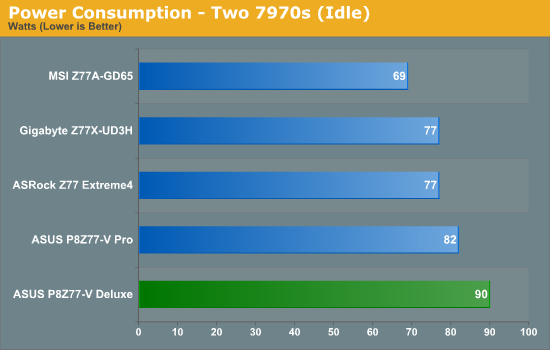
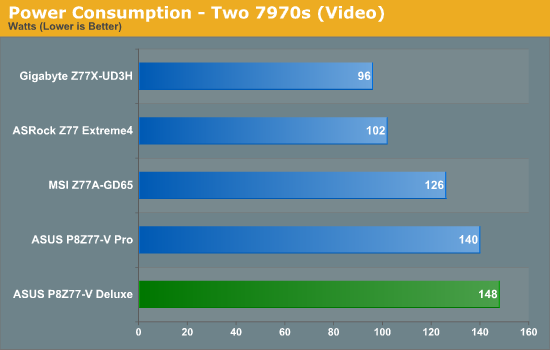
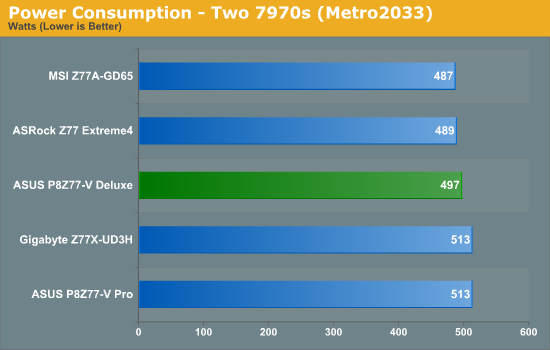
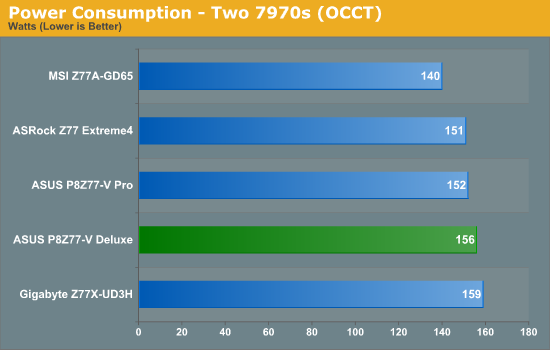
At lower loads, the power consumption on the Deluxe does seem a little high. This is due to ASUS' phase loading, in order to reduce the variation in voltages when lots of power is required instantly. This shows in the 2D benchmarks shown later in this review, which offer superior numbers.
POST Time
Different motherboards have different POST sequences before an operating system is initialized. A lot of this is dependent on the board itself, and POST boot time is determined by the controllers on board (and the sequence of how those extras are organized). As part of our testing, we are now going to look at the POST Boot Time - this is the time from pressing the ON button on the computer to when Windows starts loading. (We discount Windows loading as it is highly variable given Windows specific features.) These results are subject to human error, so please allow +/- 1 second in these results.
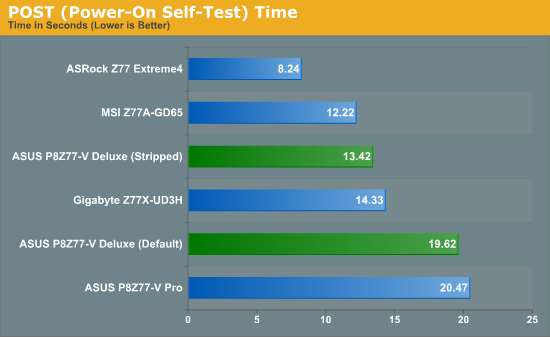
As requested, for future POST tests we will include an additional 'stripped' test, whereby controllers are turned off (USB 3.0, NIC, Audio, SATA Controller). The Deluxe is like the Pro, in that the onboard testing to make sure everything works takes an extra few seconds over other products.
Overclocks
Here at AnandTech we want to provide quick and easy ways to determine if a board is good for you (with in-depth analysis of course). So here is a quick round up of our overclocking results. Overclocks are tested for stability with PovRay and OCCT - while these may not be the most strenuous of stability tests, it does offer a quick check for memory errors under high load (and also balances testing time with getting the next board on for review!).
|
CPU Speed (MHz) |
Voltage (Volts) |
PovRay Peak Temp (ºC) |
OCCT Peak Temp (ºC) |
Notes | |
|
ASRock Z77 Extreme4 |
4700 | 1.175 | 86 | 86 | LLC Level 1 |
|
ASUS P8Z77-V Pro |
4700 | 1.200 | 83 | 86 | PLL Overvoltage enabled |
|
Gigabyte Z77X-UD3H |
4700 | 1.200 | 82 | 86 | LLC Extreme |
|
MSI Z77A-GD65 |
4700 | 1.250 | 90 | - | PLL Overvoltage enabled |
|
ASUS P8Z77-V Deluxe |
4700 | 1.225 | 89 | 84 | PLL Overvoltage enabled |
LAN Speed Test
LAN Speed Test is a freeware program designed for testing the network connection between two PCs on a home network. The speed of the transfer is limited by the lowest common denominator on the network, so if you have gigabit Ethernet capable computers but a 100 Mbit capable router, you are limited to 100 Mbit transfer. Note that this is really a formality – if a network port is rated at 1 Gbps, then chances are that it should hit at least 90+% of this value. The main test here is CPU usage, and how much is offloaded by the controller. For this test, we use LAN Speed Test to transfer 1000 x 1 MB files across a home network with a 1 Gbps lowest common speed to the same machine each time, in a read/write scenario.
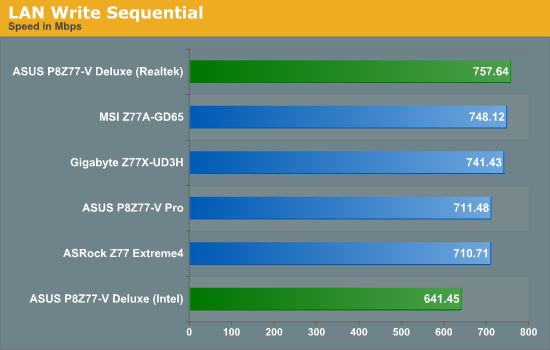
Due to a new slight variation in our LAN testing, the LAN Read numbers for our Z77 lineup are void - as soon as we can get time to test the previous boards, we will include the numbers back again. In terms of sequential write testing however, the Deluxe does well on the Realtek NIC.
USB Speed
For this benchmark, we run CrystalDiskMark to determine the ideal sequential read and write speeds for the USB port using our 240 GB OCZ Vertex3 SSD with a SATA 6 Gbps to USB 3.0 converter. Then we transfer a set size of files from the SSD to the USB drive using DiskBench, which monitors the time taken to transfer. The files transferred are a 1.52 GB set of 2867 files across 320 folders – 95% of these files are small typical website files, and the rest (90% of the size) are the videos used in the Sorenson Squeeze test.
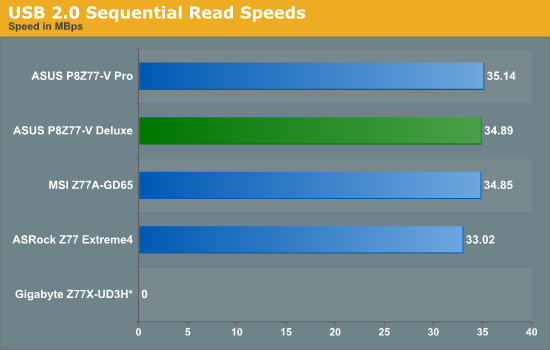
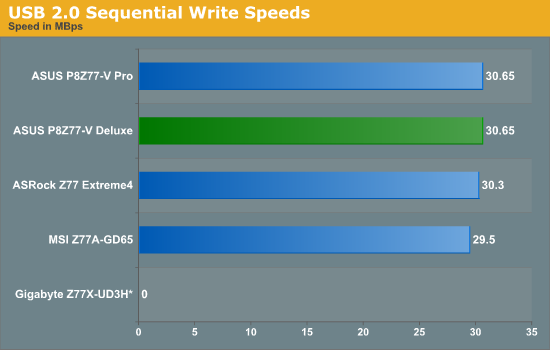
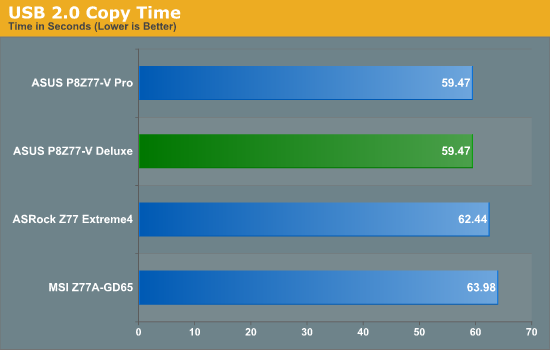
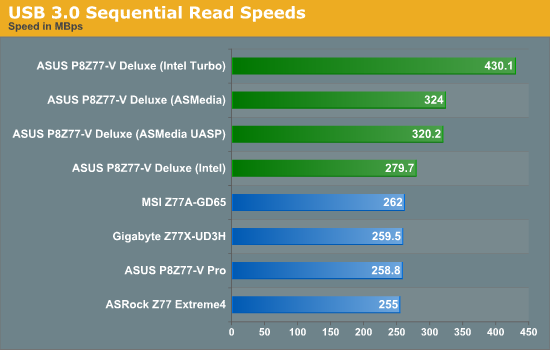
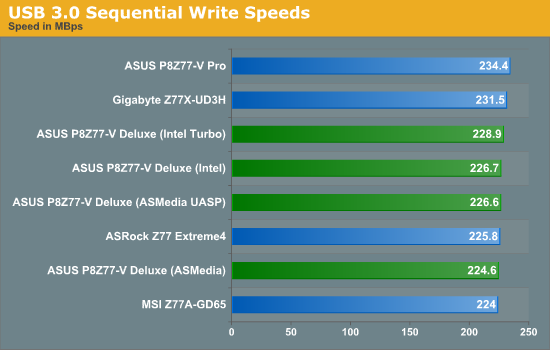
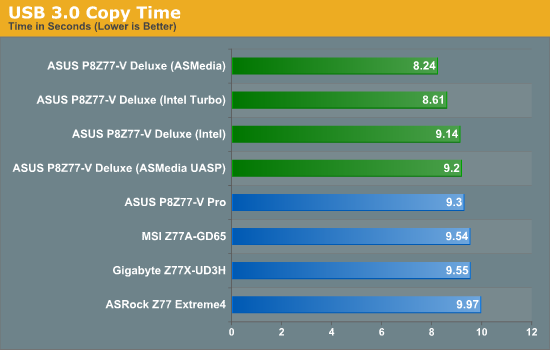
USB results, in particular the USB 3.0 results, are rather impressive - both the ASMedia and Intel controllers out perform the Intel controllers on other boards in our absolute copy test, and even more so when under USB 3.0 Boost modes.
SATA Testing
We also use CrystalDiskMark for SATA port testing on a C300 drive. The sequential test (incompressible data) is run at the 5 x 1000 MB level. This test probes the efficiency of the data delivery system between the chipset and the drive, or in the case of additional SATA ports provided by a third party controller, the efficiency between the controller, the chipset and the drive.
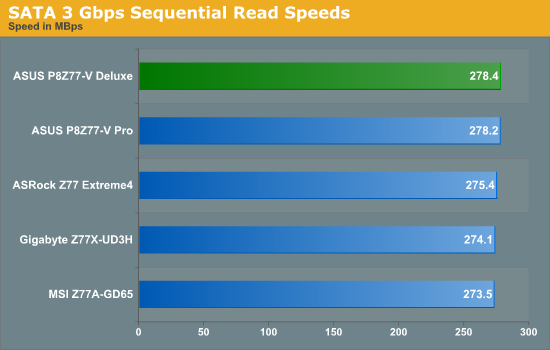
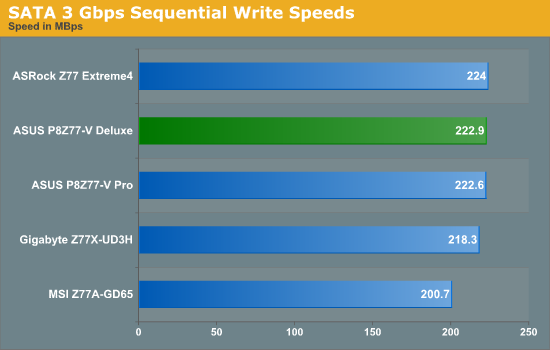
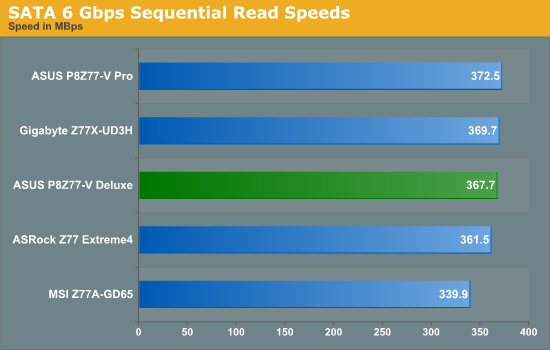
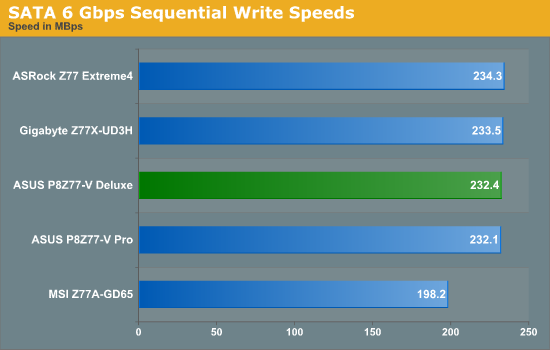
SATA testing on the Deluxe shows no abnormalities.
DPC Latency
Deferred Procedure Call latency is a way in which Windows handles interrupt servicing. In order to wait for a processor to acknowledge the request, the system will queue all interrupt requests by priority. Critical interrupts will be handled as soon as possible, whereas lesser priority requests, such as audio, will be further down the line. So if the audio device requires data, it will have to wait until the request is processed before the buffer is filled. If the device drivers of higher priority components in a system are poorly implemented, this can cause delays in request scheduling and process time, resulting in an empty audio buffer – this leads to characteristic audible pauses, pops and clicks. Having a bigger buffer and correctly implemented system drivers obviously helps in this regard. The DPC latency checker measures how much time is processing DPCs from driver invocation – the lower the value will result in better audio transfer at smaller buffer sizes. Results are measured in microseconds and taken as the peak latency while cycling through a series of short HD videos - under 500 microseconds usually gets the green light, but the lower the better.
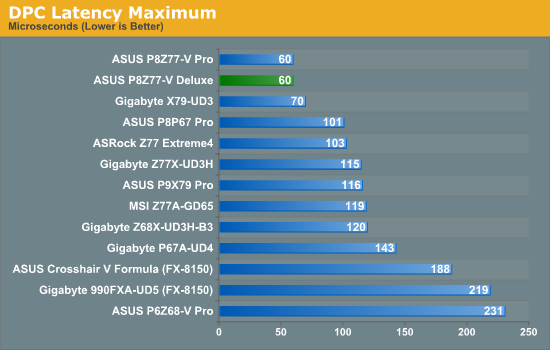
The agressive BIOS settings of the P8Z77-V Pro and Deluxe have helped both of them get the best ever results in our DPC Latency test.
3D Movement Algorithm Test
The algorithms in 3DPM employ both uniform random number generation or normal distribution random number generation, and vary in various amounts of trigonometric operations, conditional statements, generation and rejection, fused operations, etc. The benchmark runs through six algorithms for a specified number of particles and steps, and calculates the speed of each algorithm, then sums them all for a final score. This is an example of a real world situation that a computational scientist may find themselves in, rather than a pure synthetic benchmark. The benchmark is also parallel between particles simulated, and we test the single thread performance as well as the multi-threaded performance.
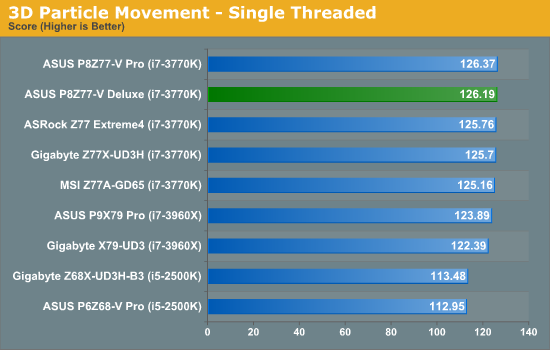
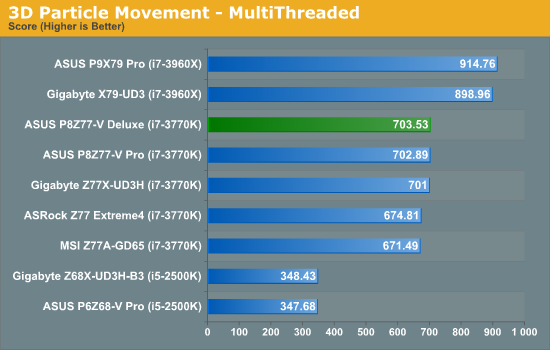
Using aggressive BIOS settings, the Deluxe comes top of our Ivy multithreaded test on 3DPM, and only misses out in the single threaded test by the tiniest of margins.
WinRAR x64 3.93 - link
With 64-bit WinRAR, we compress the set of files used in the USB speed tests. WinRAR x64 3.93 attempts to use multithreading when possible.
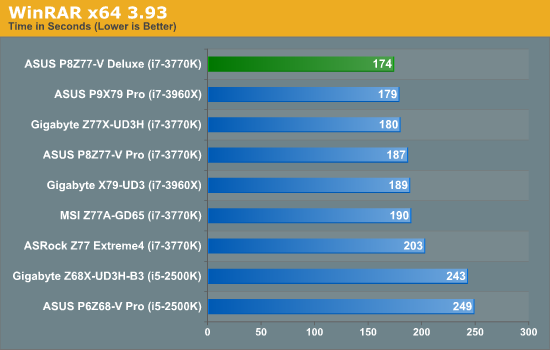
The Deluxe smashes our previous WinRAR timings, comfortably coming ahead of all the other Z77 motherboards.
FastStone Image Viewer 4.2 - link
FastStone Image Viewer is a free piece of software I have been using for quite a few years now. It allows quick viewing of flat images, as well as resizing, changing color depth, adding simple text or simple filters. It also has a bulk image conversion tool, which we use here. The software currently operates only in single-thread mode, which should change in later versions of the software. For this test, we convert a series of 170 files, of various resolutions, dimensions and types (of a total size of 163MB), all to the .gif format of 640x480 dimensions.
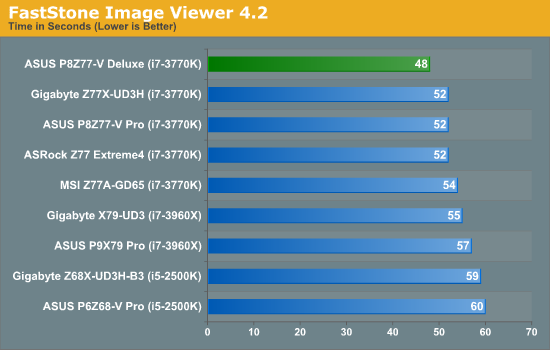
The Deluxe also posts a significantly better time in our FastStone Image test.
Xilisoft Video Converter
With XVC, users can convert any type of normal video to any compatible format for smartphones, tablets and other devices. By default, it uses all available threads on the system, and in the presence of appropriate graphics cards, can utilize CUDA for NVIDIA GPUs as well as AMD APP for AMD GPUs. For this test, we use a set of 32 HD videos, each lasting 30 seconds, and convert them from 1080p to an iPod H.264 video format using just the CPU. The time taken to convert these videos gives us our result.
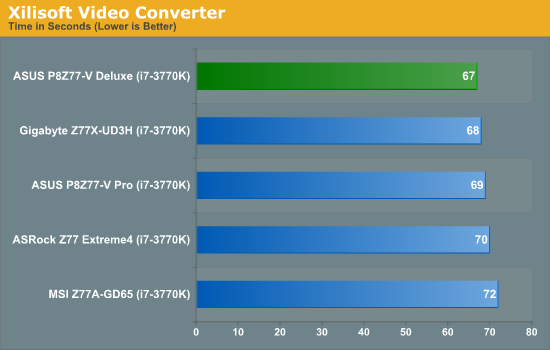
Seemingly unstoppable, the Deluxe also comes top of our Video conversion test.
x264 HD Benchmark
The x264 HD Benchmark uses a common HD encoding tool to process an HD MPEG2 source at 1280x720 at 3963 Kbps. This test represents a standardized result which can be compared across other reviews, and is dependant on both CPU power and memory speed. The benchmark performs a 2-pass encode, and the results shown are the average of each pass performed four times.
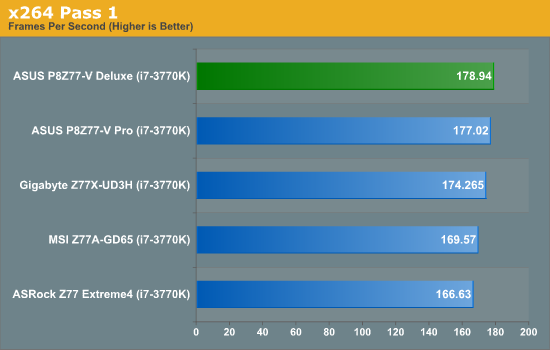
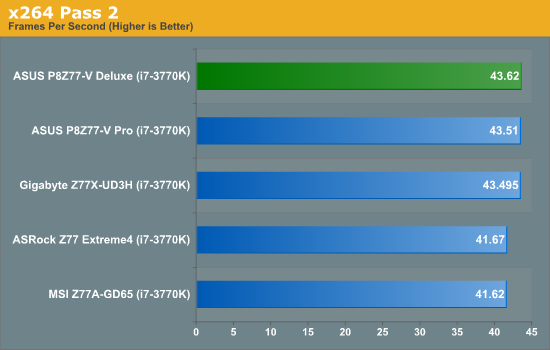
To round off a near perfect string of 2D results, the Deluxe comfortably comes out top in our x264 test.
Civilization V
Civilization V is a strategy video game that utilizes a significant number of the latest GPU features and software advances. Using the in-game benchmark, we run Civilization V at 2560x1440 with full graphical settings, similar to Ryan in his GPU testing functionality. Results reported by the benchmark are the total number of frames in sixty seconds, which we normalize to frames per second.
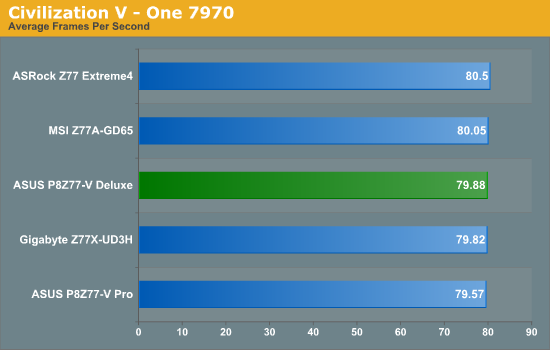
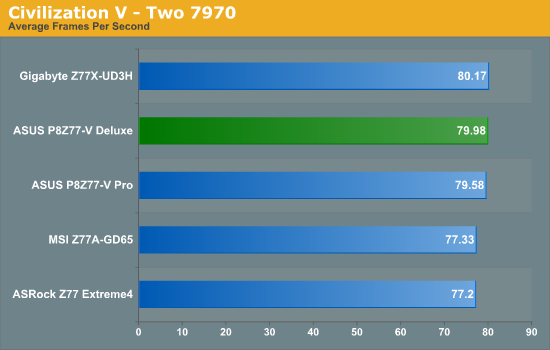
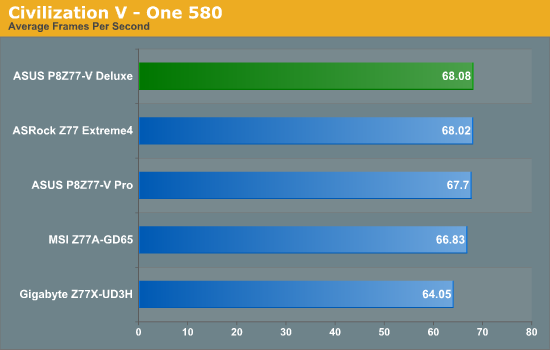
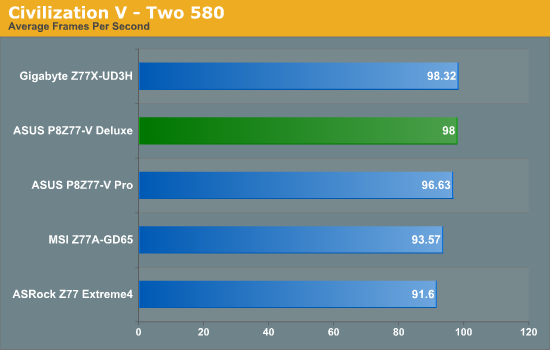
The Deluxe comes near top in our Civilization V tests.
Dirt 3
Dirt 3 is a rallying video game and the third in the Dirt series of the Colin McRae Rally series, developed and published by Codemasters. Using the in game benchmark, Dirt 3 is run at 1920x1080 with full graphical settings. Results are reported as the average frame rate across four runs.
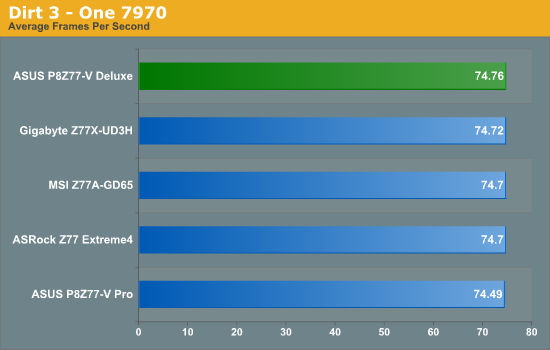
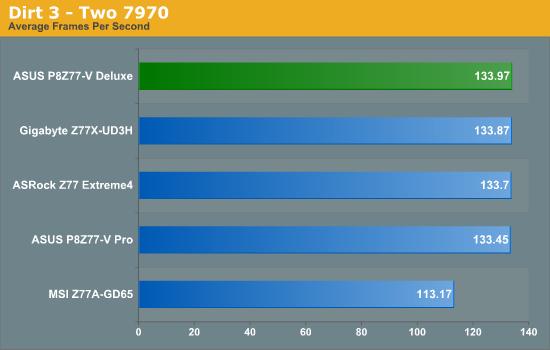
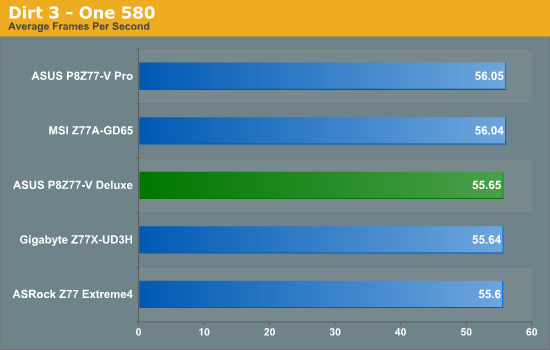
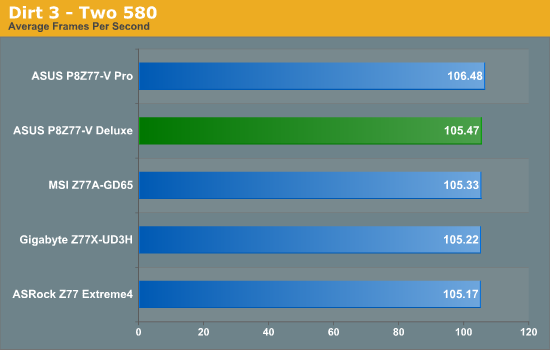
Due to the close proximity of all our Dirt 3 results, it is safe to say that the motherboard is never the bottleneck.
Metro2033
Metro2033 is a DX11 benchmark that challenges every system that tries to run it at any high-end settings. Developed by 4A Games and released in March 2010, we use the inbuilt DirectX 11 Frontline benchmark to test the hardware at 1920x1080 with full graphical settings. Results are given as the average frame rate from 10 runs.
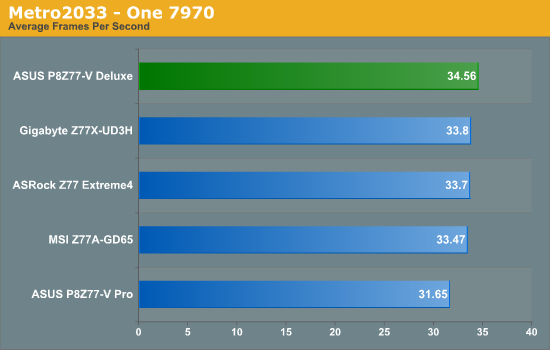
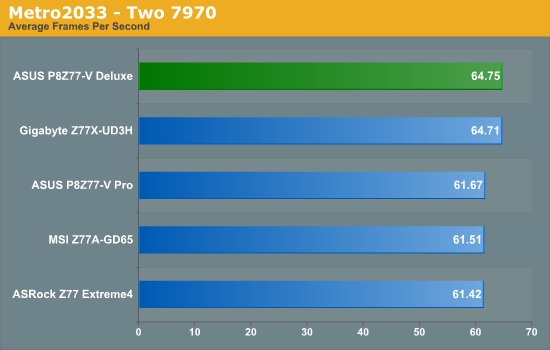
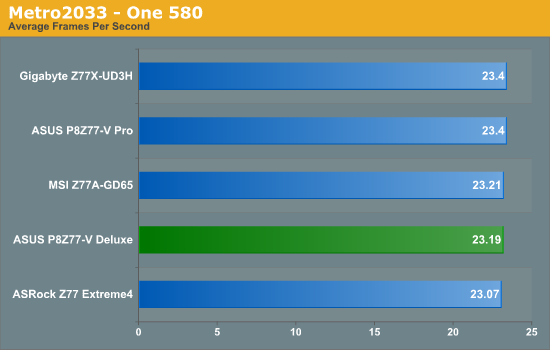
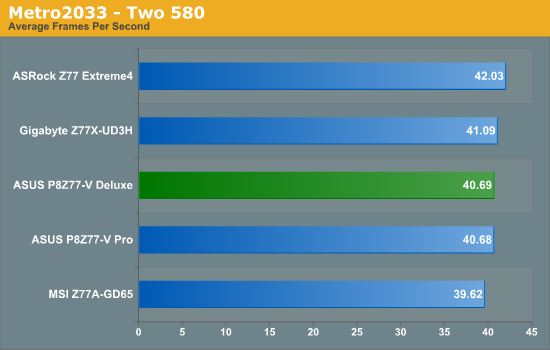
The Deluxe takes advantage of its CPU performance to push into the upper echelons of most of our Metro2033 tests.
Certain words can convey many meanings. Luckily, for us, the word 'deluxe' has very few variations around a theme of being 'of a superior kind'. So when applied to a motherboard, such as the P8Z77-V Deluxe, we would expect a superior product. ASUS has kindly provided in kind.
Sweeping in at $275 is perhaps not the main price point for Z77, especially when there are motherboards that can run these processors for half the price. However, this is where the P8Z77-V excels - for your extra money, you get a plethora of enthusiast related features that a user would not dream of on a half-price product. Alongside the dual band WiFi, dual network controllers (one Intel, one Realtek), superior fan control and provision for a future Thunderbolt add-in card, we have the stalwarts of the ASUS arsenal, such as USB BIOS Flashback, Fan Xpert II, enhanced USB charging, USB 3.0 Boost, a well thought out BIOS and superior operating software.
ASUS clearly know the market, and they hire enthusiasts to help improve their product. On a recent trip to a UK iSeries LAN event, I was amazed at how many enthusiasts build their products as if price was not a concern - they want something that is good when they buy it, and something that will last for the next few generations. The Deluxe is a board that fits into this category very nicely.
The P8Z77-V Deluxe utilizes MultiCore Enhancement, a 'feature' on ASUS motherboards to boost multi-threaded performance. Combine this with what seem like a few tweaks native to the board and we have a product which single handedly takes the top position in almost every throughput benchmark we have, and comes near the top in ones that it does not.
The only features directly missing seem to be those that add a significant cost on board (PCIe PLX chip for >2 GPUs, a premium sound solution), where instead we would normally see products specifically focused for them in that price bracket. Perhaps it would have been beneficial to include a USB 3.0 bracket in the box to sweeten the deal.
The main contenders for this board come from ASUS products themselves - the Z77 Sabertooth arguably offers more control and a larger warranty (the Deluxe still qualifies for North America ASUS Premium Service, as does the Sabertooth), or a ROG product that is focused towards gamers/overclockers. The ECS Z77H2-AX and Gigabyte G1. Sniper 3 (both part of future reviews) utilize the PCIe PLX chip for >2 GPUs.
As part of a long term, stable build, it is hard to put a foot wrong if you choose the P8Z77-V Deluxe. If ever there was a time to use the phrase 'you get what you pay for', then surely this is it. I had no issues during testing and it sailed through the benchmarks with top honors. I have no hesitation in awarding the P8Z77-V Deluxe with an AnandTech Editors Choice Silver Award.
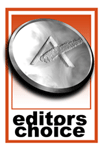
ASUS P8Z77-V Deluxe
Editors Choice Silver Award