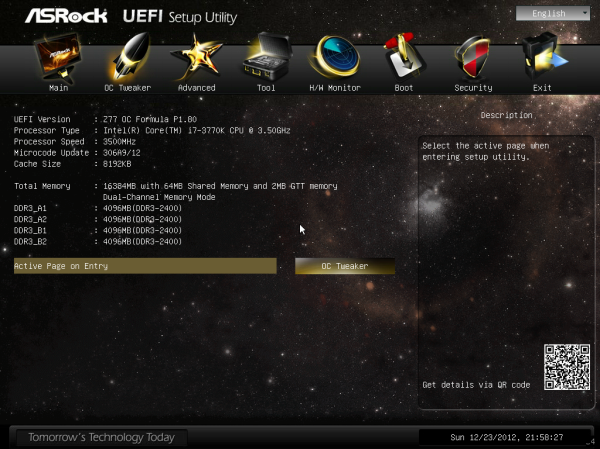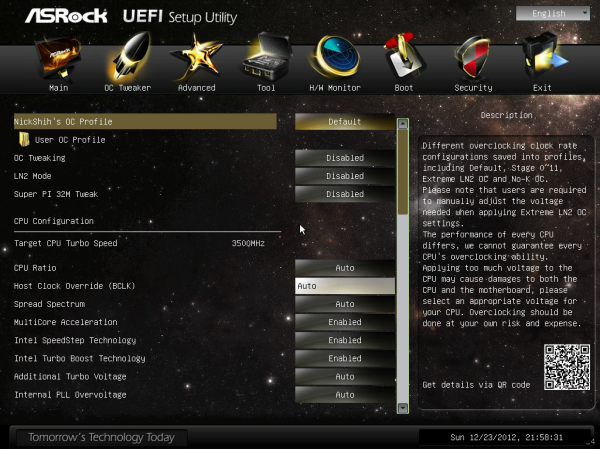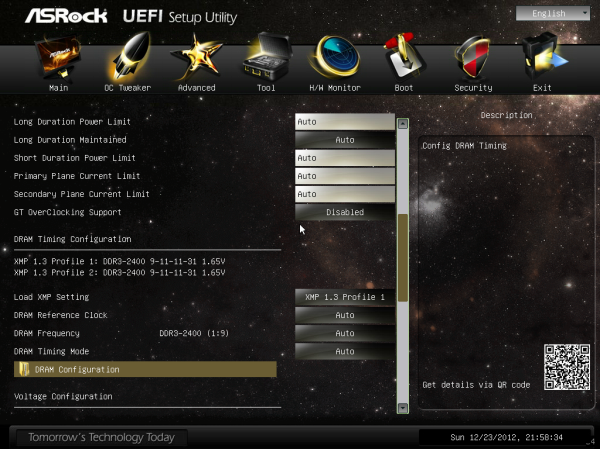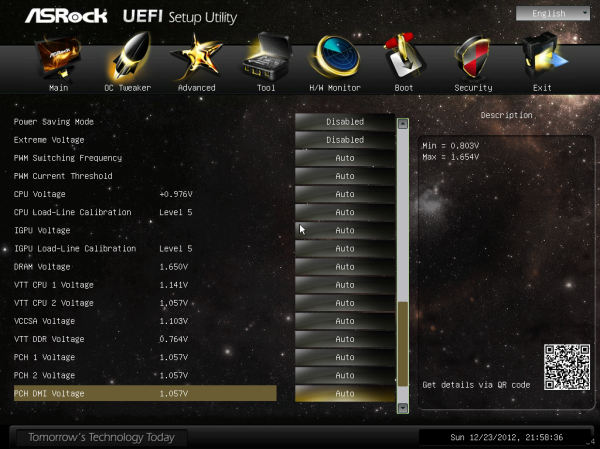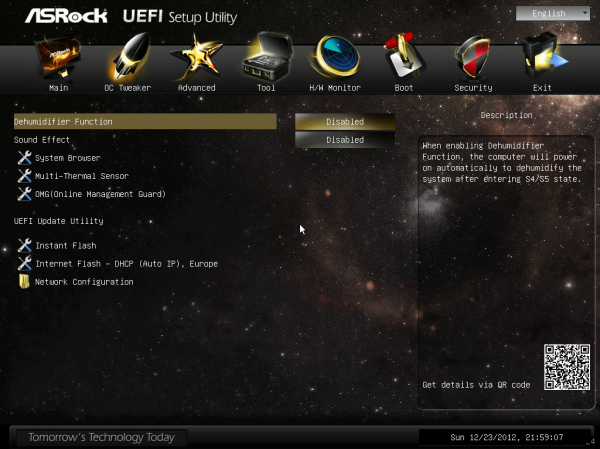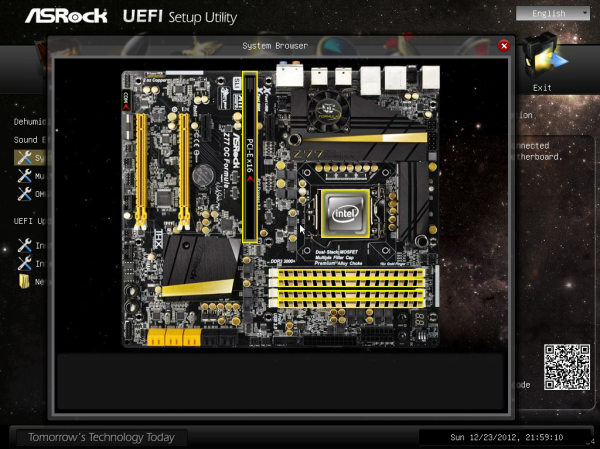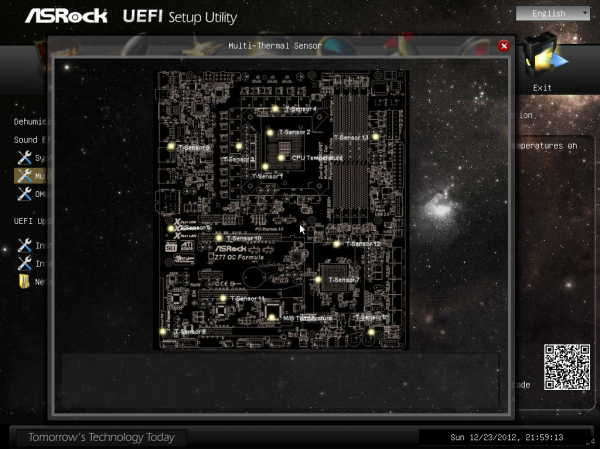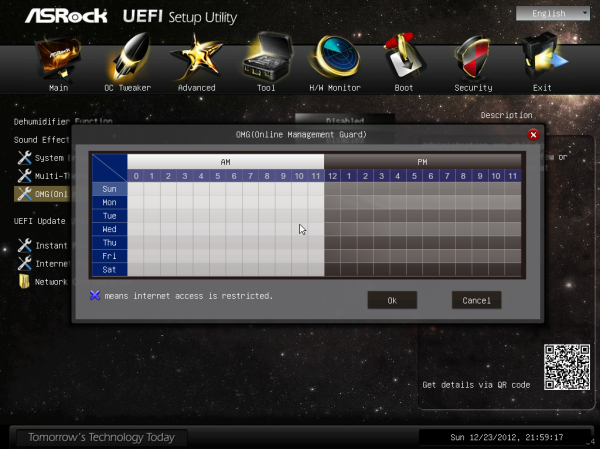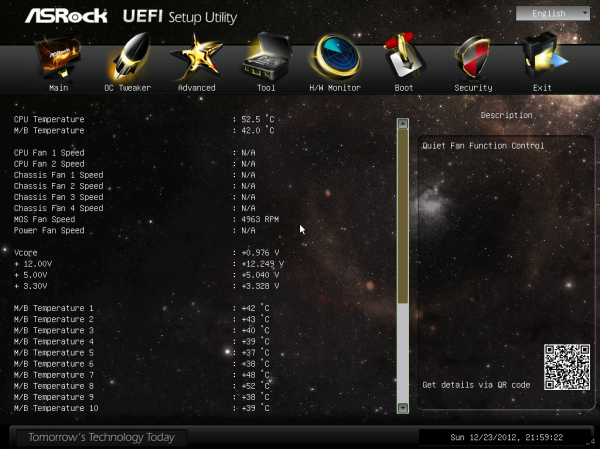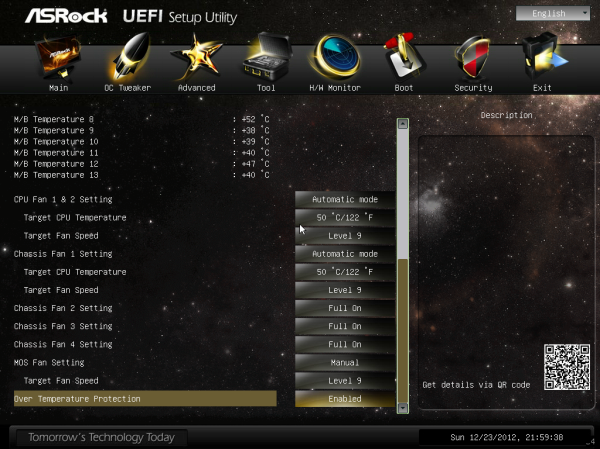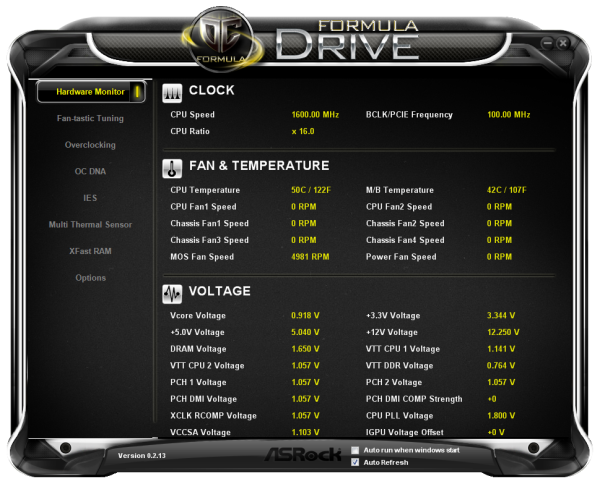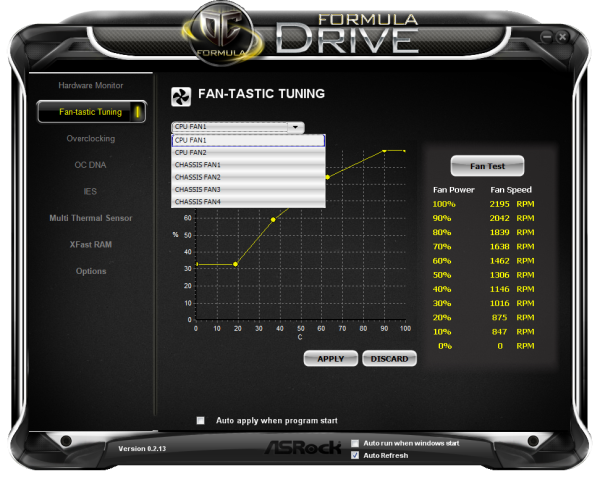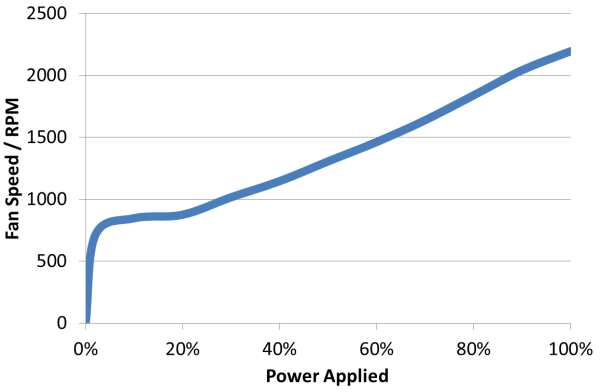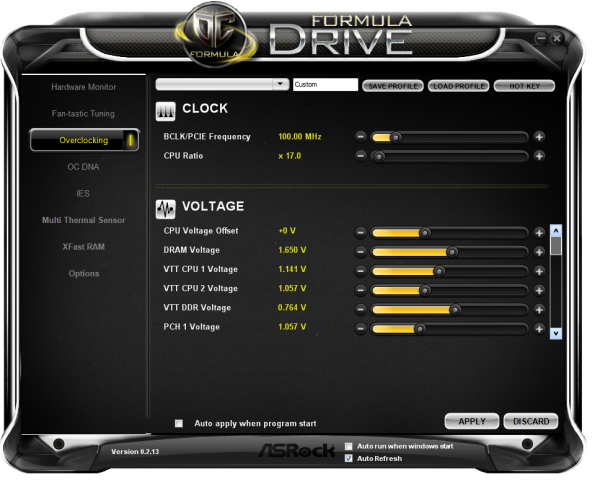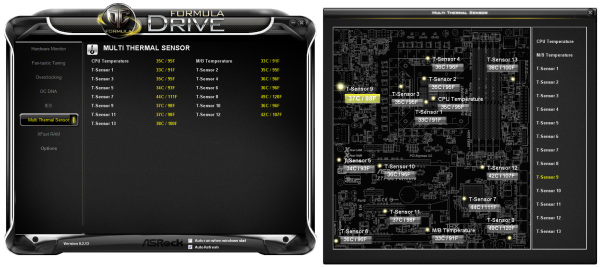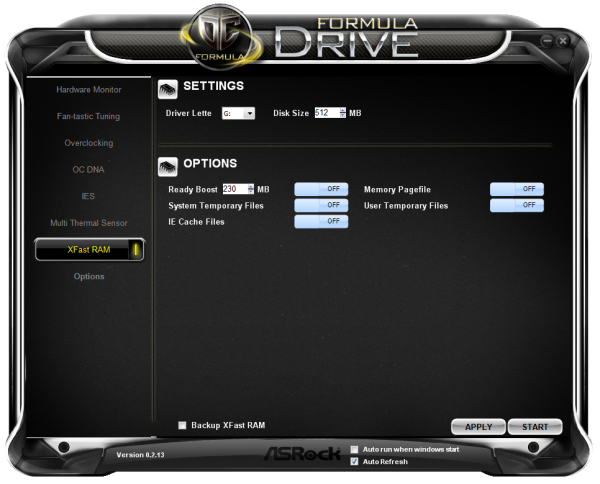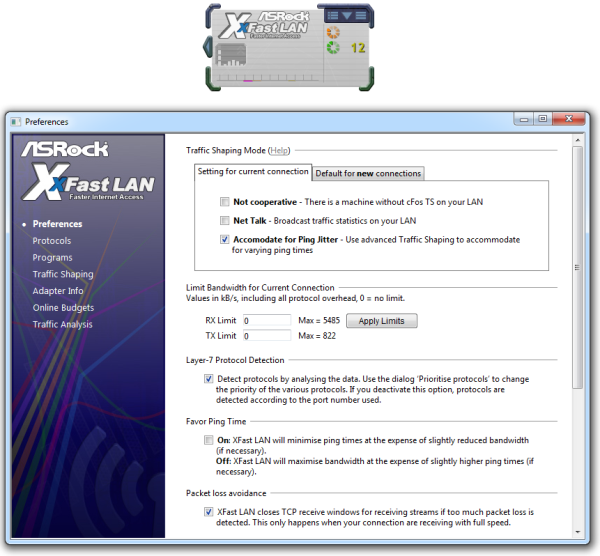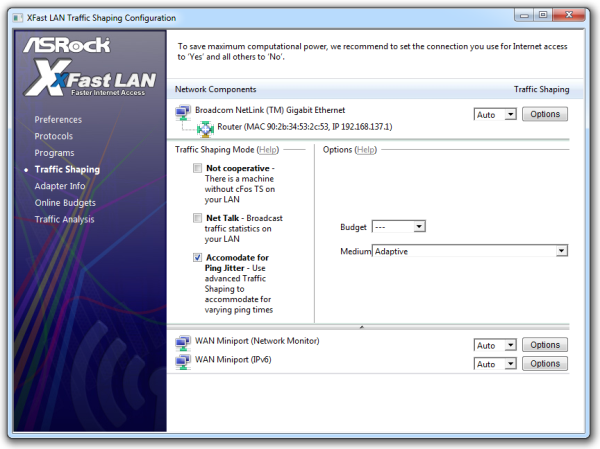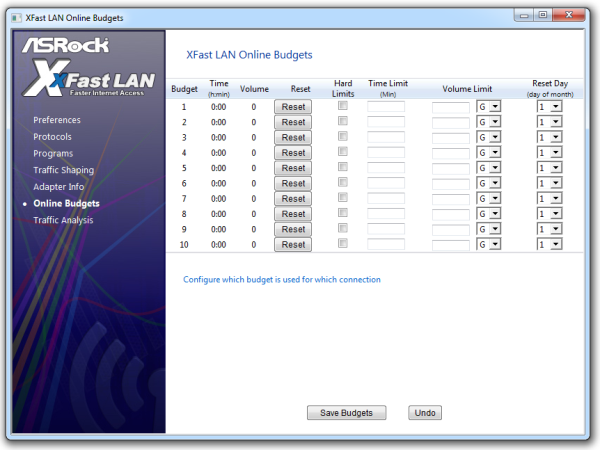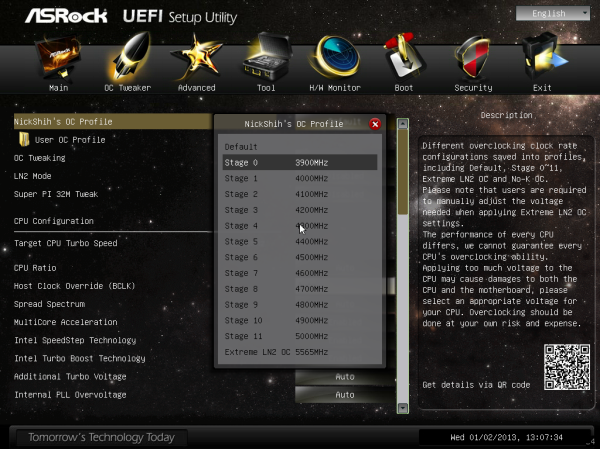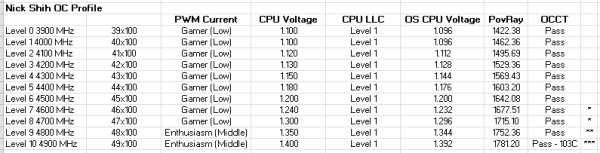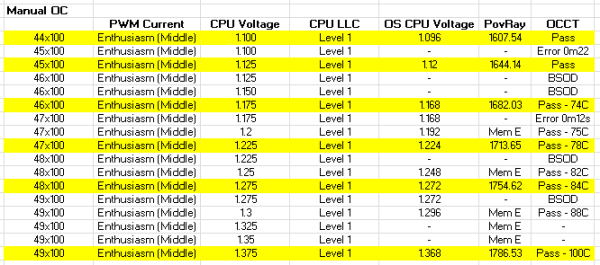Original Link: https://www.anandtech.com/show/6650/asrock-z77-oc-formula-review-living-in-the-fast-lane
ASRock Z77 OC Formula Review: Living In The Fast Lane
by Ian Cutress on January 15, 2013 1:00 PM EST- Posted in
- ASRock
- Motherboards
- Z77
- Overclocking
Enthusiasts and speed freaks are always looking for an edge – a little something that will help push their gear that little bit faster. There is already a market for pre-overclocked GPUs and now SSDs are coming with internal RAID to push the boat over the SATA connections. These require little-to-no knowledge of overclocking and are essentially plug and play. When it comes to pushing GPUs higher, and motherboards, we get a dichotomous nature of ‘easy to OC’ against ‘advanced options to push the limits’. In order to meet these two markets, the top four motherboard manufacturers have all come out with their respective weapons for Z77 and Ivy Bridge, aiming for either ~$220 or ~$380, and all of them have broken overclocking records at one stage or another since their release. First up on our battle bridge is the ASRock Z77 OC Formula, designed by ASRock’s in-house overclocker Nick Shih, and commands a paltry $240 for all the goodies.
Overclocking Motherboards From All Sides
As mentioned, the top four motherboard manufacturers all have weapons when it comes to hitting the enthusiast or power user with an overclocking platform. These weapons are (with prices correct as of 1/13):
$400 – Gigabyte Z77X-UP7
$370 – ASUS Maximus V Extreme
$290 – ASUS Maximus V Formula
$240 – ASRock Z77 OC Formula
$200 – MSI Z77 MPower
$200 – ASUS Maximus V Gene
There are two main differentiators between the low and the high end. The first is usually the choice to include a PLX PEX 8747 chip to allow 3-way or 4-way GPU setups. We covered how the PLX chip works in our 4-board review here, but to summarize, this functionality can add $50-$80 onto the board depending on the bulk purchase order of the manufacturer and the profit margins wanted. The second is usually attributed to the functionality and power delivery – the 32x IR3550s used on the Gigabyte Z77X-UP7 costs them a pretty penny, and the extensive feature list of the ASUS ROG boards usually filters through.
In the past there have been attempts at pure overclocking boards, such as the Gigabyte X58A-OC, which was entirely stripped of all but the necessary components for pushing overclocks under sub-zero conditions for competitions. The board itself was cheaper due to the functionality not present, but it did not provide a rock solid home system for many users. The ASUS ROG range, as we reviewed in 2012, has been releasing motherboards for both gaming and overclocking for several years, trying (and succeeding) with the mATX Gene, ATX Formula and Extreme. All three of these boards continuously push both the gaming and OC frontiers, with a slight gaming focus on the Formula and an OC focus on the Extreme, but all boards cross over into each other’s territory very easily.
A motherboard in this area cannot focus solely on the overclocking component – there has to be additional focus for power users and gamers in order to shift units, as competitive overclocking is a small blip on the radar. I hope all the players realize this!
ASRock Z77 OC Formula Overview
When the Z77 OC Formula was first shown to the public at Computex 2012 (we covered it here), there was a small outcry on the basis of its name more than anything else. We already had the Gigabyte X58A-OC and ASUS Formula boards, so there was a large inkling that ASRock wanted a piece of this pie in their ‘OC Formula’ naming. When quizzed on this, ASRock pulled out the obvious analogy I was expecting:
“The name is derived from Formula 1 racing – the series will focus on overclocking which is like driving the race car.”
This mentality is clearly shown on the motherboard box, which features a Lamborghini Aventador mash-up with technology and going full bore on the yellow and black coloring scheme.
Naming aside, this is a board I really like to use. On the board itself we get integrated water cooling on the large VRM heatsink (like the ASUS Maximus V Formula), a liberal abuse of eight fan headers, 10 SATA ports (six SATA 6 Gbps), 8 USB 3.0 ports with 10 USB 2.0 ports for good measure, an ideal layout for dual-GPU setups, all the debug tools needed should anything go wrong, 13 (thirteen) onboard temperature sensors and even voltage read points for overclockers. Features not readily apparent include a multiple filter cap system to reduce electrical noise, and switches to enable/disable PCIe slots (reduce instability when not in use).
In my frequent BIOS rants, I often complain about interactivity, simplicity and experience, given that no motherboard manufacturer can offer me all three. ASRock’s BIOS continues to grow on me, and the Z77 OC Formula BIOS is almost great. Visually everything is easy to read, at a nice resolution, and every option gets a description of what it is and how to use it. The important options for overclocking are well laid out, and ASRock provide 12 automatic OC options for users to try. ASRock also likes to include their ever growing BIOS features like Internet Flash, OMG and Dehumidifier.
ASRock’s software package also gets a small overhaul – AXTU becomes ‘Formula Drive’, and operates in much the same way except for an upgraded fan tuning utility (compared to ASRock’s previous version, this one is awesome) and other menus relating to new functionality. We also get a memory timing configuration utility, and software to use the RapidOC buttons onboard. This is all on top of the XFast LAN, XFast USB and XFast RAM utilities. In the box are a set of plastic standoffs for the motherboard, making extreme overclocking without a test bench very easy, and we also get a front USB 3.0 panel among SATA cables.
Benchmark performance of the Z77 OC Formula is aided by the decision by ASRock to enable a form of what they call Multicore Acceleration, which enables the top turbo mode for the processor under any load by default (read our debate about it here). Stock settings aside, the Z77 OC Formula pushed our retail i7-3770K CPU sample to 4.9 GHz, limited only by the cooling at load, and to 5.2 GHz unloaded. We also pushed a set of 2x4 GB 2666 C11 memory to 2800 C12 with a simple bump on the memory strap after XMP, peaked at an unloaded 2920 C12 and reached a peak BCLK of 110.3 overall.
A couple of niggles are worth mentioning. By default, all the fans are select to be ‘Full On’, which helps ASRock in any overclocking and temperature results, but can cause issues related to noise. The fan tools in the OS can auto apply a user profile on OS boot though. The 4-pin molex on board for additional PCIe power is not really needed unless you are pushing for competitive overclocks, but I still had to use it to get dual 580s running with a stock system. The Rapid OC buttons only work when the Rapid OC software is up and running, giving more sources of instability when pushing overclocks. One might also argue that the lack of mSATA/WiFi/better-than-Realtek audio may detract from the gaming crowd a touch, or that the small fan on the VRM is cause for concern.
Overall though, at $240 this board feels like a solid bit of kit. The main comparison should be to the $180 Gigabyte Z77X-UD5H which we gave a Bronze Award back in July. Overall the ASRock looks nicer, has more features, better OC and fan controls, as well as software and in-the box contents. However is it worth $60 more?
Visual Inspection
A rundown of motherboard colors gives us red for ASUS’ ROG, camo for ASUS’ Sabertooth, green for Gigabyte’s G1, orange for Gigabyte’s UP7, red for ASRock’s Fatal1ty, gold for ECS’ Golden Series, black for MSI’s MPower, and blue for MSI’s Big Bang. While I am still waiting on pink, white and purple, ASRock jumps in with a rather nice looking yellow palette.
Aside from the color scheme, the VRM heatsink is a large part of the visual on this board. It hides a 12+4 phase setup, but also includes a water cooling pipe through the middle of the heatsink to be attached by 3/8” tubing. Like similar motherboards, the dual VRM cooling design allows the VRMs to be cooled by air or water or both, and the addition of a small VRM fan is designed to aid both setups with active cooling. This small fan spins at around 4400 RPM, but can be disabled by taking the connector beneath the fan out of the fan header – with respect to noise, I could not hear it above a GPU fan on an open test bench.
The overall VRM heatsink is quite shallow (~3.5cm), allowing large air coolers to be used on the CPU – I was able to fit a Thermalright TRUE Copper and fans without issues. The socket area has access to five open fan headers for CPU fans, with a sixth being used for the VRM fan. We get two CPU fan headers above the socket, two chassis fan headers between the 24-pin power connector and the SATA ports, and the fifth fan header below the VRM heatsink. The final two headers on board are found at the bottom.
The Z77 OC Formula uses both an 8-pin and a 4-pin CPU power connector, although the 4-pin needs only be used when pushing extreme overclocks on sub-zero. All the testing done in this review used only the 8-pin connector. To the right of the socket are our color coded memory slots, with the yellow ones used preferentially when dealing with one or two memory modules. It is a small shame that ASRock did not use the single sided latch memory connectors coming into circulation on other motherboards.
The motherboard itself is actually E-ATX (305mm x 267mm compared to 305mm x 244mm for ATX), meaning the extra width on the board is ripe for additional controls. In that regard we get our two-digit debug at the top left, a set of PCIe switches to disable unused PCIe slots, and a pair of Rapid OC (+/-) buttons. Beneath these are a set of 14 voltage read points for extreme overclockers to monitor voltages to the CPU, memory, VTT and others, a chipset-based USB 3.0 header, and two of the aforementioned chassis fan headers.
The Z77 OC Formula gives us a total of 10 SATA ports to play with – four SATA 3 Gbps from the chipset, two SATA 6 Gbps also from the chipset, and four more SATA 6 Gbps from a pair of Marvell SE9172 controllers. All the ports support RAID 0 and RAID 1, but only the chipset ports support RAID 5 and 10. Intel RST and SRT are also chipset only.
The chipset heatsink is very solid with a few grooves for airflow, suggesting that ASRock are going for bulk rather than surface area to aid chipset cooling. The bottom of the board is full of connectors, and going left to right we have our front panel audio, a COM port, a 4-pin molex power collector, an IR header, a 4-pin chassis fan header, a USB 2.0 header, a 3-pin chassis fan header, another USB 2.0 header, a pair of soldered on BIOS chips with a BIOS select header, power and reset buttons, and finally a front panel header.
The PCIe layout is relatively sparse in comparison to the normal Z77 range, but aimed squarely at double width GPU users. In order, we get a PCIe x1, x16 (x8 in dual mode), a gap, x1, x8, gap, x4 (from chipset). The layout caters for users with two double-slot or triple-slot GPUs as well as those needing an x1 slot for a sound card.

The rear IO takes advantage of the GPU-focused nature of the board by removing all but one of the video outputs and placing a large swathe of USB ports in their stead. From left to right we get a combination PS/2 port, six USB 3.0 ports, a clear CMOS button, a HDMI port, a Broadcom BCM57781 network port, four USB 2.0 ports, an optical SPDIF output and standard audio jacks. Compared to other motherboards in this price range, aside from the few video outputs, ASRock also reduce the NICs to one.
Board Features
| ASRock Z77 OC Formula | |
| Price | Link |
| Size | ATX |
| CPU Interface | LGA-1155 |
| Chipset | Intel Z77 |
| Memory Slots |
Four DDR3 DIMM slots supporting up to 32 GB Up to Dual Channel, 1066-3000 MHz |
| Video Outputs | HDMI |
| Onboard LAN | Broadcom BCM57781 |
| Onboard Audio | Realtek ALC898 |
| Expansion Slots |
2 x PCIe 3.0 x16 (x16/- or x8/x8) 1 x PCIe 2.0 x16 (x4) 2 x PCIe 2.0 x1 |
| Onboard SATA/RAID |
2 x SATA 6.0 Gbps (Chipset), RAID 0, 1, 5, 10 4 x SATA 6.0 Gbps (Marvelll SE9172), RAID 0, 1 4 x SATA 3.0 Gbps (Chipset), RAID 0, 1, 5, 10 |
| USB |
4 x USB 3.0 (Chipset) [2 rear panel, 2 onboard] 4 x USB 3.0 (Etron EJ188H) [4 rear panel] 10 x USB 2.0 (Chipset) [4 rear panel, 6 onboard] |
| Onboard |
6 x SATA 6 Gbps 4 x SATA 3 Gbps 1 x USB 3.0 Header 3 x USB 2.0 Header 8 x Fan Headers 1 x COM Port Header Voltage Measurement Points Two-Digit Debug LED Power/Reset Switches Rapid OC Buttons PCIe On/Off Switches |
| Power Connectors |
1 x 24-pin ATX Power Connector 1 x 8-pin CPU Power Connector 1 x 4-pin CPU Power Connector 1 x 4-pin Molex PCIe Power Connector |
| Fan Headers |
2 x CPU (4-pin, 3-pin) 4 x CHA (4-pin, 3x3pin) 1 x POW (3-pin) 1 x MOS (3-pin) |
| IO Panel |
1 x PS/2 Combination Port 2 x USB 3.0 (Chipset) 4 x USB 3.0 (Etron EJ188H) 1 x Clear_CMOS Button 1 x HDMI Port 1 x Broadcom BCM57781 Ethernet 4 x USB 2.0 Audio Jacks |
| Warranty Period | 3 Years |
| Product Page | Link |
The ASRock Z77 OC Formula gets 10 SATA ports, six of them SATA 6 Gbps, eight total USB 3.0 ports and eight fan headers. Each of these numbers is in the upper echelons of anything available on a motherboard today. I am also pleased with the debugging tools on board, as they are helpful for overclockers as well. Only two of the fan headers are four pin which could be frustrating, and other non-OC/non-gaming oriented motherboards in this price range often have dual network ports / WiFi included.
ASRock Z77 OC Formula BIOS
With the ASRock Z77 OC Formula being around the top of the ASRock range (Extreme11 and Fatal1ty branding aside), we get the full meat of the latest BIOS on hand, with all the additional features ASRock likes to add in to its products. Over the generations ASRock has dabbled in various faces of their BIOS, going from on old blue livery to what is now a nice looking feature with decent resolution images and no color conflicts. Also in the pocket of ASRock is their Description window on the right hand side which informs users about the option they are changing. Every BIOS should have one of these.
A few words about BIOS versions – for our review we used BIOS 1.80 as it is the latest public release. Users will have to upgrade to above BIOS 1.30 if they want Multicore Acceleration, and to 1.60 or above for Windows 8 compatibility. In order to keep things fair between reviews, I always update to the latest BIOS available to the public – no media or beta BIOSes which may influence results that the public never gets to use.
There is also a semi-important issue worth noting. In an overclocked state using the Auto OC profiles, the BIOS does not reduce the system speed and voltage down to idle when no load is applied. The voltage given to the CPU is constant, which could increase heat generation and power draw during those idle scenarios, albeit by a small amount.
To the BIOS itself, and unlike most other BIOSes we are not greeted with an easy mode for those new to the BIOS. We get straight to the heart of the BIOS in the Main tab, which gives us some of the vital information I expect all boards to share on entering the BIOS: the motherboard model, BIOS version, the CPU installed, the speed of that CPU, the memory installed and the speed of the memory. What is missing is some CPU temperatures and perhaps a rundown of the important voltages, just as a quick visual check. In the Main tab we also get an option to adjust which screen we see when entering the BIOS – useful for competitive overclockers to go straight to the OC options upon entry.
With the board being called the Z77 OC Formula, the OC Tweaker tab is where all the action is. In this tab our options are split up into suitable sub headings which all make sense, and every option available gets an explanation in the description box.
The first set of options gives us the Automatic OC list from ASRock in-house overclocker Nick Shih. This opens a menu to give options between 3900 MHz and 5000 MHz in 100 MHz increments for an i7-3770K, along with an option to get 5565 MHz if you are running sub-zero temperatures (this setting is not recommended unless you are using dry ice/phase/LN2 on the CPU). For a full rundown of these options, check out our overclocking section of this review.
The OC Tweaking and Super Pi 32m tweak are options specifically for competitive benchmarking, but if a user wants to manually adjust the overclock, the options below the CPU configuration heading are the place to start. We can adjust the CPU ratio either per core or all cores, along with the BCLK. MultiCore Acceleration is ASRock’s term for applying the top turbo bin on the CPU while at stock – any change in the CPU Ratio will cause this to disappear as it will not be needed. Other standard options relating to SpeedStep and Power Limits are also in this menu.
The memory options allow for XMP settings, changing the memory straps, and DRAM configuration. In terms of subtimings, the OC Formula allows a significant amount of timings to be adjusted (most of which I still don’t understand), but perhaps not as many as some rival boards.
The voltage options are also substantial enough to have fun with. Aside from the normal voltages and Load-Line Calibration options we get on most Z77 motherboards, options such as PWM Switching Frequency and PCH voltages are also available. When selecting one of the Nick Shih overclocking profiles, all of these are adjust automatically to take into account almost every CPU out there (though your mileage may vary).
Moving on through the BIOS we get an Advanced Tab which offers all the other system configuration tools for onboard controllers, storage, integrated graphics, audio, RST et al.
The Tool tab is something newer on the ASRock front – over the past 12 months ASRock has been adding new features like the System Browser, Online Management Guard, Dehumidifier and Internet Flash. These were dotted around the BIOS, but now ASRock have placed them all under one menu:
The System Browser is a 2D version of Gigabyte’s 3D BIOS, except instead of offering options for each of the areas of the motherboard, ASRock uses this to determine whether installed components are actually detected by the system. This is really useful if at random a SATA device is not found or a memory stick stops functioning – take a look in the System Browser before opening the case to see if the BIOS still recognizes it is installed.
As noted in the Z77 OC Formula overview, the motherboard has a total of thirteen motherboard temperature sensors as well as those used for the CPU and chipset. The Multi-Thermal Sensor option in the Tools tab lets you see where they are, and hovering over each one gives a temperature readout. All that is missing is perhaps a heat map generated by the values produced.
The Online Management Guard (and badly punned acronym OMG) in the Tools menu allows users to be able to disable network access for given times of the day. This applies to all users, meaning if you want the children off the internet at 9pm, no-one can go on until OMG says so. This is despite the fact that it is not password protected, and anyone can navigate into the BIOS to change it.
Also in the Tools tab is the option to update the BIOS, either by a file on an attached USB stick, or through the Internet. The BIOS will probe the local ASRock server for the latest BIOS update and perform the process automatically for the user. The main limitation is that the machine needs to be directly attached by Ethernet to the DHCP router in the property – no WiFi or ICS allowed.
All the fan controls get placed in the H/W Monitor tab:
Along with all the temperature sensor readings (notice the motherboard sensors are only to the nearest degree), we get our basic options for the fans. These options by default are all placed on 100%, but can be adjusted following the old ASRock system of target CPU temperatures and target fan speeds. The OS controls for fans are a lot easier to use and offer a greater selection of options.
Elsewhere in the BIOS are our booting options, with an option for Fast Booting when using Windows 8. All that we are really missing is a Boot Override option to allow for a single time boot from a selected device.
ASRock Z77 OC Formula Software
Years of ASRock software has been oriented around the ASRock eXtreme Tuning Utility (AXTU), which has offered basic monitoring and fan selections alongside a series of basic overclocking tools and power saving options. Skip forward and we get implementations of XFast USB, XFast LAN and XFast RAM, all designed to speed up their various parts of the system, and then Fatal1ty ASRock boards get similar selections but with Fatal1ty branded skins. The Z77 OC Formula takes a similar approach, and our AXTU interface is reskinned as ‘OC Formula Drive’, but we get severely upgraded fan controls, options related to the temperature sensors, a memory configuration tool and another tool related to the Rapid OC buttons on board.
OC Formula Drive (OCFD)
The main hub is the reskinned AXTU in the form of the OC Formula Drive. Amazingly the reskin makes it a lot easier to read, although the navigation model is still the same as before, with a list of options on the left hand side and the rest of the options on the right. As a general feeling I find it a little cumbersome to look at, and it does not really fit well with a monitor after an OS install if the screen size has not been increased or video drivers installed. But there is an element of improvement over previous versions.
The initial OCFD menu is our basic hardware monitor listings, giving CPU speed, temperatures, fan speeds and voltages. Like with the front page of the BIOS, if something like this is presented, I also want the motherboard model, BIOS version, CPU model and memory installed information given to me.
The big change is in the fan controls:
As part of the ‘Fan-tastic Tuning’, the system will test each of the six controllable fan headers in terms of RPM against power applied. As we have mentioned a lot in the past, the fan speed and output is not directly proportional to the power applied, and at last someone at ASRock has acknowledged this. As seen in the screen shot, the fan I use follows this trend:
Having that information allows me to select my multi-point fan curve in the GUI with better accuracy. All that is missing from our interface my graph above, and the ability for hysteresis whereby the fan will stay at a higher speed as the system cools down until it reaches a certain temperature, thereby cooling down faster. It should be noted that for the fan options to stick across reboots, users should select the ‘Auto Apply’ and ‘Auto Run’ options at the bottom of the software. It also wouldn’t go amiss if ASRock supplied three or four preset fan profiles, such as Silent, Low Power, Turbo, Always On etc.
Next up in OCFD is the overclock settings, in which not much has changed over the AXTU implementation. The sliders look nicer, and we get options for hot-key overclocks by the button in the top right.
OC DNA deals with saving overclock settings, whereas IES is a one button selection to reduce power consumption by adjusting the amount of power phases being used.
The Multi-Thermal Sensor option is almost analogous to the detail given in the BIOS, whereby we get a list of temperatures and an image showing where those temperature sensors are with the corresponding values. I think it is great to have this level of detail, and all that is missing is a heat-map visual representation of these temperatures.
XFast RAM, as we have covered before on several ASRock boards, allows the user to partition part of their memory off to a RAMDisk, and adjust the system setup to use the RAMDisk for temporary files. A lot of software produces temporary files during calculations, especially when the files are large (video editing, image editing, compression) or just for quick recall at a later date (Internet Explorer), and having a fast read source (up to 5 GB/s in most cases) can speed up the response time of the system. On a personal note, the most memory I have ever used in daily use was 7.7 GB, which was while playing F1 2011 at max settings as well as having all my regular work windows/programs/Chrome tabs open at the time. Thus if users go down the 16GB/32GB route, having a RAMdisk for temporary files might not incur much of a penalty in regular usage.
Rapid OC Configuration
On the top right of the motherboard are a pair of +/- buttons. Like similar features on other OC-oriented motherboards, these buttons allow the user to change the CPU speed or voltage on the fly, rather than through OS tools or the BIOS.

For the enthusiast or power user they have little use, but in terms of competitive overclocking having the option to tweak up another MHz or two can mean the difference between first and second. More often than not the OS can hold a higher MHz than the POST can, so by adjusting the speed after getting into the OS can help with scores. Also, some benchmarks are a mix of CPU and GPU tests, and a CPU can sometimes be clocked higher during GPU tests than CPU tests due to the loading, meaning having an on-the-fly adjustment tool can help there as well.
The tool itself allows the user to adjust BCLK, CPU Ratio or CPU voltage with the buttons, although only one at a time and to change between them requires hotkey adjustment. A small failing in the system is that if the software is not running, there is no default change with the buttons, and having the software running could introduce instability.
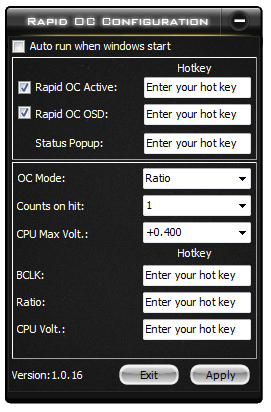
[ASR Z77 OC Software 10 - Rapid OC.png]
Timing Configurator
Aside from the weird name (I would prefer Timing Configuration Tool), the Timing Configurator is a basic variation on ASUS’ MemTweakIt utility which gives a user access to the cast majority of the memory subtimings. Again, in the world of extreme overclocking, having the opportunity to adjust these settings in the OS can help achieve those extra few points.
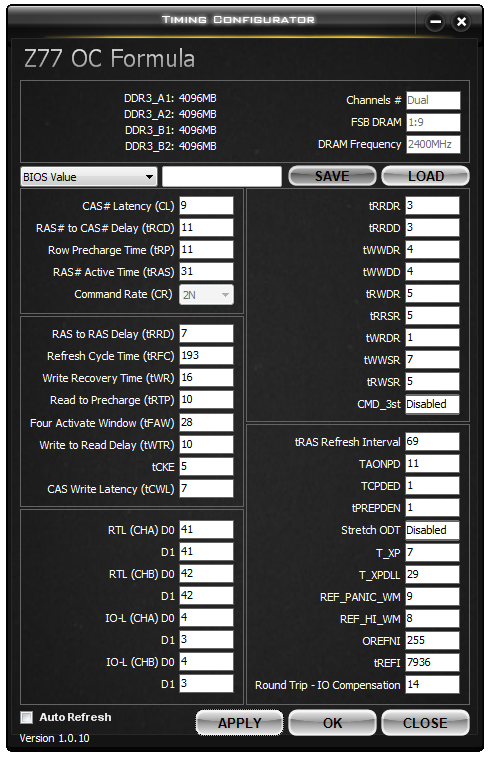
XFast USB
The stalwart of the package XFast USB also makes an appearance. XFast USB performs a small driver swap with the Intel Windows drivers in order to enable faster transfer at the expense of latency. In previous reviews this works really well with USB 2.0 and USB 3.0 under Windows 7, though in Windows 8 the default drivers already have various improvements implemented which where possible can supersede XFast USB if the hardware allows.
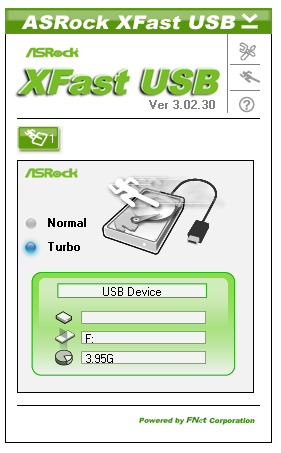
XFast LAN
Also part of the package is XFast LAN, a software based network monitoring and configuration tool. XFast LAN is a licensed and skinned version of cFosSpeed, downloadable for 10 Euro, but which ASRock has a bulk licensing deal for all their motherboards. Through XFast LAN, the user can monitor their network usage, organize which programs have higher priority (VoIP > Game > Browser > Download for example), affix online budgets to each connection, as well as a host of other utilities.
ASRock Z77 OC Formula In The Box
Top of the range boxes have to have the kit to match in order to make the package complete. When buying something like the Murciélago on the box of the Z77 OC Formula, one might expect carpets, a tank of gas and a welcome pack as part of the deal when spending the big cash. Motherboards by contrast vary wildly in the packaging, depending on bulk deals the manufacturer can obtain for the connectors, price margins, or special one-offs. ASRock in the past have also varied, with some $150 packages containing all the loot, as well as most of the high end, whereas others not so much, especially in our last AMD review. However, the Z77 OC Formula should get a nice bundle.
In the Z77 OC Formula, we get:
Murciélago themed box and User Guide
Driver CD
Rear IO Panel
OC Formula labeled cloth bag
Six SATA cables
Two 4-pin Molex to SATA power cables
3-Slot Rigid SLI Bridge
Front USB 3.0 Panel with integrated SSD holder
Rear USB 3.0 Bracket
10 Plastic Standoffs

I am always a fan of the USB 3.0 front panel put in the box, and having the other cables is an added bonus. The cloth bag is a little odd, but it might help to contain all the extra things if you regularly modify the system, or for overclockers to keep vital things like OSes on USBs in.
The standoffs are a nice addition as well, for overclockers who do not want to cart around a large test bench to events:

If I were to critique one area, ASRock could have oriented the board more towards gamers and overclockers had they included their Game Blaster PCIe x1 module. This would remove the audio codec on board, and offer a separate audio card with Creative Core3D audio and another Ethernet port. Overclockers would not need to use it but gamers would all have at least one PCIe x1 port spare with any GPU combination.
ASRock Z77 OC Formula Overclocking
Note: Ivy Bridge does not overclock like Sandy Bridge. For a detailed report on the effect of voltage on Ivy Bridge (and thus temperatures and power draw), please read Undervolting and Overclocking on Ivy Bridge.
Experience with ASRock Z77 OC Formula
Despite the lack of automatic overclock options for the OS, overall the overclocking using the Z77 OC Formula went really well. The Nick Shih OC Profiles in the BIOS worked a charm up until my cooling limit, and using them as a basis for finding the voltage limits of the manual overclocks let me push an i7-3770K chip higher than I had ever done previously.
Overall, the Z77 OC Formula pushed our retail i7-3770K CPU sample to 4.9 GHz, limited only by the cooling at load, and to 5.2 GHz unloaded. We also pushed a set of 2x4 GB 2666 C11 memory to 2800 C12 with a simple bump on the memory strap after XMP, peaked at an unloaded 2920 C12 and reached a peak BCLK of 110.3 overall.
Methodology:
Our standard overclocking methodology is as follows. We select the automatic overclock options and test for stability with PovRay and OCCT to simulate high-end workloads. These stability tests aim to catch any immediate causes for memory or CPU errors.
For manual overclocks, based on the information gathered from previous testing, starts off at a nominal voltage and CPU multiplier, and the multiplier is increased until the stability tests are failed. The CPU voltage is increased gradually until the stability tests are passed, and the process repeated until the motherboard reduces the multiplier automatically (due to safety protocol) or the CPU temperature reaches a stupidly high level (100ºC+). Our test bed is not in a case, which should push overclocks higher with fresher (cooler) air.
Automatic Overclock:
The automatic overclock options are all found in the BIOS under ‘Nick Shih OC Profile’:
We have options from 3900 MHz to 5000 MHz in 100 MHz jumps. Each option changes the BIOS to the corresponding settings which should account for the majority of processors on the market, though your mileage may vary depending on the quality of your CPU.
The results were as follows:
* Power Limits to 250W and Current Limit to 200A
** Power Limits to 300W and Current Limit to 250A / PWM Switching Frequency to 500 kHz
*** Long Power to 128 seconds and **
Each setting up to 4900 MHz passed both the stability tests, although OCCT reached 103ºC. At that point I was unwilling to take it to 5000 MHz on the auto settings.
Manual Overclock:
Using the progression of the automatic overclock settings, I tailored the manual overclock settings to help push the higher MHz values. As with our previous Z77 testing, I started at 1.100 volts on the CPU and at a 44x multiplier, but based on the Auto OC I placed the PWM Switching Frequency at 500 kHz, the Power Limits to 350W and the Current Limit to 300A.
The manual overclocking adventures follow roughly the same pattern as the automatic overclocking ones, except the biggest difference was at 4800 MHz, where we achieved stability at 1.275 V compared to 1.350 V in the automatic options. 4900 MHz is still our limit, hitting 100ºC at 1.375 V.
For memory overclocking, we used a G.Skill 2x4 GB 2666 C11 kit to push the limits. For normal usage, we were able to boost the kit to 2800 C12 by applying XMP and adjusting the memory strap, nothing more. Moving up to 2933 MHz though resulted in BIOS code 55 and no POST.
Many thanks to...
We must thank the following companies for kindly donating hardware for our test bed:
OCZ for donating the 1250W Gold Power Supply and USB testing SSD
Micron for donating our SATA testing SSD
G.Skill for donating our memory kits
ASUS for donating AMD GPUs and some IO Testing kit
ECS for donating NVIDIA GPUs
Test Setup
| Test Setup | |
| Processor |
Intel Core i7-3770K Retail 4 Cores, 8 Threads, 3.5 GHz (3.9 GHz Turbo) |
| Motherboards |
ASRock Z77 Extreme4 ASRock Z77 Extreme6 ASRock Z77 Extreme9 ASRock Z77 OC Formula ASRock Fatal1ty Z77 Professional ASUS P8Z77-V Pro ASUS P8Z77-V Deluxe ASUS P8Z77-V Premium Biostar TZ77XE4 ECS Z77H2-AX EVGA Z77 FTW Gigabyte GA-Z77X-UD3H Gigabyte GA-Z77X-UD5H Gigabyte GA-Z77MX-D3H Gigabyte G1.Sniper 3 Gigabyte GA-Z77X-UP4 TH MSI Z77A-GD65 |
| Cooling | Thermalright TRUE Copper |
| Power Supply | OCZ 1250W Gold ZX Series |
| Memory |
GSkill RipjawsZ 4x4 GB DDR3-2400 9-11-11 Kit GSkill TridentX 2x4 GB DDR3-2666 11-13-13 Kit |
| Memory Settings | XMP (2400 9-11-11) |
| Video Cards |
ASUS HD7970 3GB ECS GTX 580 1536MB |
| Video Drivers |
Catalyst 12.3 NVIDIA Drivers 296.10 WHQL |
| Hard Drive | Micron RealSSD C300 256GB |
| Optical Drive | LG GH22NS50 |
| Case | Open Test Bed - CoolerMaster Lab V1.0 |
| Operating System | Windows 7 64-bit |
| SATA Testing | Micron RealSSD C300 256GB |
| USB 2/3 Testing | OCZ Vertex 3 240GB with SATA->USB Adaptor |
Alongside our normal testing procedure, we also ran the computational and gaming benchmarks at an overclocked setting based on our overclocking results: an i7-3770K at 4.8 GHz and 2800 MHz on the memory.
Power Consumption
Power consumption was tested on the system as a whole with a wall meter connected to the OCZ 1250W power supply, while in a dual 7970 GPU configuration. This power supply is Gold rated, and as I am in the UK on a 230-240 V supply, leads to ~75% efficiency > 50W, and 90%+ efficiency at 250W, which is suitable for both idle and multi-GPU loading. This method of power reading allows us to compare the power management of the UEFI and the board to supply components with power under load, and includes typical PSU losses due to efficiency. These are the real world values that consumers may expect from a typical system (minus the monitor) using this motherboard.
While this method for power measurement may not be ideal, and you feel these numbers are not representative due to the high wattage power supply being used (we use the same PSU to remain consistent over a series of reviews, and the fact that some boards on our test bed get tested with three or four high powered GPUs), the important point to take away is the relationship between the numbers. These boards are all under the same conditions, and thus the differences between them should be easy to spot.
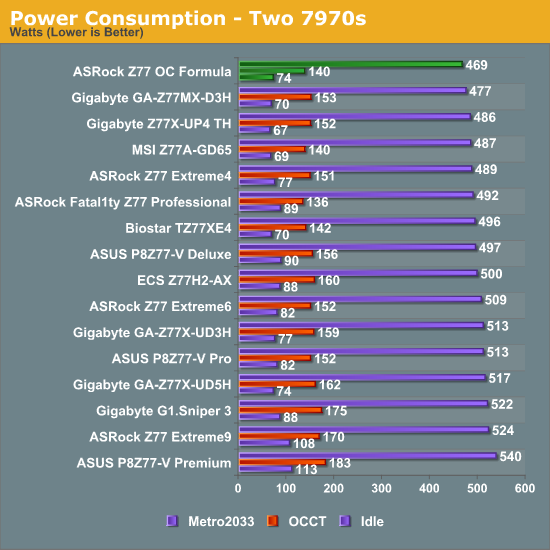
A motherboard designed for overclocking such as the Z77 OC Formula does not necessarily have to use less power, but efficiency is often a key element when designing such a product. Nevertheless, the Z77 OC Formula does a great job in our power tests while holding two 7970s, featuring near the bottom end of the table in all of them.
POST Time
Different motherboards have different POST sequences before an operating system is initialized. A lot of this is dependent on the board itself, and POST boot time is determined by the controllers on board (and the sequence of how those extras are organized). As part of our testing, we are now going to look at the POST Boot Time - this is the time from pressing the ON button on the computer to when Windows starts loading. (We discount Windows loading as it is highly variable given Windows specific features.) These results are subject to human error, so please allow +/- 1 second in these results.
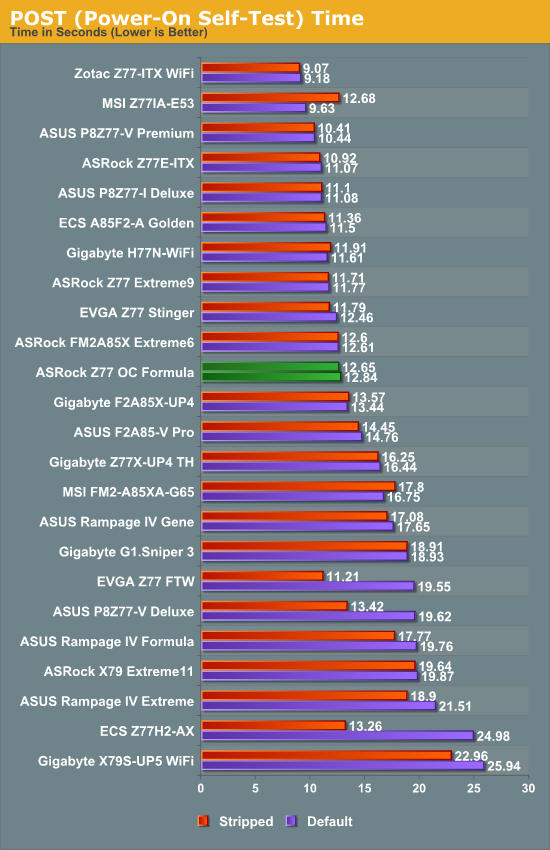
Unfortunately the Z77 OC Formula misses out on a great 12 second POST time, albeit not by much. For an overclocking board, it is often helpful to have that quick POST time when changing a lot of settings repeatedly or encountering BSODs during benchmarks.
Rightmark Audio Analyzer 6.2.5
In part due to reader requests, we are pleased to include Rightmark Audio Analyzer results in our benchmark suite. The premise behind Rightmark:AA is to test the input and output of the audio system to determine noise levels, range, harmonic distortion, stereo crosstalk and so forth. Rightmark:AA should indicate how well the sound system is built and isolated from electrical interference (either internally or externally). For this test we connect the Line Out to the Line In using a short six inch 3.5mm to 3.5mm high-quality jack, turn the OS volume to 100%, and run the Rightmark default test suite at 48 kHz, 96 kHz and 192 kHz. We look specifically at the Dynamic Range of the audio codec used on board, as well as the Total Harmonic Distortion + Noise.
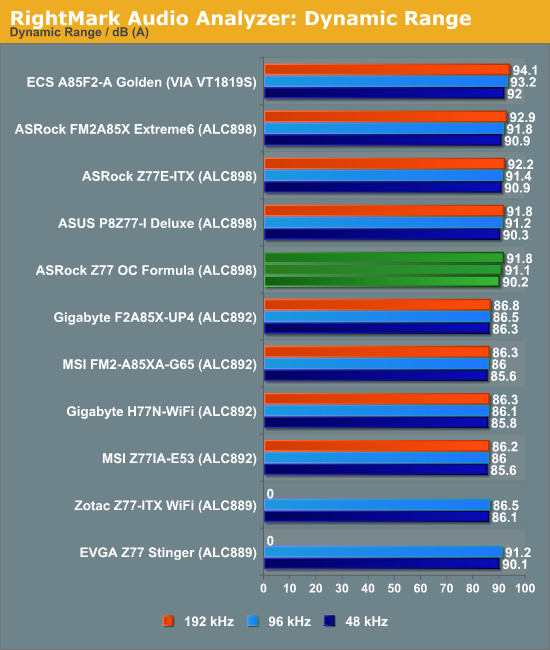
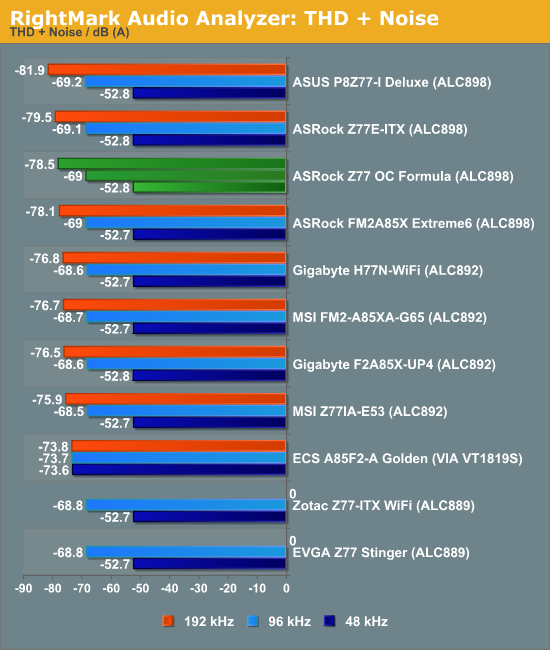
Despite the use of an Realtek ALC898, the ASRock Z77 OC Formula at least holds up against the others.
USB 3.0 Backup
For this benchmark, we run CrystalDiskMark to determine the ideal sequential read and write speeds for the USB port using our 240 GB OCZ Vertex3 SSD with a SATA 6 Gbps to USB 3.0 converter. Then we transfer a set size of files from the SSD to the USB drive using DiskBench, which monitors the time taken to transfer. The files transferred are a 1.52 GB set of 2867 files across 320 folders – 95% of these files are small typical website files, and the rest (90% of the size) are the videos used in the WinRAR test.
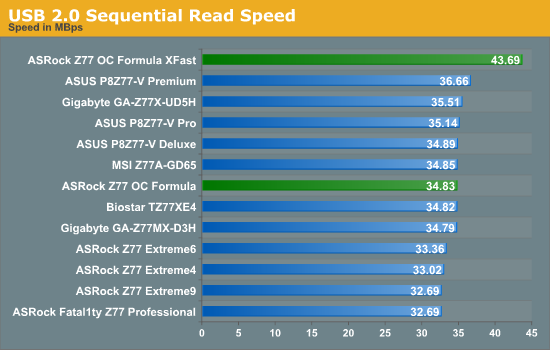
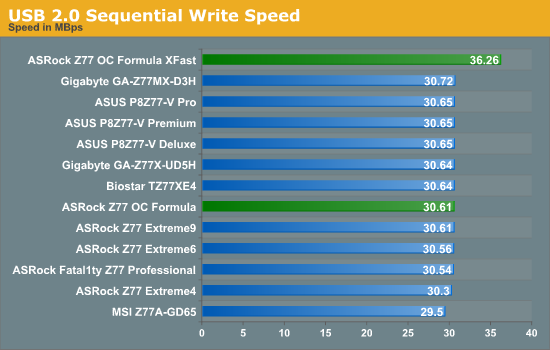
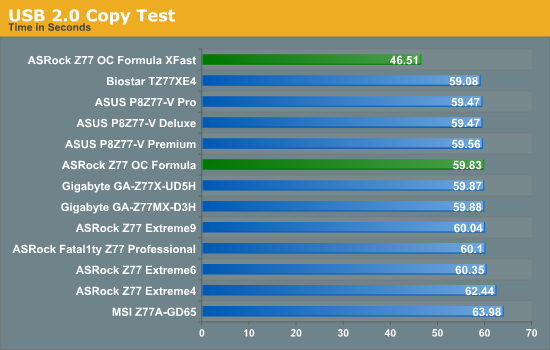
The USB 2.0 copy test is a great result at under 60 seconds, though abusing XFast USB for USB 2.0 gives the ASRock an even bigger edge.
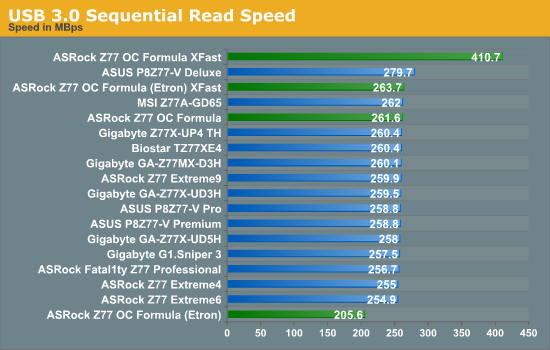
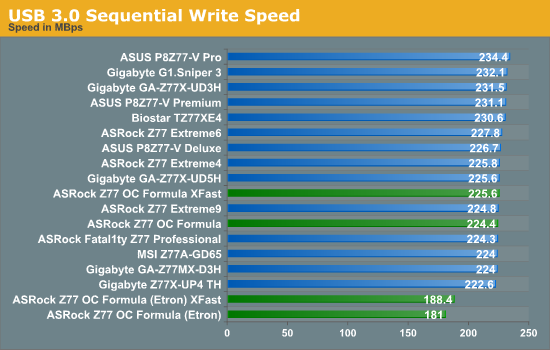
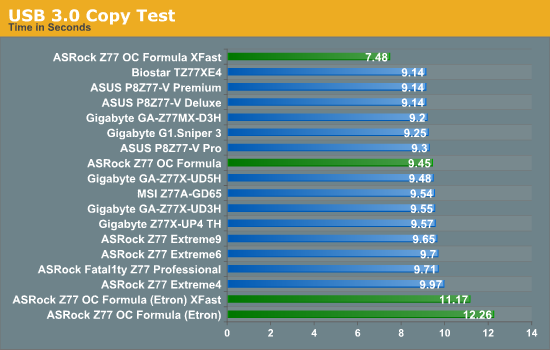
XFast USB again has a clear role to play when dealing with the chipset USB ports. The Etron USB controller does not benefit as much as expected – the Etron is a four port USB controller, which is a little different to the two-port USB controllers seen on most other motherboards.
DPC Latency
Deferred Procedure Call latency is a way in which Windows handles interrupt servicing. In order to wait for a processor to acknowledge the request, the system will queue all interrupt requests by priority. Critical interrupts will be handled as soon as possible, whereas lesser priority requests, such as audio, will be further down the line. So if the audio device requires data, it will have to wait until the request is processed before the buffer is filled. If the device drivers of higher priority components in a system are poorly implemented, this can cause delays in request scheduling and process time, resulting in an empty audio buffer – this leads to characteristic audible pauses, pops and clicks. Having a bigger buffer and correctly implemented system drivers obviously helps in this regard. The DPC latency checker measures how much time is processing DPCs from driver invocation – the lower the value will result in better audio transfer at smaller buffer sizes. Results are measured in microseconds and taken as the peak latency while cycling through a series of short HD videos - under 500 microseconds usually gets the green light, but the lower the better.
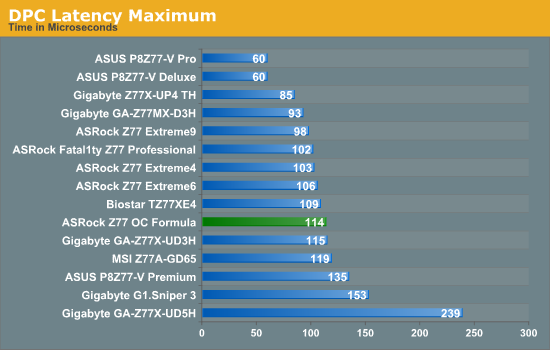
114 microseconds is a great result for the ASRock Z77 OC Formula, well inside the 200 microsecond ‘great’ mark.
3D Movement Algorithm Test
The algorithms in 3DPM employ both uniform random number generation or normal distribution random number generation, and vary in various amounts of trigonometric operations, conditional statements, generation and rejection, fused operations, etc. The benchmark runs through six algorithms for a specified number of particles and steps, and calculates the speed of each algorithm, then sums them all for a final score. This is an example of a real world situation that a computational scientist may find themselves in, rather than a pure synthetic benchmark. The benchmark is also parallel between particles simulated, and we test the single thread performance as well as the multi-threaded performance.
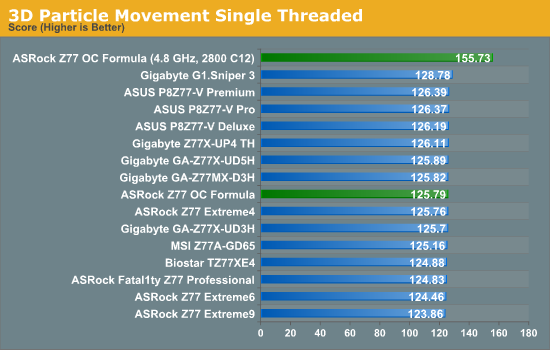
In terms of single thread performance at stock, the ASRock ends up middle of the pack.
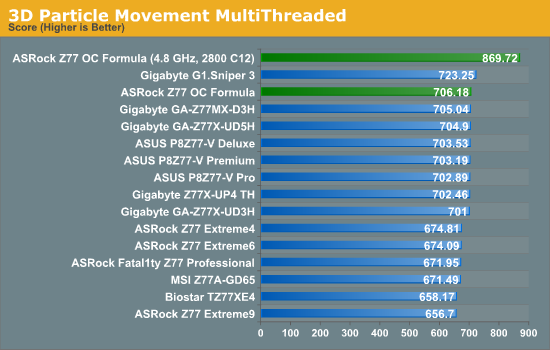
For our multi-threaded test, the ASRock is king of the pack of all the boards with MultiCore Acceleration. The MultiCore Plus used by the Gigabyte at the top for an extra multiplier still gives a pure MHz lead.
WinRAR x64 3.93 - link
With 64-bit WinRAR, we compress the set of files used in the USB speed tests. WinRAR x64 3.93 attempts to use multithreading when possible, and provides as a good test for when a system has variable threaded load. If a system has multiple speeds to invoke at different loading, the switching between those speeds will determine how well the system will do.
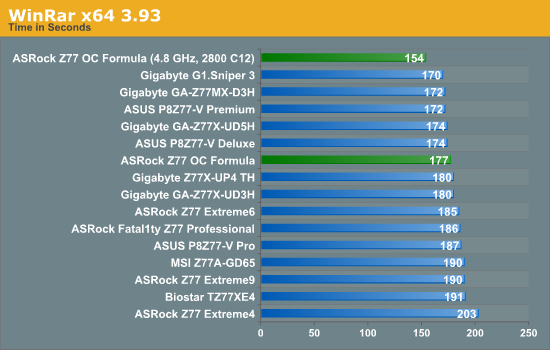
MultiCore Acceleration also plays a part in the variable loaded WinRAR, and the ability to run our memory kit at XMP helps over the weaker boards. There is still a little room for efficiency over the top end ASUS and Gigabyte boards.
FastStone Image Viewer 4.2 - link
FastStone Image Viewer is a free piece of software I have been using for quite a few years now. It allows quick viewing of flat images, as well as resizing, changing color depth, adding simple text or simple filters. It also has a bulk image conversion tool, which we use here. The software currently operates only in single-thread mode, which should change in later versions of the software. For this test, we convert a series of 170 files, of various resolutions, dimensions and types (of a total size of 163MB), all to the .gif format of 640x480 dimensions.
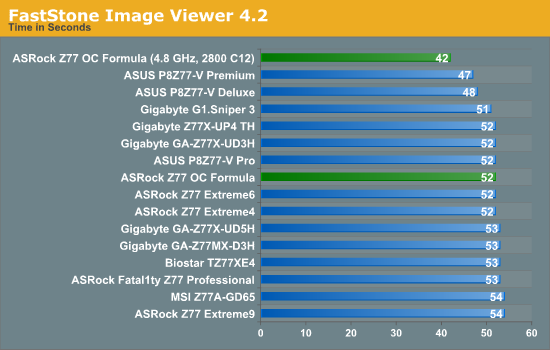
No real surprises in FastStone.
Xilisoft Video Converter
With XVC, users can convert any type of normal video to any compatible format for smartphones, tablets and other devices. By default, it uses all available threads on the system, and in the presence of appropriate graphics cards, can utilize CUDA for NVIDIA GPUs as well as AMD APP for AMD GPUs. For this test, we use a set of 32 HD videos, each lasting 30 seconds, and convert them from 1080p to an iPod H.264 video format using just the CPU. The time taken to convert these videos gives us our result.
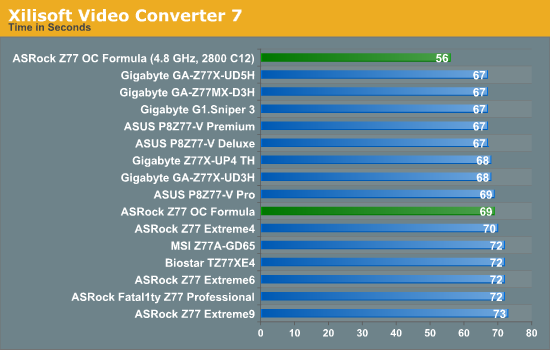
x264 HD Benchmark
The x264 HD Benchmark uses a common HD encoding tool to process an HD MPEG2 source at 1280x720 at 3963 Kbps. This test represents a standardized result which can be compared across other reviews, and is dependant on both CPU power and memory speed. The benchmark performs a 2-pass encode, and the results shown are the average of each pass performed four times.
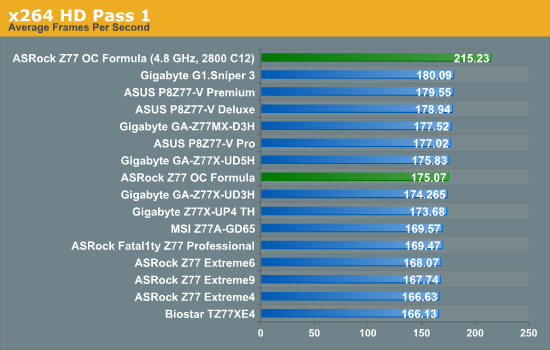
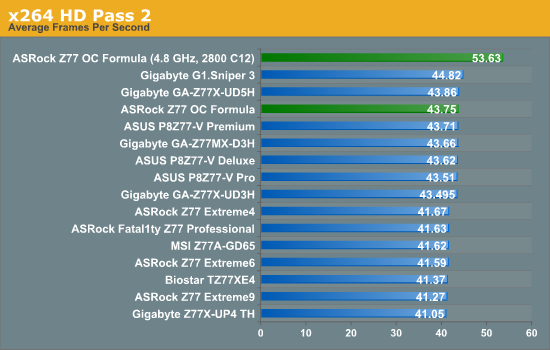
Metro2033
Metro2033 is a DX11 benchmark that challenges every system that tries to run it at any high-end settings. Developed by 4A Games and released in March 2010, we use the inbuilt DirectX 11 Frontline benchmark to test the hardware at 2560x1440 with full graphical settings. Results are given as the average frame rate from 4 runs.
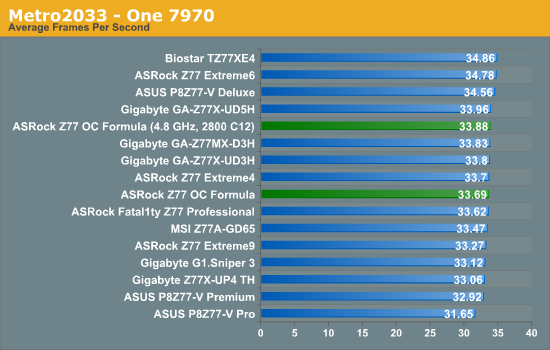
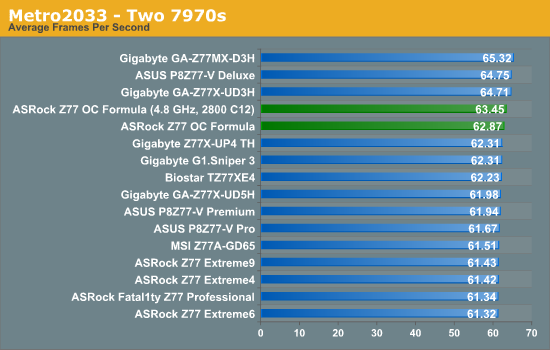
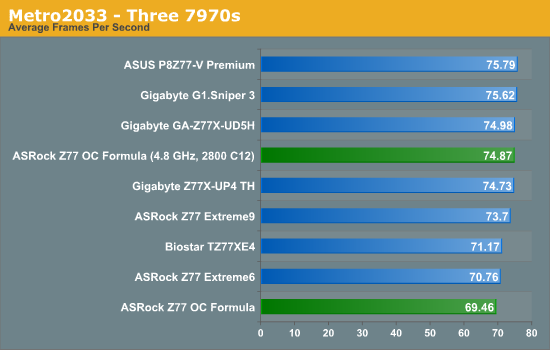
For AMD on Metro2033, the Z77 OC Formula performs reasonably well compared to other Z77 boards. In 3-way AMD, our third card is limited to an x4 PCIe 2.0 via the chipset rather than going via a PLX chip and getting a full set of PCIe 3.0 lanes.
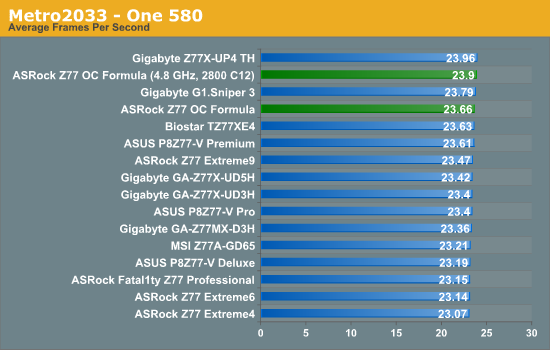
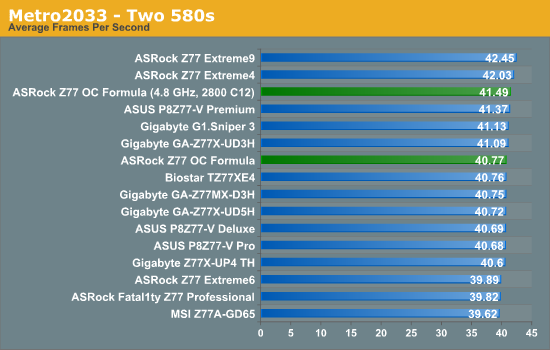
For NVIDIA on Metro2033, the Z77 OC Formula comes in the top half in single and dual GPU scenarios.
Dirt 3
Dirt 3 is a rallying video game and the third in the Dirt series of the Colin McRae Rally series, developed and published by Codemasters. Using the in game benchmark, Dirt 3 is run at 2560x1440 with Ultra graphical settings. Results are reported as the average frame rate across four runs.
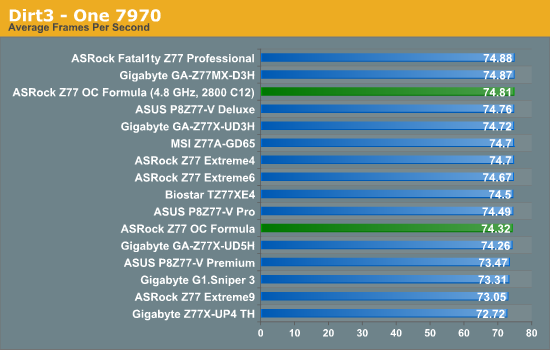
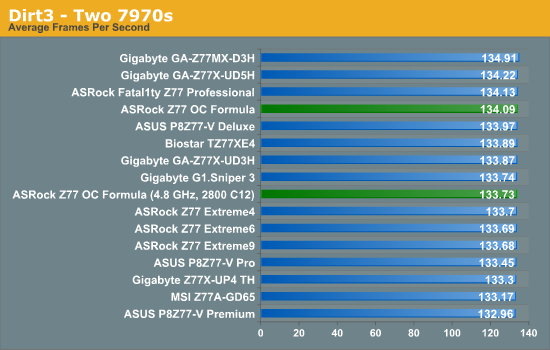
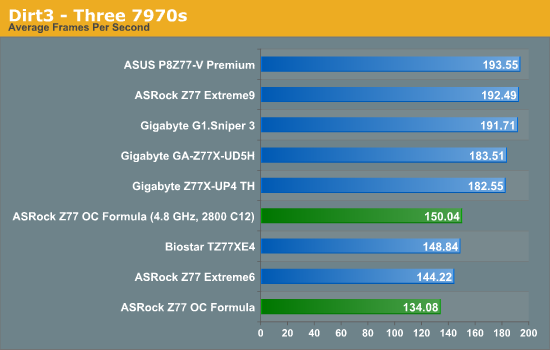
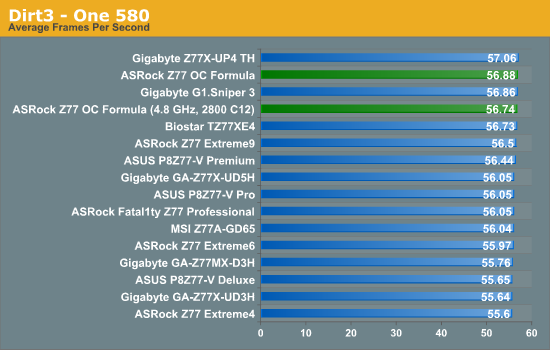
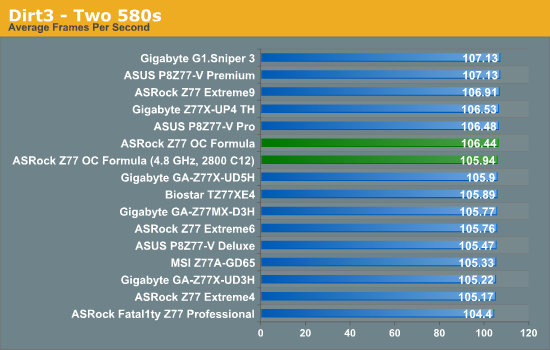
Similar to Metro2033, the Z77 OC Formula commonly comes in the top half of the benchmark results, although in 3-way configurations the third card is really limited by those x4 PCIe 2.0 lanes via the chipset.
Final Words
When the Z77 OC Formula was first shown to the public at Computex 2012 (we covered it here), there was a small outcry on the basis of its name more than anything else. We already had the Gigabyte X58A-OC and ASUS Formula boards, so there was a large inkling that ASRock wanted a piece of this pie in their ‘OC Formula’ naming. When quizzed on this, ASRock pulled out the obvious analogy I was expecting:
“The name is derived from Formula 1 racing – the series will focus on overclocking which is like driving the race car.”
This mentality is clearly shown on the motherboard box, which features a Lamborghini Aventador mash-up with technology and going full bore on the yellow and black coloring scheme.
Naming aside, this is a board I really like to use. On the board itself We get integrated water cooling on the large VRM heatsink (like the ASUS Maximus V Formula), a liberal abuse of eight fan headers, 10 SATA ports (six SATA 6 Gbps), 8 USB 3.0 ports with 10 USB 2.0 ports for good measure, an ideal layout for dual-GPU setups, all the debug tools needed should anything go wrong, 13 (thirteen) onboard temperature sensors and even voltage read points for overclockers. Features not readily apparent include a multiple filter cap system to reduce electrical noise, and switches to enable/disable PCIe slots (reduce instability when not in use).
In my frequent BIOS rants, I often complain about interactivity, simplicity and experience, given that no motherboard manufacturer can offer me all three. ASRock’s BIOS continues to grow on me, and the Z77 OC Formula BIOS is almost great. Visually everything is easy to read, at a nice resolution, and every option gets a description of what it is and how to use it. The important options for overclocking are well laid out, and ASRock provide 12 automatic OC options for users to try. ASRock also likes to include their ever growing BIOS features like Internet Flash, OMG and Dehumidifier.
ASRock’s software package also gets a small overhaul – AXTU becomes ‘Formula Drive’, and operates in much the same way except for an upgraded fan tuning utility (compared to ASRock’s previous version, this one is awesome) and other menus relating to new functionality. We also get a memory timing configuration utility, and software to use the RapidOC buttons onboard. This is all on top of the XFast LAN, XFast USB and XFast RAM utilities. In the box are a set of plastic standoffs for the motherboard, making extreme overclocking without a test bench very easy, and we also get a front USB 3.0 panel among SATA cables.
Benchmark performance of the Z77 OC Formula is aided by the decision by ASRock to enable a form of what they call Multicore Acceleration, which enables the top turbo mode for the processor under any load by default (read our debate about it here). At stock settings, the Z77 OC Formula constantly hits the top spots in most of our benchmarks. Stock settings aside, the Z77 OC Formula pushed our retail i7-3770K CPU sample to 4.9 GHz, limited only by the cooling at load, and to 5.2 GHz unloaded. We also pushed a set of 2x4 GB 2666 C11 memory to 2800 C12 with a simple bump on the memory strap after XMP, peaked at an unloaded 2920 C12 and reached a peak BCLK of 110.3 overall.
A couple of niggles are worth mentioning. By default, all the fans are select to be ‘Full On’, which helps ASRock in any overclocking and temperature results, but can cause issues related to noise. The fan tools in the OS can auto apply a user profile on OS boot though. The 4-pin molex on board for additional PCIe power is not really needed unless you are pushing for competitive overclocks, but I still had to use it to get dual 580s running with a stock system. The Rapid OC buttons only work when the Rapid OC software is up and running, giving more sources of instability when pushing overclocks. One might also argue that the lack of mSATA/WiFi/better-than-Realtek audio may detract from the gaming crowd a touch, or that the small fan on the VRM is cause for concern. I would have liked to see the Game Blaster on here as part of the package as well.
Overall at $240 this board feels like a solid bit of kit. The main comparison should be to the $180 boards which we gave a Bronze Award back in July. Overall the ASRock looks nicer, has more features, better OC and fan controls, as well as great software and in-the box contents. As a reviewer I feel the price difference is easily justified. As a competitive overclocker, the ASRock has a lot of tools to progress into Ivy Bridge overclocking for the novice and veteran alike, and as a gamer some of those options will push the frames a little more than before. ASRock have achieved a product win, and the Z77 OC Formula is the board to kick start a board design revolution back at ASRock HQ.
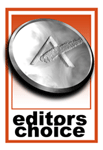
ASRock Z77 OC Formula
AnandTech Editors’ Choice Silver Award
As a result, I have no qualms in offering the ASRock Z77 OC Formula the AnandTech Editors' Choice Silver award. The ASRock Z77 OC Formula is fun to play with, well designed in terms of hardware, BIOS and software, and is priced just right for single and dual GPU setups. I got great overclocks, and with better cooling much more would be possible. This is simply the best ASRock product I have ever tested.
I eagerly await a Z87 OC Formula which can build upon the additional features listed above. If, for a few more dollars, we got an included ASRock Game Blaster, 5 GHz WiFi or an mSATA for not much more on the price, then it will speak out to gamers and boutique system builders even more.