MSI Z77 MPower Review: The XPower’s Little Brother
by Ian Cutress on January 26, 2013 10:30 AM EST- Posted in
- Motherboards
- MSI
- Z77
- Overclocking
MSI Z77 MPower In The Box
When dealing with a $210 motherboard, we expect some form of goodies to be included above the standard SATA cable inclusion. Previous reviews of cheaper motherboards have often included USB 3.0 panels or awesome antenna solutions for the integrated WiFi, or for a little more we have seen plastic standoffs for quick out of the box overclocking, power cables, and various multi-GPU bridges. It will be interesting to see what MSI can provide.
In the box we get:
Driver CD
Rear IO Shield
MSI Software Guide
MSI Mainboard User Guide
MSI Quick Installation Guide
MSI Overclocking Guide
Four right angled, locking SATA cables
A 3-slot Flexi-SLI bridge
A WiFi Antenna and base extension
M-Connectors (for the front panel headers)
Four V-Check Cables

Aside from all the guides included (which are surely a pretty penny themselves), the WiFi antenna is quite small (2.25 inches / 57.15mm) and the length of the cord for the base extension is just enough to put it on top of a case. The M-Connectors and V-Check cables are a nice addition, and four SATA cables makes sense with only six SATA connections on board - but I cannot help feeling that we are missing something. What the package needs is a MSI Z77 MPower branded peripheral (USB 3.0 Front Panel?) to separate it from all the normal stuff that is thrown into a motherboard package.
MSI Z77 MPower Overclocking
Note: Ivy Bridge does not overclock like Sandy Bridge. For a detailed report on the effect of voltage on Ivy Bridge (and thus temperatures and power draw), please read Undervolting and Overclocking on Ivy Bridge.
Experience with MSI Z77 MPower
After a positive experience in our last Z77 review with our new i7-3770K chip, I was hoping for something similar enough from the Z77 MPower. As always with Ivy Bridge, our limit always seems to lie with the processor cooling rather than the motherboard itself when dealing with air/water overclocking.
The Z77 MPower has an middle-of-the-road one-button overclock, limited automatic overclock options, a confusing array of BIOS options to actually perform an overclock, frustrating BIOS flashing/repair, and relatively poor BCLK overclock performance, hitting 105 MHz only on our sample despite other users obtaining higher results. But it did hit 5.0 GHz stable on our processor with relative ease, thanks to the blast of some cold outside air while testing at 2AM next to an open window, and was very comfortable running our DDR3-2666 C11 kit at DDR3-2800 C11 with no change in the voltage, just a change in memory strap.
Methodology:
Our standard overclocking methodology is as follows. We select the automatic overclock options and test for stability with PovRay and OCCT to simulate high-end workloads. These stability tests aim to catch any immediate causes for memory or CPU errors.
For manual overclocks, based on the information gathered from previous testing, starts off at a nominal voltage and CPU multiplier, and the multiplier is increased until the stability tests are failed. The CPU voltage is increased gradually until the stability tests are passed, and the process repeated until the motherboard reduces the multiplier automatically (due to safety protocol) or the CPU temperature reaches a stupidly high level (100ºC+). Our test bed is not in a case, which should push overclocks higher with fresher (cooler) air.
Automatic Overclock:
In comparison to the ASRock Z77 OC Formula with its 11 different automatic overclock options, the MSI Z77 MPower offers a single option in two different locations. This is the OC Genie, which can be enabled by the onboard button, or by the Control Center software in the operating system. The settings for OC Genie can be modified in the BIOS, but here we test what MSI have deemed ‘safe’.
Under this OC Genie setting the CPU is put up to 42x on the multiplier, which due to the BCLK on BIOS 17.6 results in a total speed of 42x99.77 = 4190 MHz (on earlier BIOSes, such as 17.4, the base BCLK was 100.5 MHz). The setting also gave our 2400 C9 memory a bump from the base 1333 C9 to 2133 C9, suggesting an ‘XMP minus one’ setting. All other options in the BIOS were left unchanged by the OC Genie, and this resulted in a load CPU voltage in the OS of 1.072 V. The overclock passed PovRay and OCCT, hitting 63ºC as a peak temperature. It should be noted however that in this setting, the system would not reduce down the multiplier for idle mode.
This overclock seems a little low, especially as MSI touts that every MSI Z77 MPower built has to pass a CPU stress test for 24 hours running Prime95 and with a 30% overclock (no idea on numbers, but that puts a 3770K at 4.55 GHz) using a low airflow closed loop cooler. But MSI have no guarantee what cooling is used by the end-user, and thus the Intel stock cooler may have issues in hot environments at 4.2 GHz.
Manual Overclock:
For manual overclocking, everything was performed in the BIOS due to the issues with Control Center and the Intel ME version. The settings are all in the OC Menu:
Based on previous overclocking experiences, we adjusting the settings for all overclocks as follows:
CPU Core VDroop Offset Control: +100%
Digital Compensation Level: High
CPU Core OCP Expander: Enhanced
CPU Core Switching Frequency: 2x
Power Limits: 255W
To start we put our system at a multiplier of 44x and raise the CPU Voltage to 1.100 volts, and test for stability using OCCT for five minutes as a CPU temperature indicator, and then PovRay benchmark mode to look for memory errors. Our results are as follows:
Hitting that 50x mark is a great achievement, although setting 1.475 volts in the BIOS for a 3770K is fairly extreme for either air or water cooling. I would not be happy running it at that for day-to-day usage – 47x seems like a good sweet spot.


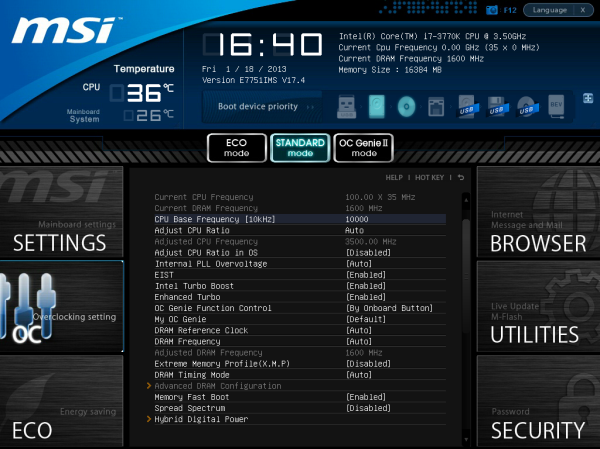
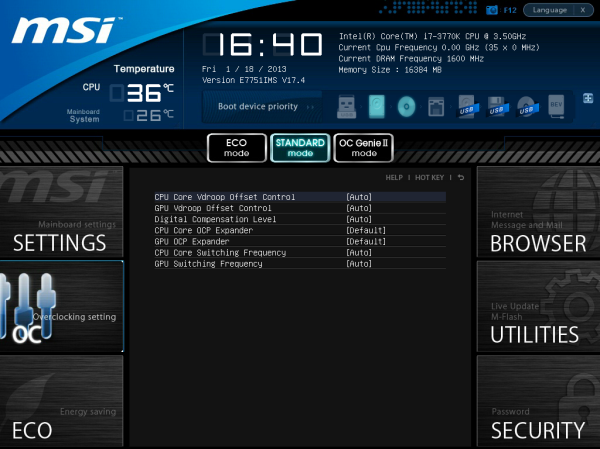
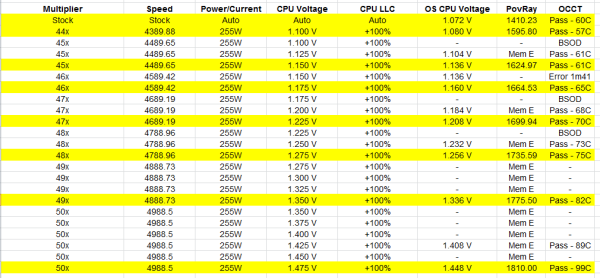








14 Comments
View All Comments
sherlockwing - Saturday, January 26, 2013 - link
I really love the 90 degree USB3.0 port on this board, it makes hiding the large and bulky 3.0 connector so much easier.This was one of board I considered before I bought my UP5-TH. Unforunately this board like most MSI boards use analog VRMs and MSI Bios don't allow Offset Overclocking so I went with the UP5-TH instead.
Blibbax - Saturday, January 26, 2013 - link
What exactly does this board need to be a top-notch overclocking board?IanCutress - Saturday, January 26, 2013 - link
A revised BIOS layout for options, a fully working software package that allows overclocking without issues in the OS (for digital power delivery options as well), and a series of automatic overclocking options for users that are unsure about overclocking but want more than the 4.2 GHz that OC Genie provides. There are a couple of boards in the $240-$280 range that adjust the VRM heatsinks to allow water cooling as well. Extreme overclockers would perhaps enjoy switches to disable PCIe slots, a wider variety of temperature probes on board, onboard on-the-fly adjustment buttons and a super level of BIOS options for skew, slew et al.Ian
NitroWare - Saturday, January 26, 2013 - link
The Intel ME is no longer solely ganged to the primary firmware and has not been for a while.Intel's package allows the ME to be invidually flashed or recovered using a number of bundled tools from DOS or Windows . Grab the ME pack either from the board OEM,Intel or station-drivers if you want to use the bleeding edge build#
If you are lazy, you can use asus's updater as it has been QA'd for end users IntelME81_Updating_Tool_V10001.zip from any ASUS Z77 download page, which is just Intel's flash tool and binary bundled with a custom ASUS front end which doesnt really work too well especially if you need to downgrade or reflash - they forgot the decision trees in the front end, but Intel's tool works well.
This will either contain a installshield or loose files
The Intel tools you are looking for are in neatly organised folders. MEtool.exe and FWUpdLcl64.exe, found in a variety of packages especially the ASUS package
both have context senstive help to dump version#s, recover, or force/flash the ME.
There are 2 sizes of ME for v8, 1.5MB and 5MB. Consumer Z77 use 1.5MB, I dunno what the 5MB one is for, maybe vPro systems
I cannot see any OEM custom builds as the binary comes from Intel, but each OEM releases a slightly older or newer buld depending on random reasons. I have used bleeding edge builds on various mobos without issue but that is something for personal preference.
I honestly can' remeber if you can flash v7 to v8 as it has beren a while since I have however last year for releaser of Ivy Bridge, Cougar Point (7 series) and Win8 some mobo vendors such as ASrock did a complete overhaul of their UEFI BIOS and updated all of the modules to the latest standard.
Z77 boards should have come with v8 or v8.1 ME anyway, I can't see why theyd ship a v7.
ASUS provided a end-user recommended update to 8.1 to 'enhance windows 8' as above.
Intel Desktop Boards support 8.1 also.
One wonders why they dont take this approach with the RAID OROM, as its just a BIOS module anyway.
NitroWare - Saturday, January 26, 2013 - link
I forgot to add that some third party vendors such as NEC-Renesas and ASmedia make it painful to flash the firmware for their products. ASmedia needs a DOS boot disk afaik.Some other vendors make it dead easy.
Why do you feel a one touch OC key is needed? Do you not think this is a gimic? It may be handy for bench testing but everything should be point and click or at least front bay controlled once the system is built up.
Sabresiberian - Saturday, January 26, 2013 - link
One of my "pet peeves" with mainboards is that the socket layout is terrible on pretty much all of them - regardless of size of board. They don't even take advantage of having more room in an E-ATX, XL-ATX, or what have you.This board has one of the best layouts I's seen in the sense that I could actually install 2 PCIe-1 devices even after installing 3 graphics cards! Unfortunately, that would make the graphics cards run on 8x-4x-4x and isn't enough for me, but still, it is a tempting board just for the socket layout. Most boards won't even allow for 1 PCIe-1 device if you have 3 graphics cards installed. It's ridiculous, in my opinion.
I love the color, too. Nice thing about black - it pretty much goes with anything, so even if my memory and graphics cards didn't match in color scheme, the mainboard wouldn't really add to a color confusion explosion. The yellow areas are small enough that they won't have much of an impact (I think).
I have built more computers based on MSI mainboards (hence my exposure to and acceptance of a term I like better, "mainboard" :) ) than any other brand, and they've always been reliable. I tend to prefer Asus these days for high end, but would always consider an MSI offering.
mayankleoboy1 - Sunday, January 27, 2013 - link
With someVRM moving to the CPU in Haswell, i expect the mobo to get a cleaner layout. Or that the space could be used for cramming some additional stuff. Not sure which i would prefer....cjb110 - Sunday, January 27, 2013 - link
You mention that there's no help on-screen, but are the BIOS settings detailed in the manual though?As I'd say that's acceptable, maybe not for the target market (that would more likely be changing settings regularly), but for a general user a once-off trip to the BIOS with the manual next to you would be fine.
peterwhitehouse - Sunday, January 27, 2013 - link
Surely this is not true for Windows 8 as that has native USB 3.0 support?Perhaps if we ever see a Windows 7 SP2 that may possibly support USB 3.0 natively as well.
peterwhitehouse - Monday, January 28, 2013 - link
I have checked this today and Windows 8 does indeed support USB 3.0 ports during install as suspected so I guess we can cross off having lots of USB 3.0 ports on the rear as being a possible downside.